|
<< Click to Display Table of Contents >> Applications |
  
|
|
<< Click to Display Table of Contents >> Applications |
  
|
Applications Control allows the placement of a link that will create a shortcut to other areas of TruBridge EHR. NOTE: With the movement of Eforms into the Patient chart, these should not be needed any longer.
To add an Application link to an Electronic Form:
1.Select New Control.
2.Select Applications.
Select Electronic Form Maintenance > Electronic Form > New Control > Applications
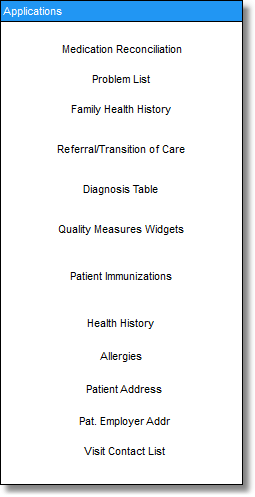
Applications
The available application links are:
•Medication Reconciliation is selected to allow the form to open the medication reconciliation application. The medication reconciliation takes the two medication lists, Home Medications and Active Medications and merges them into a single list. Medications are updated, reviewed and/or modified here. See Medication Reconciliation for information on additional use and setup.
•The Problem List is selected to allow the Physician's Problem List to open where the problems may be entered or viewed. To enable this feature, initial contact is made with a TruBridge EHR Physician's Application Representative. See Problem List for information on additional use and setup.
•The Family Health History (this is now available within the Health History application below) field is created to record family disease information, which is required for second-stage Meaningful Use. The new field will allow the user to search for and select a diagnosis and to associate one or more relatives with that diagnosis.
•The Referral or Transition of Care (this is now available within the Health History application below) information is accessed via the Applications Control on the Electronic Form. The widget will contain the following fields: Type (Referral or Transition of Care), Provider (Create or pull from Referring Physician Table), Phone, Address, Reason for Referral/Transition, and Scheduled date. The Health History Application should now be used in place of the Referral or Transition of Care application.
•The Diagnosis Table allows the form to open the Diagnosis Table on the patient account where up to three Chief Complaints along with onset dates and up to three Diagnoses is documented. See Diagnosis for information on additional setup.
•Quality Measures Widgets are no longer used within Electronic Forms, all Clinical Quality Measure documentation should be accessed via the CQM Documentation launch point within the Virtual Chart. Please see the following document Structured Documentation for Clinical Quality Measures for additional information. A text box will be used to pull the documentation of the Arrival to Inpatient Unit Date/Time to the Quality Measures Report. See Quality Measures for information on additional use and setup.
•Patient Immunizations is selected to allow the patient immunization screen to appear where immunizations may be entered or viewed. See Immunizations for information on additional use and setup.
•Health History allows access to the Health History review screen. The patient's Surgical/Procedure and Interventions History, Family Health History, Medical History, Social History, Functional/Cognitive Status, Referral/Transition of Care and Implantable Devices may be documented or reviewed. This information is stored on the Patient Profile in the software. See Health History for additional use and setup.
•Allergies allows access to the Allergies application which is used to add allergies for medication, food and environmental allergens. Reactions for each allergy may be entered. Information entered in the Allergies application will copy forward to future visits so information only needs to be entered initially. See Allergies for additional use and setup.
•Patient Address is currently only for facilities located outside of the United States when Address Plus is activated. Please see the Address Plus User Guide for additional information.
•Pat. Employer Address is currently only for facilities located outside of the United States when Address Plus is activated. Please see the Address Plus User Guide for additional information.
•Visit Contact is currently only for facilities located outside of the United States when Address Plus is activated. Please see the Address Plus User Guide for additional information.