|
<< Click to Display Table of Contents >> Enablement |
  
|
|
<< Click to Display Table of Contents >> Enablement |
  
|
Setting up a question with the Enablement activated will ensure that certain questions will not appear on the form unless necessary. The enablement option must be set up in the Master Control of the form by selecting either disable or hide on the Disablement Result field. The example that will be illustrated is for the question “Does Patient Smoke” and if the answer “Yes” is selected, certain questions will appear to be answered. If “No” is the answer, the questions will not appear because they will not be necessary. Radio buttons or Check Boxes may be used in this feature. Codes are unique for each set of questions in the series. For example if a series of questions is enabled with the code “YES”, then that code should not be used to enable other questions in a series in another area of the form.
1.Select New Control from the Electronic Form Maintenance screen.
2.Select Text Label from the New Control maintenance screen.
3.Enter the label “Does Patient Smoke”.
4.Select Save & Exit.
5.From the New Control Maintenance screen, select Check Box
6.In the Label field, enter the answer that will act as the enabler/disabler. For this example, it is yes.
7.Select the Disablement tab.
8.In the field titled When Check Box is Checked ENABLE Items with these Reference Codes, enter yes.
Select Electronic Form Maintenance > Electronic Form > New Control > Disablement
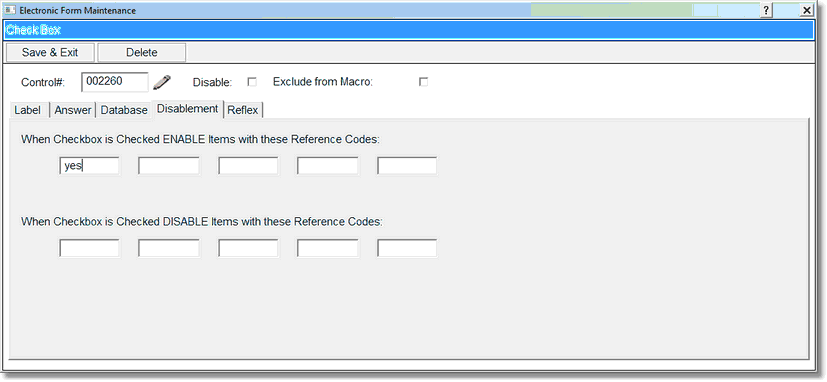
Check Box Enablement
9.Select Save & Exit.
10.Continue entering possible answers for the question. EX: Enter a Check box for NO. For this purpose, no other questions will be addressed if the No check box is selected. Therefore, a disablement code is not needed.
11.From the New Control Maintenance screen, select Layout Control.
12.Select the Start Series Control and in the Series Disabler Code field, enter yes.
NOTE: The code entered here is the exact code that is entered on the check box, disablement tab. The code is case sensitive and must be typed exactly as you typed in the disablement tab.
13.Select Save & Exit.
Select Electronic Form > New Control > Start Series Code
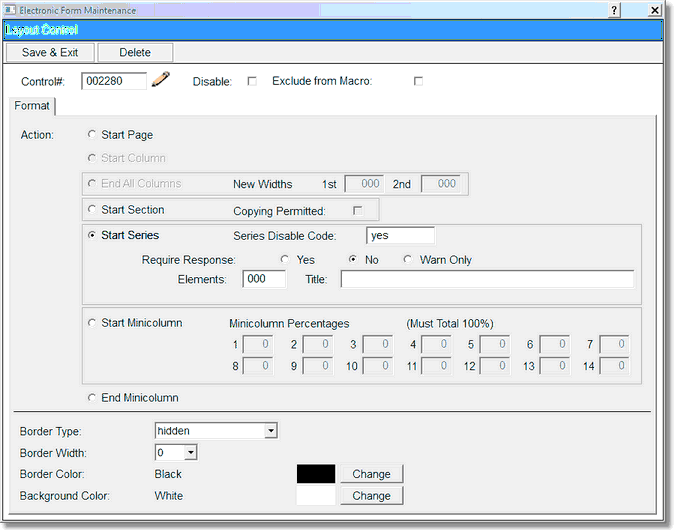
Start Series Code
14.Enter the additional questions to be addressed if Yes is checked for “Does Patient Smoke.” For example, enter check boxes for each subsequent answer for tobacco used: Cigarettes, Cigars, Chew, Dip.
15.After entering the remaining answers, select Layout Control from the New Control Maintenance screen.
16.Select Start Series from the Layout Control Maintenance screen. Do not enter a code. (This will end the enablement/disablement function.)
Select Electronic Form > New Control > Ending Start Series
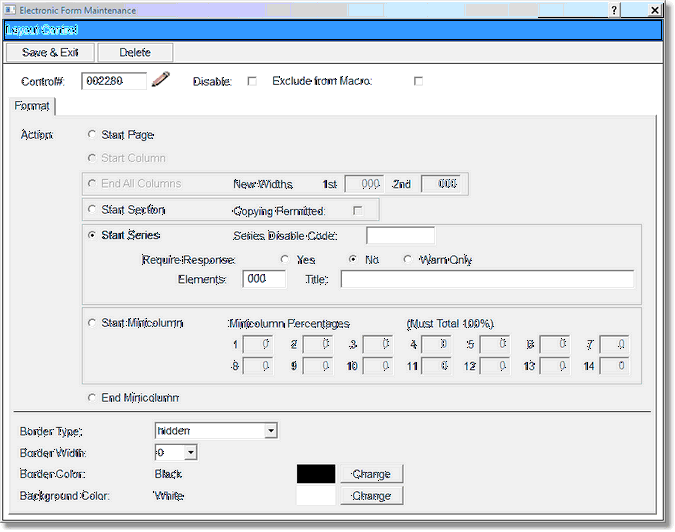
Ending Start Series