|
<< Click to Display Table of Contents >> Overview |
  
|
|
<< Click to Display Table of Contents >> Overview |
  
|
This user guide provides information on using the functions on the Charts tab. The Charts tab displays options for searching for and selecting patients, features used for groups of patients at a time, and access to some administrative features.
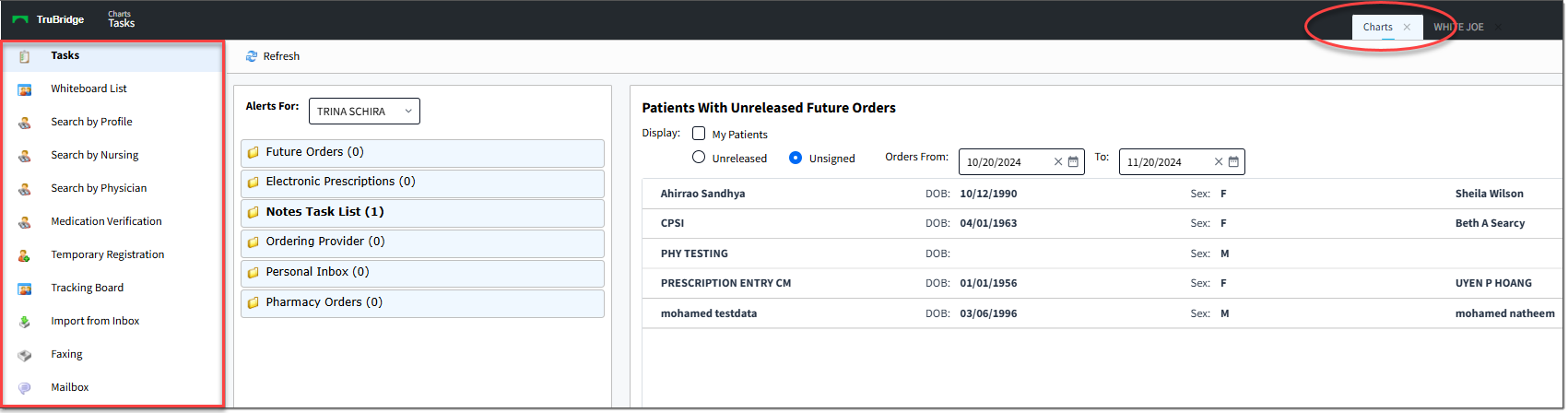
To Access the Charts Tab
The Charts Tab is displayed at the top of the screen (see image above) and can be used to toggle between patient-specific tabs and the Charts tab. The following options are available in the Charts tab > left hand menu:
•Tasks: The Tasks list displays alerts for Future Orders, Electronic Prescriptions, Notes Task List, Ordering Provider, Personal Inbox, and Pharmacy Orders. These alerts can be displayed for the logged-in user and other users that you have access to.
•Whiteboard List: The Whiteboard List displays a customizable view of patients. You can display patients by locations, provider group, admitted/not admitted, by text search, and by date range. This view also allows you to generate a PDF report for rounding.
•Search by Profile: The Search by Profile option allows you to search for patients by Date of Birth, Medical Record # or by Patient Name and view all visits associated with the selected criteria. Additional options allow you to add patients to your watch list, assign a hospitalist, and add a Care Team Event Notification for patients displayed. The Search by Profile options utilize "sticky" functionality. This means that when you select one of the search options (Date of Birth, Medical Record #, or Patient Name) and then navigate away to view patient data, when you return, your screen will default to the option you selected previously.
•Search by Number: The Search by Number option allows you to search for patients by visit number. When using this search option, users can choose to search a selected facility or all facilities they have access to and locate patients with a matching visit number.
•Search by Nursing:The Search by Nursing option allows you to search for and display patients based on nursing station. Once the desired nursing station is selected, all patients admitted to a bed in that nursing station are displayed. Additional options allow you to add patients to your watch list, assign a hospitalist, and add a Care Team Event Notification for patients displayed.
•Search by Physician:The Search by Physician option allows you to search for and display patients based on their assigned physician. Additional options allow you to add patients to your watch list, assign a hospitalist, and add a Care Team Event Notification for patients displayed.
•Medication Verification:The Medication Verification menu item displays the Patient Medication List and is specifically designed for Medication Administration. It offers several filtering options for viewing medications and does not require the user to access a specific patient's account to begin the process of administering medications. This view also allows you to generate a PDF report by patient (Single Patient Med List) or for the list of displayed patients.
•Temporary Registration: Temporary Registration is a quick and temporary way to get a patient visit added. These patient visits need full registration to be completed at a later time, making them permanent registrations. This option should be used with caution and per the hospital's policies.
•Tracking Board:The Tracking Board is used to view a list of patients, their current location, chief complaint, time at current location, and notifications for labs, medications, and unverified orders. The Tracking Board is customizable and typically used by Provider EHR and the EDIS applications to access patient information.
•Import from Inbox: This option provides a way to import documents that were sent from the patient's or authorized representative's MyCareCorner account. Search for and select a patient visit to view documents. From the document view, you can import or print the document.
•Faxing: The Faxing window allows you to view and manage incoming and outgoing fax documents.
•Mailbox: The Mailbox allows you to view and manage incoming and outgoing email messages.
The Charts tab utilizes "sticky" functionality. This means that when you work from one of the Chart tab features, navigate away to view patient data, and then return, your screen will default to the Charts option you were on before navigating away.