|
<< Click to Display Table of Contents >> Search by Profile |
  
|
|
<< Click to Display Table of Contents >> Search by Profile |
  
|
The Search by Profile option allows you to search for patients by date of birth, medical record number, and last name. Additional options allow you to add patients to your watch list, assign a hospitalist, and add a Care Team Event Notification for patients displayed.
To access Search by Profile, go to Charts > Search by Profile. In the Search By field, use the drop-down to select the appropriate option: Date of Birth, Medical Record #, or Patient Name. Then, begin typing in the search field. Matching results are displayed. Double-click the desired patient to select it, displaying the visits associated with the selected patient. Or, highlight the desired patient name and select View Visits from the action bar. Your selections in the Search by field are "sticky" so that when you return to this page, the options you previously selected are saved. This also applies for the Search by fields on the Tracking Board > New Patient and Temporary Registration screens.
NOTE: If a Patient Note was entered on the Contact Billing Info tab of the Patient Profile, that note will display once a profile is selected from this screen.
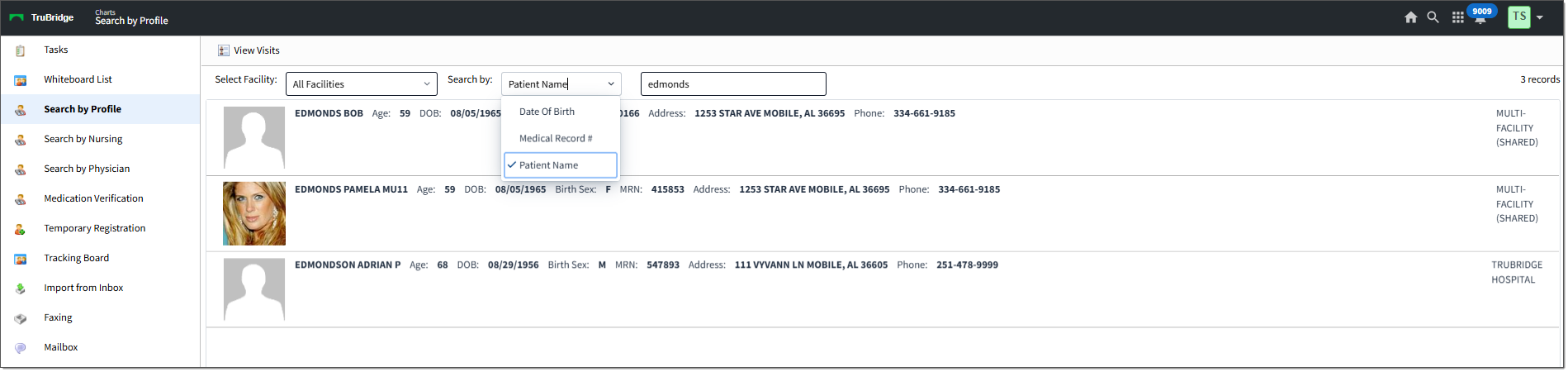
Search by Patient Name
Select Charts > Search by Profile > View Visits.
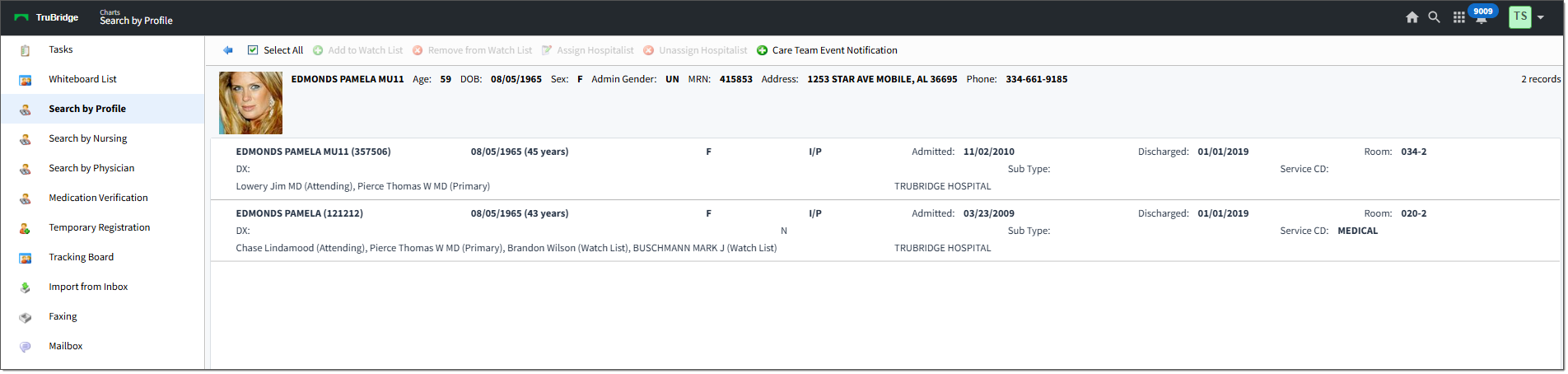
View Visits
Each visit is displayed and sorted by Admit date. Each patient row includes important patient information, when available, including the patient demographic information, room/bed info, admission/discharge dates, diagnosis, facility, and Attending and Primary physicians.
NOTE: The diagnosis field displays the Chief Complaint from Patient Location Maintenance, until the patient chart is coded in Health Information Management. Once coded, the diagnosis will display the Principal Diagnosis.
There are several actions you can take from the list using options in the action bar at the top of the screen. See Working with the Patient List for details.