|
<< Click to Display Table of Contents >> Search by Physician |
  
|
|
<< Click to Display Table of Contents >> Search by Physician |
  
|
The Search by Physician option allows you to search for and display a list of patients by physician. Once the desired physician is selected, all patients assigned to that physician are displayed. Additional options allow you to add patients to your watch list, assign a hospitalist, and add a Care Team Event Notification for patients displayed.
Select Charts > Search by Physician. In the Physician Name field, enter the name (or part of the name) to see a list of physicians that match your typed text.
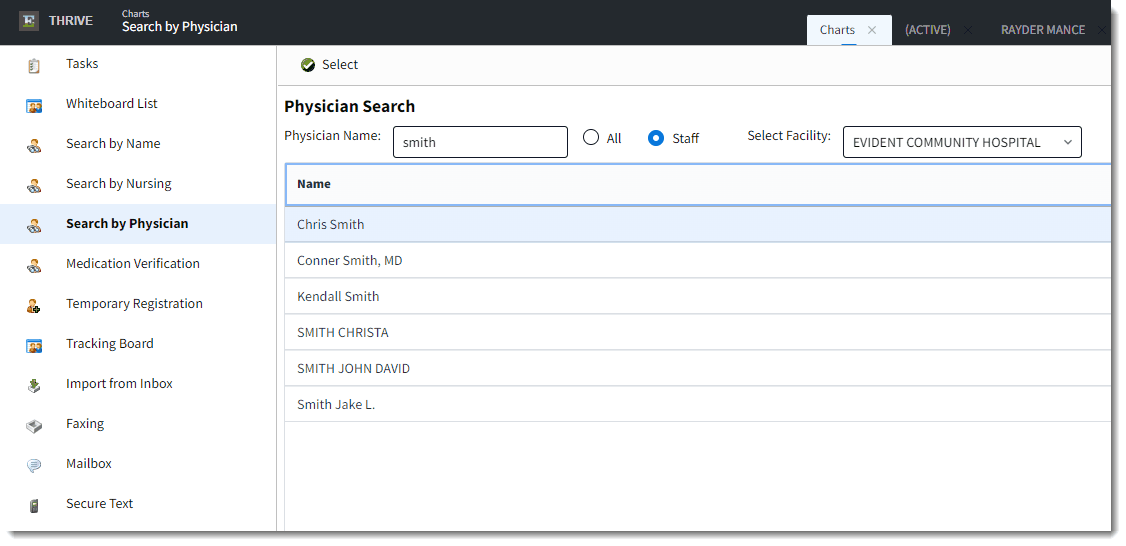
Search by Physician
Double-click the physician name (or select the name and select the Select button) to display a list of patients associated with that physician. The radio buttons for All and Staff may be used to narrow between all physicians (including non-staff) or Staff only physicians. Each patient row includes important patient information, when available, including the patient demographic information, room/bed info, admission/discharge dates, diagnosis, facility, and Attending and Primary physicians.
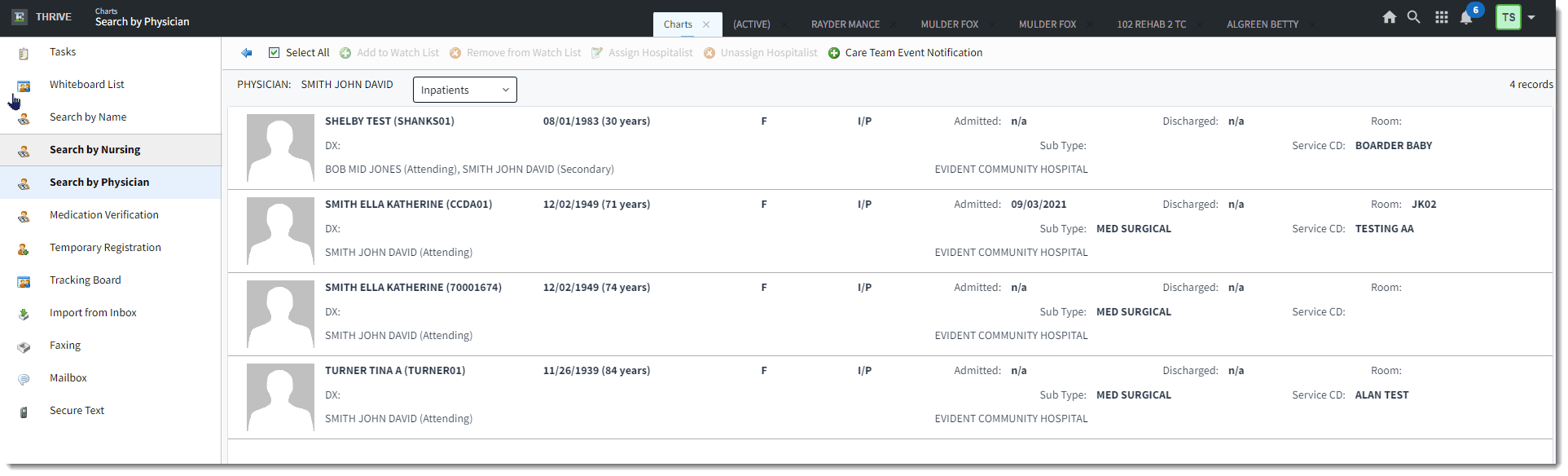
Patient List by Physician
There are several actions you can take from the list using options on the action bar at the top of the screen. See Working with the Patient List for details.