|
<< Click to Display Table of Contents >> PCA Infusion |
  
|
|
<< Click to Display Table of Contents >> PCA Infusion |
  
|
PCA medications may be administered via Medication Verification. After the patient's wristband and medication label have been scanned, the Medication Administration screen will display.
NOTE: If scanning will not be used, select the medication description from the MAR.
If the PCA order is placed via Updated CPOE or Updated Order Entry, the first action that must be taken is to start the PCA. If a bolus dose was entered as part of the protocol during order entry, that dose will pull for administration. If a witness is required, the Second Witness login and Password must be entered in the fields before updating/saving this administration. See Witness Required for additional information on witness documentation.
Select Patient Chart > MAR > select a PCA medication.
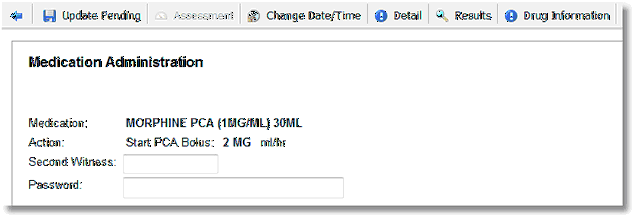
Medication Administration
To start the PCA, select Update Pending. To exit without saving, select the back arrow.
After the PCA has been started, the full Medication Administration screen will display for documentation when the medication description is selected from the MAR.
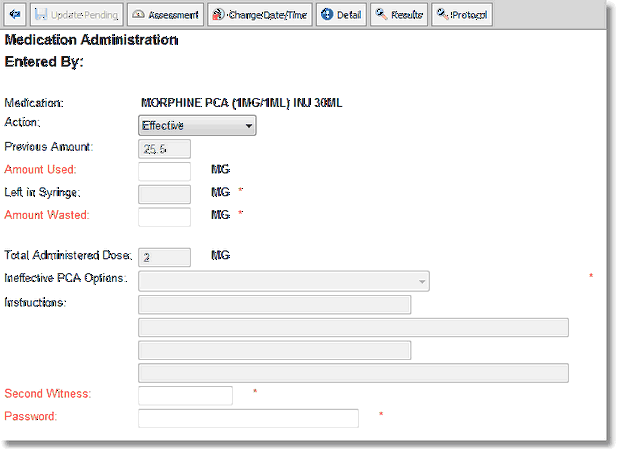
Medication Administration
•Medication: This field displays the medication description for the scanned medication. The Drug Information icon to the right of the medication description may be selected to view additional information about the selected medication. See Order Detail for additional information on this option.
•Action: Select the action that is to be documented from the drop-down menu.
▪Effective
▪Ineffective
▪Bolus
▪Discontinued (Left in Syringe must equal zero.)
•Previous Amount: This field displays the amount left in the syringe after the last action was documented. The Amount Purged from Tubing and Bolus Dose (if entered as part of the protocol) are automatically deducted when the PCA is started. This field may not be modified.
•Amount Used: Key the amount of the medication used since the last action was documented in this field. Units are listed to the right of the field. The system may be set to default to "Left in Syringe." If so, this field would be disabled, and the value would automatically pull after the amount of medication left in the syringe was entered.
•Left in Syringe: Key the amount of the medication left in the syringe in this field. Units are listed to the right of the field. The system may be set to default to "Amount Used." If so, this field would be disabled, and the value would automatically pull after the amount of the medication used was entered.
•Amount Wasted: Key the amount of medication to be wasted if applicable. Units are listed to the right of the field.
NOTE: If the item is set to capture waste and "Charge Upon Administration" is utilized, the Amount Wasted will be captured in the Medication Waste screen (waste log) when the amount left in syringe is zero.
•Total Administered Dose: Displays the amount of this medication the patient has received, including previous syringes and previous orders. Units are listed to the right of the field.
•Ineffective PCA Options: This drop-down is disabled unless "Ineffective" is chosen as the action. If "Ineffective" is selected, a response must be selected from this drop-down before updating. This table is facility-defined.
•Instructions: This field displays instructions entered via order entry. This field may not be modified.
•If a witness is required, the witness login and password must be entered in the fields before updating/saving this administration. See Witness Required for additional information on witness documentation.
To exit the Medication Administration screen without saving the administration, select the back arrow from the action bar. The following prompt displays: "Exiting will remove changes to this medication. Would you like to proceed?" Select Yes to return to the MAR without saving the documented data. Select No to remain on the Medication Administration screen.
To update the MAR with data documented on the current medication, select Update Pending.
If the value calculated or entered for "Left in Syringe" equals zero, the following prompt is received when updating: "Discontinue order?" Select Cancel to return to the previous screen. Select Yes to discontinue the medication. Select No to load a new syringe.
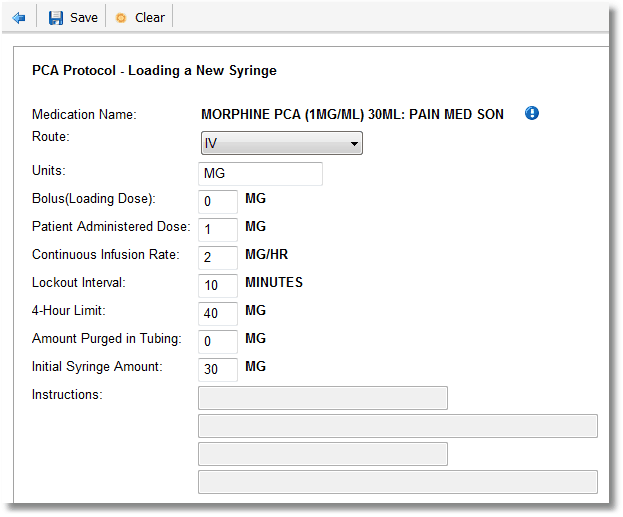
PCA Protocol - Loading a New Syringe
When loading a new syringe, the protocol in use populates the fields, with the exception of the bolus dose and the amount purged from tubing. Select a field to modify it. Clear may be selected to remove all values from the protocol. Select Save to update the new protocol or the back arrow to exit.
Additional options available from the Medication Administration action bar include:
•Assessment: Select this option to document data gathered when performing PCA-related patient assessments. An assessment may be performed independently from an administration. Address the questions as needed. The questions in this section are hard-coded and may not be modified. Select Clear to remove all documentation. Select the back arrow to exit without saving the documentation, or select Update to save and exit. Vital signs documented via PCA Assessment are viewable via the Vitals application. The vital signs include:
▪Pulse and Site
▪Respiration
▪Blood Pressure (Systolic and Diastolic), Position, and Site
▪Pain Scale
•Change Date/Time: Select this option to back-time documentation.
•Detail: Select this option to display Drug Information. See Order Detail for additional information.
•Results: Select this option to view resulted labs associated with this medication.
•Protocol: Select this option to review or modify the current PCA Protocol. If required, the Second Witness fields must be addressed. See Order Detail - PCA Infusion for additional information.
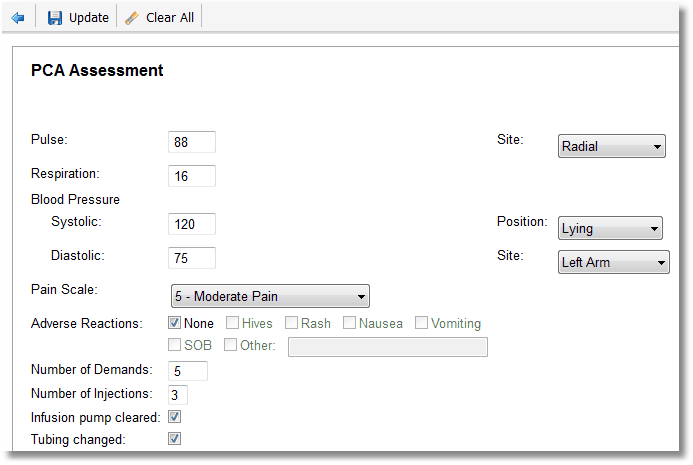
PCA Assessment
NOTE: If a PCA order is discontinued by a provider, the order will display a status of "!DC Pending" via Order Chronology and remain active on the MAR so that final documentation against the order may be made. Once the medication is accessed and updated, the following message will display: "This was the final documentation after discontinue. This med is now inactive." If the final entry is amended or removed, the order will revert back to a status of Pending.