|
<< Click to Display Table of Contents >> Vaccinations |
  
|
|
<< Click to Display Table of Contents >> Vaccinations |
  
|
Specific items may be designated as vaccinations in setup. When administering a vaccine, additional fields/options will be available on the Medication Administration screen to document vaccine information.
Select Patient Chart > MAR > select a vaccine medication.
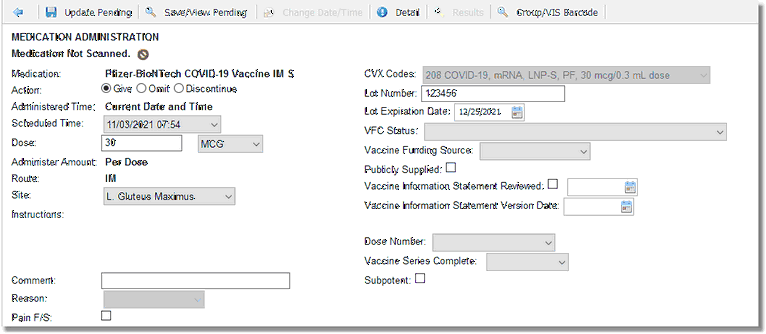
Vaccine Medication Administration
•CVX Code: If multiple CVX codes are mapped to the CPT code associated with the vaccine being administered, the applicable CVX code may be selected from this drop-down. This field is not required.
•Lot Number: The Lot Number must be entered in order to complete medication administration. "Lot Number" will display in red font and a red asterisk will display to the right of the text box. Enter a Lot Number to continue. UNKNOWN may be entered in place of the Lot Number.
•Lot Expiration Date: The Lot Expiration Date (MMDDYYYY) must be entered in order to complete medication administration. The date may be keyed or the date picker may be used to select the date. If the user attempts to update/save this administration without completing this field, the "Lot Expiration Date" label will display in red font and a red asterisk will display to the right of the text box. Enter a Lot Expiration Date to continue.
•VFC Status: If applicable, select the patient's Vaccine for Children Eligibility Status from this drop-down.
•Vaccine Funding Source: If applicable, select the Vaccine Funding Source. Eight hard coded options display: Federal funds, Military funds, Other, Private funds, State Funds, Tribal Funds, Unknown, and Public.
•Publicly Supplied?: If applicable, select the check box to denote that the vaccine was publicly supplied.
•Vaccine Information Statement Reviewed?: If applicable, select the check box to document that the Vaccine Information Statement was reviewed with the patient and enter the review date in the text box provided. The date picker may be used to select the date.
•Vaccine Information Statement Version Date: If applicable, enter the version date (MMDDYYYY) of the Vaccine Information Statement used for review with the patient. The date picker may be used to select the date.
•Dose Number: If applicable, select Valid first dose, Valid second dose, Valid third dose, Valid fourth dose, Valid fifth dose, Valid sixth dose, Invalid dose, or Unknown validity.
•Vaccine Series Complete: If applicable, select Yes, No, or Unknown.
•Subpotent: Use the check box to indicate if the selected immunization was a subpotent immunization.
The following options are available from the action bar:
•Back Arrow: To exit the Medication Administration screen without saving, select the back arrow from the action bar. The following alert displays: "Exiting will remove changes to this medication. Would you like to proceed?" Select Yes to return to the Medication Administration screen without saving the documented data. Select No to remain on the screen.
•Update Pending: This option updates the MAR with data documented on the current medication.
•Save/View Pending: This option saves the current data entered for the administration without updating the administration to the MAR.
•Change Date/Time: Select this option to change the date and time stamp associated with documentation. This option is disabled while in Medication Verification mode.
•Detail: Select this option to view Order Detail for the medication. Select the back arrow to return to Medication Administration. See Order Detail for additional information on this option.
•Results: Up to two lab orders may be associated with a medication. If the orders have been resulted on the patient, they may be viewed by selecting Results from the action bar. Select the back arrow to return to Medication Administration.
•Group/VIS Barcode: If vaccine groups have been associated to the selected vaccine, the VIS information entered on the Medication Administration screen will be applied to each vaccine group. To address the vaccine groups individually, select Group/VIS Barcode from the action bar. Select the Vaccine Group from the drop-down and document the VIS information as noted above. If the user has a copy of the VIS, the barcode may be scanned into the Barcode field. After scanning the barcode, the description and Vaccine Statement Version Date will automatically populate. Select the Cancel to exit without saving. Select OK to save and exit. Repeat this process for each group.
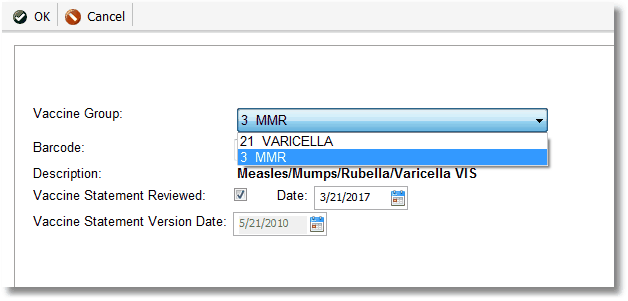
Group/VIS Barcode - MMRV
NOTE: If multiple VIS dates exist when scanning a group vaccine, the message "See GROUP/VIS Barcode screen for all VIS dates" displays under the Vaccine Information Statement Version Date section.
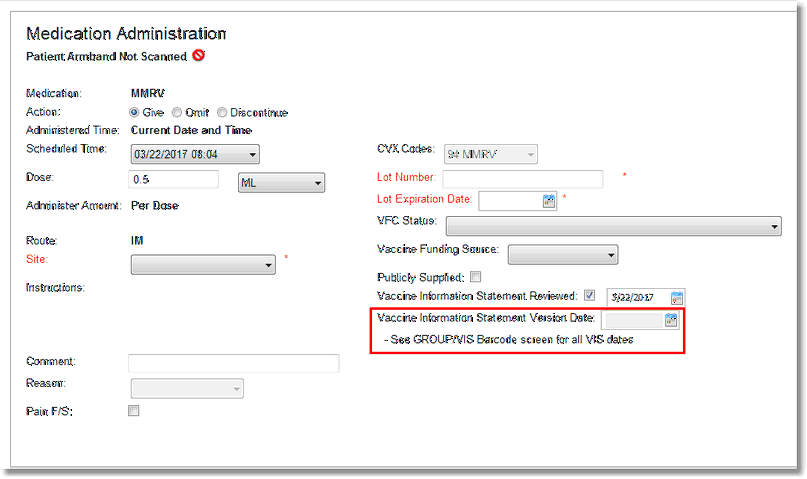
Medication Administration = Multiple VIS Version Dates
NOTE: The Group/VIS Barcode option will remain available after an administration has been documented to allow for the information to be reviewed.