|
<< Click to Display Table of Contents >> Sliding Scale Edit Screen |
  
|
|
<< Click to Display Table of Contents >> Sliding Scale Edit Screen |
  
|
The sliding scale that is attached to a Protocol may be edited. To edit the Sliding Scale, select Edit Protocol from the action bar, or double click the protocol.
Blood Glucose Sliding Scales should be addressed as follows:
•In the TruBridge EHR, the lowest blood sugar value is always zero (0) and the highest is always 999. Thus, the Blood Glucose sliding scales will start with a low value of 0 and end with a high value of 999.
•Each line is a BG level range between a low value and a high value. For example, the physician may place an order saying that the doctor must be notified for any BG level under 60 but for any BG value up to 150, the patient should receive no insulin. On the sliding scale it would look like this:
Low High Units Notify MD?
0 59 Y
60 150 N
•Once the high BG level has been addressed on each line, the system automatically fills in the low BG level on the next line.
•The Units field allows one decimal place; continuing in our example, if the patient has a BG level between 151 and 200, 2.5 units of insulin should be given. The user would enter 2.5 into the Units field next to this BG level range.
•When the highest value on the ordered scale has been entered, type 999 in the final high value field to indicate to the system that the sliding scale is complete.
•Comments may be added to each line of the scale. To enter a comment for a specific range, type the comments into the text field and select
•Select Update from the action bar to apply any changes that have been made.
Select Order Entry > Select Medication > Edit Protocol
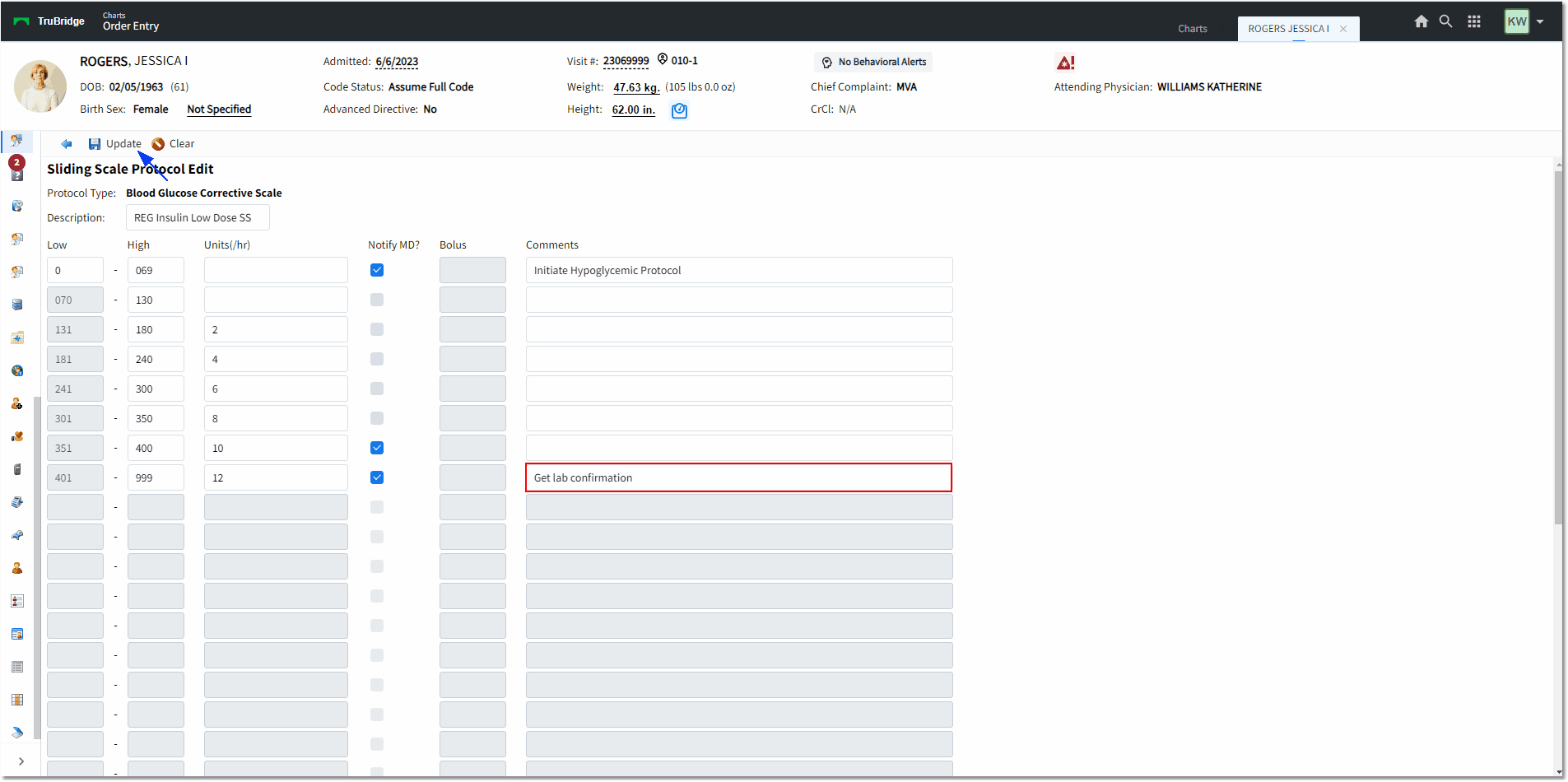
Sliding Scale Protocol Edit