|
<< Click to Display Table of Contents >> PCA Order Review |
  
|
|
<< Click to Display Table of Contents >> PCA Order Review |
  
|
The Pharmacy PCA screen will allow the user to define or change the pre-defined protocol for the PCA medication. Selecting the Departments List Type, then selecting Pharmacy from the Departments drop-down allows the user to choose the PCA check box to show all PCA items. If there is a protocol that is already attached to the medication item, the protocol will appear in the PCA Medication Order Edit screen, but may be altered if needed. When the medication is selected for editing, a message will appear indicating what fields need to be addressed. PCAs may be ordered as any Order Type.
Non-IV Medication Order Review
•For items that do not have a predefined protocol attached, the following message will appear. Select OK to define the PCA Protocol. All required fields will appear in red.
Select Order Entry > select Medication
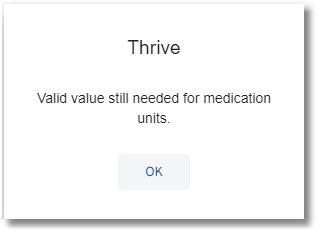
Message
Select Order Entry > select Medication

PCA Medication Order Edit
The PCA Order Screen will appear in the following sequence:
•Medication Name: The Medication Name will be listed in bold and functions as a hyperlink. When the name is selected, the Drug Monograph Information will open.
•Route:The predefined route will automatically populate this field.
•Units:The Unit Field will control the units that display for the Loading Dose, Patient Administered Dose, Continuous Infusion Rate, 4-Hour Limit, Amount Purged from Tubing and the Initial Syringe Amount.
•Loading Dose: The Loading Dose information will populate from PCA setup. The user may overkey the data if needed.
•Patient Administered Dose: The Patient Administered Dose will populate from PCA setup. The user may overkey the data if needed
•Continuous Infusion Rate: The Continuous Infusion Rate will populate from PCA setup, but the user may overkey the data if needed
•Lockout Interval: The Lockout Interval, which will always display in minutes, will populate from PCA setup. The user may overkey the data if needed
•4-Hour Limit: The 4-Hour Limit will populate from PCA setup. The user may overkey the data if needed.
•Amount Purged in Tubing: The Amount Purged in Tubing will populate from PCA setup. The user may overkey the data if needed
•Initial Syringe Amount: The Initial Syringe Amount will populate from PCA setup. The user may to overkey the data if needed.
•Instructions: Up to four lines of Instructions may be entered in the Instruction field. If the item has predefined Instructions, they will automatically populate.
Once all of the Item fields have been addressed, the user has several available options from the action bar:
•Back Arrow: When selected, the Back Arrow will prompt for save/confirmation if any changes have been made to the order.
▪If Yes is selected, the order will be exited without saving changes.
▪If No is selected, it will return the user to the Order Review screen.
•Update: Will save any order edit changes and will return the user to the previous screen.
•Clear: If all of the PCA Order fields need to be changed, they may be cleared by selecting Clear from the action bar. This will erase all of the information that is currently entered.
•Remove: Will remove the order and return the user to the previous screen.
•Address Clinical Monitoring: If the medication that is being ordered has generated any Clinical Monitoring alerts, the Address Clinical Monitoring icon will be displayed on the action bar. The results must be viewed unless the behavior controls to bypass certain checks have been turned on for the user. The Allergy Checking and Drug Interaction Checking may not be bypassed and must be viewed prior to Updating the orders.
▪To address Clinical Monitoring, select the action bar option. When selected, a screen will open showing all Clinical Monitoring results where required Clinical Monitoring overrides must be addressed.