|
<< Click to Display Table of Contents >> Permissions |
  
|
|
<< Click to Display Table of Contents >> Permissions |
  
|
Select Electronic Form Selection Screen > New Form > Permissions
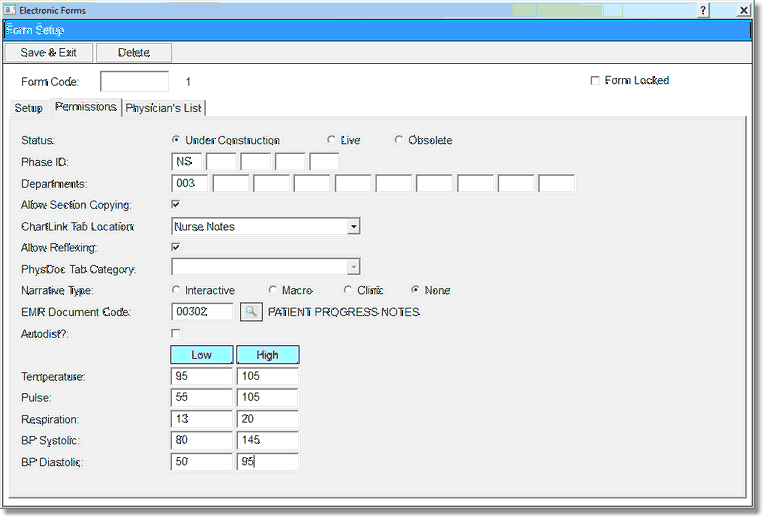
Permissions
The Permissions Options are as follows:
•Status
▪Usage: Determines the Electronic Form status within TruBridge EHR.
▪Options: Under Construction will not allow the Electronic Form to be selected from the Patient Functions Screen, and is available for maintenance. Live will allow the Electronic Form to be selected from the Patient Functions Screen. A Live form may be charted on and is not available for maintenance. Obsolete is selected if a version of the form will no longer be used for patient documentation. The Obsolete status option will lock the form so that changes may no longer be made to the form.
▪Default: Under Construction
NOTE: If the form is marked obsolete, it will become locked and password protected. This will preserve the documentation on the form as it was. To make changes to this form, a new version of the form must be created which will keep the original form code and allow section copying to continue. A form with the status of Live may not be changed to a status of Under Construction and edited. Please see the chapter on Revising/Obsolete/New Version for further instructions.
•Phase ID
▪Usage: Determines which departments via Phase ID may view and use the Electronic Form
▪Options: OE, NS and RG
▪Default: Blank
•Departments
▪Usage: Determines the departments that are able to see and select the Electronic Form
▪Options: Blank will allow all departments to see the form in the available list of forms on the patient. Up to 10 departments may be entered.
▪Default: Blank
NOTE: If this feature is used, the first field must contain a department number in order for the feature to work correctly.
•Allow Section Copying
▪Usage: TruBridge EHR will look back at the previous accounts for the patient and if there is any charted information on a form, it will pull forward the most recent information. In order for information to pull to a form, the Control Tab in Electronic Forms Maintenance will need to be set. Each facility will decide how many days or stays from which data will pull forward.
▪Options: Yes or Blank/No
▪Default: Blank/No
NOTE: If a form has been copied forward to a new form code and the original made obsolete without creating a new version of the form, TruBridge EHR will not copy documentation from the original form code to the new form code. Refer to the section "Revising Forms/Obsolete/New Version" for detailed instructions for making changes to a form and preserving the section copying ability. Temporary accounts will not copy information forward since these accounts are not just-liked from a previous account.
•ChartLink® Tab Location
▪Usage: Allows the Electronic Form to be sent to and viewed from the ChartLink® application.
▪Options: Cardiopulmonary, Diabetic, Dietary, Education, Face Sheet, Laboratory, Medical Records, Medication, Miscellaneous, Multidisciplinary, Nurses Notes, Orders, Physician Documentation, Radiology, Rehabilitation, Vitals.
▪Default: None
NOTE: See Control Setup options to display the form in ChartLink when it is not locked on the patient. If the form is to be viewed in ImageLink(TM) (TruBridge EHR PACS Application), the Radiology option must be selected.
•Allow Reflexing
▪Usage: Allows Reflexing in the Electronic Form.
▪Options: To enable, enter a check.
▪Default: None
•Phys Doc Tab, Narrative Type, and EMR Document Code are no longer in use.
•Autodist?: A locked form may be auto distributed via Fax or Link based on the physician settings and location settings. The form will be automatically sent via fax or link to the admitting physician. A send log to track the report distribution is available from the Changes Detail screen on the patient's form. When the form is locked after documentation is completed, TruBridge EHR will check the physicians listed in registration, then the physician table fields for Electronic Forms. If the physician is set up to receive Electronic Forms via autodist, the form will be sent via Electronic Send Mode.
NOTE: See the Physician Table Maintenance Section in the Ancillary Reference Guide for instructions in setting up the Physician's Table.
•Vitals : No longer used.
•Save/Exit: Select Save/Exit to save changes to the master setup of the form.
•Delete: Selecting Delete will delete the Electronic Form from TruBridge EHR. When Delete is selected, a prompt displays "If this form was used for documentation, it will not be possible to recover the information. Do you wish to proceed?" If yes is selected, the form is deleted from the server. If no is selected, the user will return to the Master screen. If the form has been charted on patients, TruBridge EHR will not allow the form to be deleted from TruBridge EHR.
NOTE: All charted information on patient accounts using a form may not be retrievable if the entire form is deleted from the Master tab. The deleted form in the Patient’s Previously Selected Forms menu will be identified as Missing Form:*. The asterisk (*) represents the form code that was assigned to the form when it was created.