|
<< Click to Display Table of Contents >> Control Setup |
  
|
|
<< Click to Display Table of Contents >> Control Setup |
  
|
The Control tab is used to set parameters for all forms created and includes setup for the internal and external URLs needed to access Electronic Forms, the column width, open form timeout, and Copy Parameters for section copying.The Internal URL and External URL, column width, and directory disk are entered by TruBridge employees.
1.From the Electronic Form Selection screen, select Control.
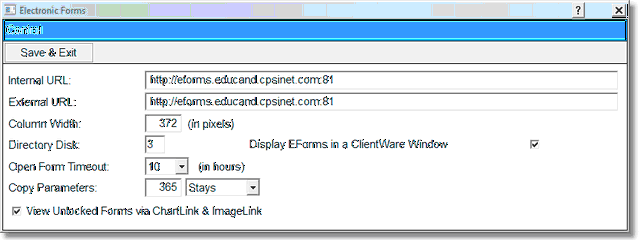
Control
2.To enter the URL for Electronic Forms, select the Internal URL field. The External URL field should be used if Electronic Forms will be viewed through ChartLink. NOTE: These two fields will be filled in by TruBridge Personnel.
•If the forms will be viewed from ChartLink within the hospital network, then the same URL that is entered in the Internal URL field should also be entered in the External URL field.
•If forms will be viewed from ChartLink over an internet connection, please call TruBridge to have a specific external URL configured for this field.
3.The Column Width for Electronic Forms is set by TruBridge to 372. This column width controls all forms set up for the facility and should not be changed.
4.The Directory Disk code should never be changed by hospital personnel.
5.Open Form Timeout sets the number of hours that the form will be allowed to remain open before being closed on the patient.
6.Copy Parameters allows users to define how many days or how many stays TruBridge EHR will look back to copy forward documentation when section copying is set up on any of the forms. There are two fields. A three-digit value may be entered into the first field to specify the number of days or stays. The second field is a Drop-down box for the selection of "days" or "stays."
7.View Unlocked Forms via ChartLink & ImageLink allows users to define how Electronic Forms display on their system when forms are opened from ChartLink and/or ImageLink. If checked, forms are viewable if the forms are locked or unlocked on the patient account. See also: ChartLink Tab Location under Form Setup/Permissions for further instructions on viewing the form on patients through ChartLink and ImageLink.
8.Display EForms in Clientware Window allows sites to have the ability to open Electronic Forms in the same Clientware window in which they are working, or to have the forms launch in a separate Internet Explorer window. This switch will give sites the ability to toggle this feature on and off. Once the switch is checked, a window will appear asking for verification of this change. The window will state: "Please speak to a TruBridge representative before changing the switch. Are you sure you want to continue?" You may select to allow this option and/or call TruBridge for further information.
9.Select Save & Exit to save any changes made.
10.To exit without saving changes, select the “X” in the top right corner of the Control screen.