|
<< Click to Display Table of Contents >> Maintenance Screen |
  
|
|
<< Click to Display Table of Contents >> Maintenance Screen |
  
|
The maintenance screen allows the user to see the list of forms and to view this list in different orders by selecting the tabs to sort by the different columns. From this screen, the user will create forms, maintain the forms as well as view the status of the forms, and print reports.
The Electronic Forms Selection screen contains the following options on the action bar:
•New Form: Used to create a new form. When accessed, a screen will open to allow the creation of a new form which will include the master selections for the form.
•Control: Used to set parameters for all forms created and includes setup for the internal and external URLs needed to access Electronic Forms, the column width, open form timeout, and Copy Parameters for section copying. See Control Setup for additional information.
NOTE: If the forms will be viewed from ChartLink within the hospital network, then the same URL that is entered in the Internal URL field should also be entered in the External URL field. If forms will be viewed from ChartLink over an internet connection, please call TruBridge to have a specific external URL configured for this field.
•Tables: Used to create Database Links, Delete Reasons, Drop-down Lists, Help Areas, and Subcategories and Regen Tables (Physician, Diagnosis, and Medication Formulary lists on Lookup control.)
•Reflexing: Allows the user to set up reflexes that will be used in the Electronic Forms. Reflexing instructions may be found in the Reflexing Chapter.
•Reports: Reports may be generated to show unlocked forms and abnormal exits from the form when it is charted on a patient as well as the use of the override option.
•Share Forms: Allows the user to share a form with other Electronic Forms users and view the forms shared by other facilities. Users must first share a form in order to see forms in the library.
•Electronic Forms Library: Extensive library of forms shared by other TruBridge facilities. Forms may be viewed in PDF format, then downloaded to the server for modification and use.
•Category: The Patient Category is always used with forms for nursing or ancillary staff.
The forms are shown on the selection screen and may be sorted by selecting the tab at the top of each column. The option Show Obsolete when checked will list those forms marked as obsolete status. These forms are not available to be charted on patients by the staff. Obsolete status is used to hold the form on the server once it has been charted on patients but will no longer be used.
•Subcategory: Users may create subcategories to group the forms.
•Title: Lists the Titles of each form that is given when it is created
•Code: Lists the form code that is given to the form when it is created
•Columns: Shows the columns used in the form (1 or 2)
•Status: Shows the status of the form
•Last Status Changed by: Displays the employee that was signed on at the time a change was made to the status of the form
•Date Status Changed: Displays the date and time that a change was made to the status of the form
Select Web Client > System Menu > Hospital Base Menu > Master Selection > Business Office Tables > Business Office Table Maintenance > Elect Forms
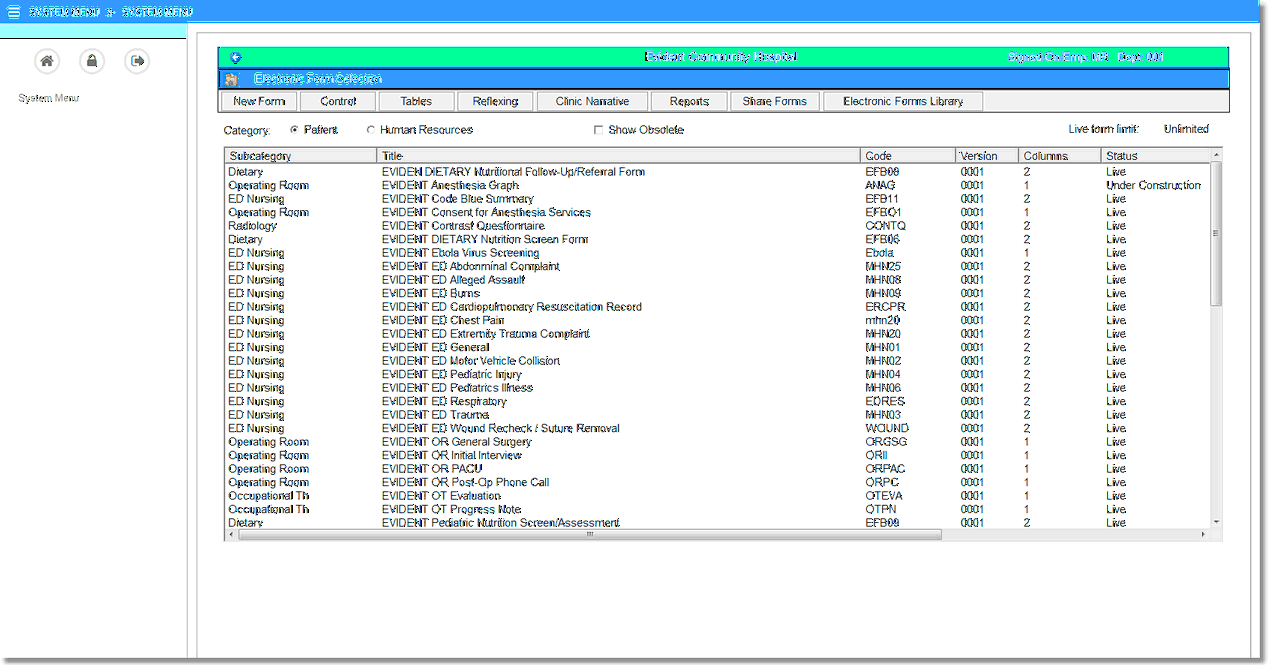
Maintenance Screen