|
<< Click to Display Table of Contents >> Options for New Version |
  
|
|
<< Click to Display Table of Contents >> Options for New Version |
  
|
There are two options to preserve the form before changes are made:
•Option 1: Create a new version of the form.
•Option 2: Copy the form to a new form code.
Option 1 - Create a New Version:
A new version of a form may be created when a form that is at a status of Live. All patient documentation that was done on a previous version remains intact when New Version is selected.
1.Select Hospital Base Menu > Master Selection> Business Office Tables Maintenance > Electronic Form Maintenance.
2.Select the New Version option from the action bar. A new version of the form is created and is placed under construction so that setup changes may be made. As changes are being made to the new version, users will still have access to chart on the Live form. The version number will display in the upper-right corner of the screen.
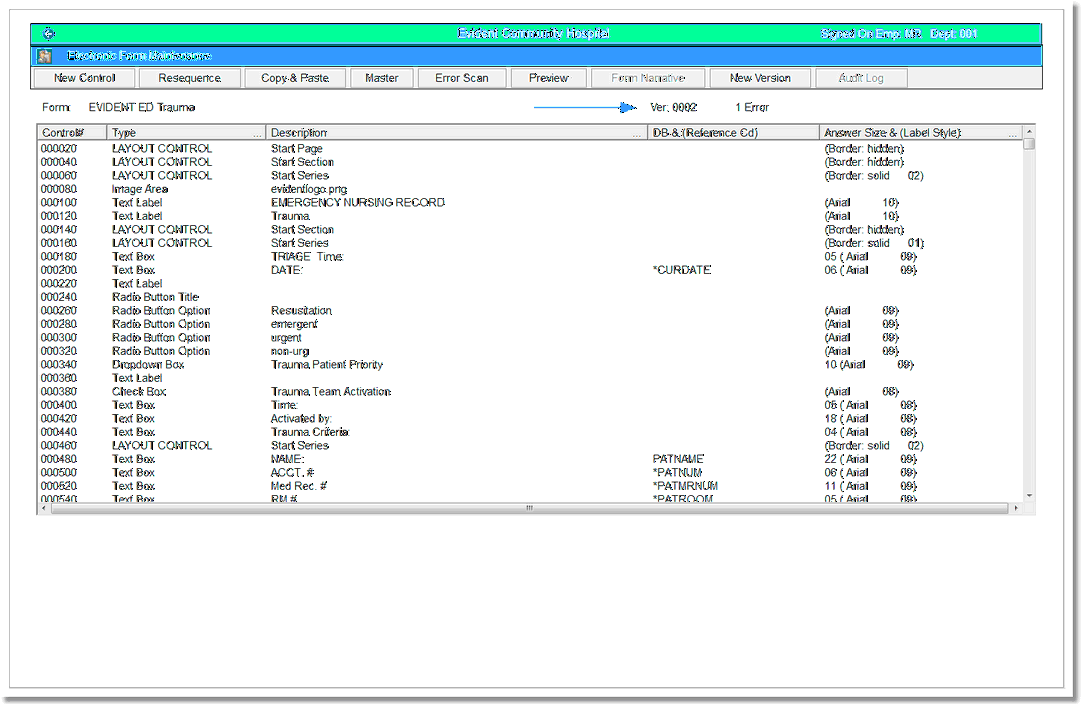
New Version
3.Make any needed changes.
4.Once all changes are made to the new version of the form, select Live on the permissions tab of the Master.
5.Select Save/Exit. TruBridge EHR will set all other versions of the same form (same form code) to Obsolete. Only one version of a form may be live at a time.
Option 2: Copy to a New Form Code:
1.Select New Version. To use the copy and paste function, the form must be at a status of under construction.
2.Select Copy and Paste.
3.Select Entire Form.
4.Enter a Clip Description for the Form.
5.Press the Tab key on the keyboard, then select Copy to Cliplist.
6.Then select the Paste tab.
7.Choose New Form. Enter a Form Code and Title for the new form.
8.Select the clip in the list.
9.Select Paste.
10.Select the newly created form from the Electronic Form Selection screen and make any needed changes to the form.
11.Once all changes are made to the new form, select Live on the permissions tab of the Master. Save/Exit.
12.Select the original form (the live version and under construction version) then select the Master and change the status of the original form to Obsolete.
13.Enter a reason for making the form Obsolete (25 character spaces). Save & Exit
The new live form will now be available for charting on patients and the obsolete copy is available on previously charted patient accounts and also in the maintenance area of Electronic Forms.
NOTE: The Obsolete status for a form is necessary so that all previous versions of a form and the related documentation remain intact on the patient. If the form is marked obsolete, it will become locked and password protected. Additional instructions are available in the Copy and Paste section and the Permissions section of this user guide for copying a form to a new form code and making the original form obsolete. If a new form is created with a new form code, this will restart section copying for subsequent visits.