|
<< Click to Display Table of Contents >> Display Setup Information |
  
|
|
<< Click to Display Table of Contents >> Display Setup Information |
  
|
Setup for the Electronic form may be viewed by control number, type, description, DB and reference code, or answer size & label.
1.Select the method by which the electronic form is to be viewed. The default is by control number in ascending order.
2.To show the setup in descending order select the Control# tab at the top of the column.
Select Electronic Form > Control#
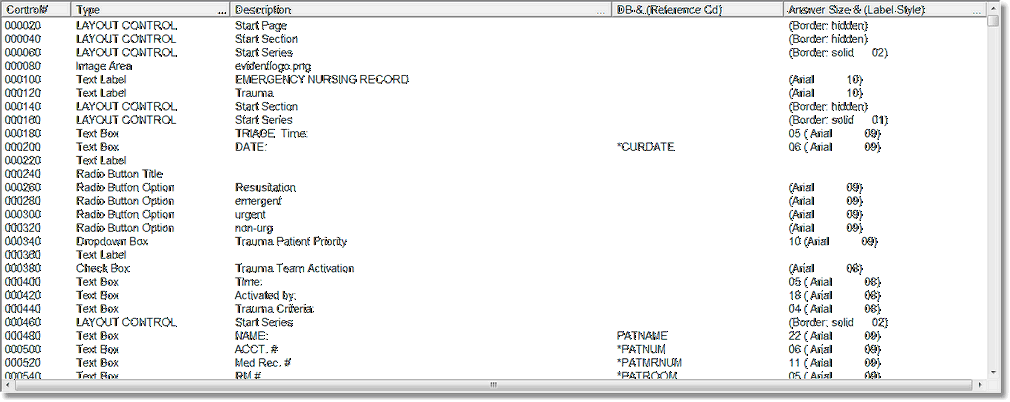
Setup
3.The setup will display in descending order. Select Control# again to return to display setup by ascending order.
4.To view by type, select the Type column.
5.This will display setup by type in alphabetical order beginning with Check Box and continuing to Text Label.
6.Select the Type column a second time and the setup will display in reverse alphabetical order beginning with Text label and ending with Check Box.
7.To view setup by description, select the Description column.
8.Setup will display in alphabetical order beginning with setup that has no entry in the description field.
9.Select the Description column a second time and setup will display in reverse alphabetical order.
10.To view setup by database and reference code select the DB & (Reference Cd) column.
11.Setup will display in the following order: setup without a database or reference code will display first then setup with database or reference codes will display in alphabetical order of the database or reference codes.
12.Select the DB & (Reference Cd) column a second time and setup will display in the following order: setup with database or reference codes will display first in alphabetical order of the database or reference codes followed by setup that does not have database or reference codes.
13.Select the Answer Size & (Label Size) column to display setup by answer size.
14.Setup will display in the order of smallest to largest answer size.
15.Select the Answer Size & (Label Size) column a second time and setup will display from largest to smallest answer size.