|
<< Click to Display Table of Contents >> Order Detail - Diabetic Record |
  
|
|
<< Click to Display Table of Contents >> Order Detail - Diabetic Record |
  
|
This section will discuss the display options that may be selected and actions that may be performed for Diabetic Record orders in Order Detail.
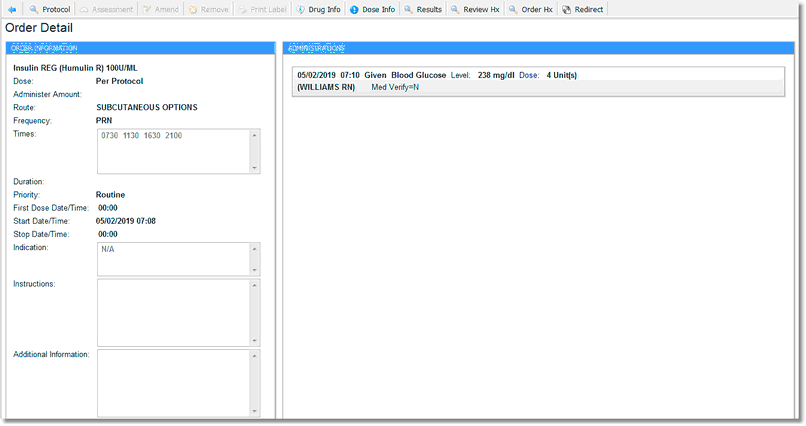
Order Detail
The Order Information (left) side of the screen displays the following information, when available: medication name, dose, administer amount, route, frequency, times, duration (or max doses), priority, first dose date/time, start date/time, stop date/time, indication, instructions, additional information (patient's own meds, linked, etc.), order set/list/protocol info, pending information, ordered date, time, and provider name, entered date, time, and user info, nursing verified date, time, and user info, pharmacy verified date, time, and user info.
The Administrations (right) side of the screen displays the following information, when available: administration date/time, action taken (started, omitted, discontinued, infusion complete, infusion stopped, infusion started, infusion paused, and titration), level (blood glucose mg/dl), dose/units, bolus, route, user initials/credentials, medication verification status (Y=armband and med barcode were scanned during administration, N=armband and/or med barcode were NOT scanned during administration), and assessment icon (if performed), as well as the items described below. Amended or Removed administrations will display with a strike-through.
Administrations:
•The following information displays for Blood Glucose Level and Carbohydrate Count orders:
▪Date and Time
▪Item Description
▪Level
▪Intervention
▪Comment
▪Employee
Action Bar:
•Back Arrow: Select this option to exit Order Detail.
•Protocol: Select this option to display the Diabetic Sliding Scale List. Select the sliding scale; then select Review. Select the back arrows to return to Order Detail.
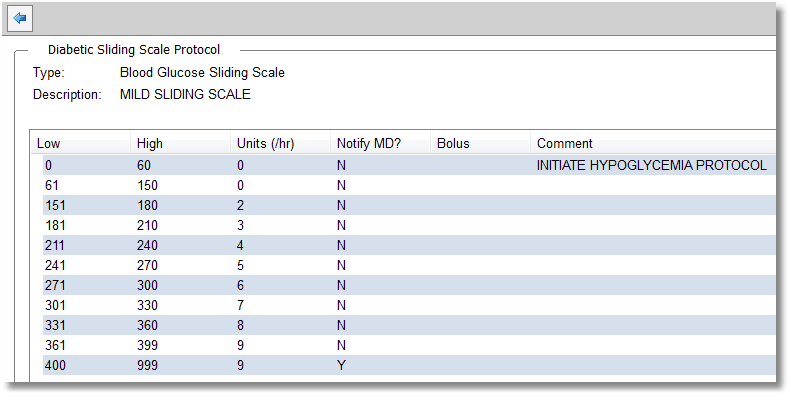
Diabetic Sliding Scale Protocol
•Reassessment:
▪Select an administration from the Administrations; then select Reassessment. The medication name and administration information display.
▪Enter the Date and Time if different from the current date and time.
▪Select a Reassessment from the drop-down box, or select Other to key an assessment. If Other is selected, enter the assessment.
▪Select OK to save and exit or the back arrow to exit without saving.
▪Select Update to save and exit the Assessment screen, or select the back arrow to exit without saving. The Assessment icon now displays on the administration line.
▪To review, remove, or amend the assessment, select the administration from the Administrations; then select Assessment.
▪Select Remove Entry to remove the entry, Amend followed by Update to modify the entry, or the back arrow to exit without saving.

Assessment
For an IV, the Start Infusion/Pause Infusion, Complete Infusion, and Titrate options will display on the Action Bar. See Order Detail - IV Infusion.