|
<< Click to Display Table of Contents >> Order Detail - IV Infusion |
  
|
|
<< Click to Display Table of Contents >> Order Detail - IV Infusion |
  
|
This section will discuss the display options that may be selected and actions that may be performed for IV infusion orders in Order Detail.
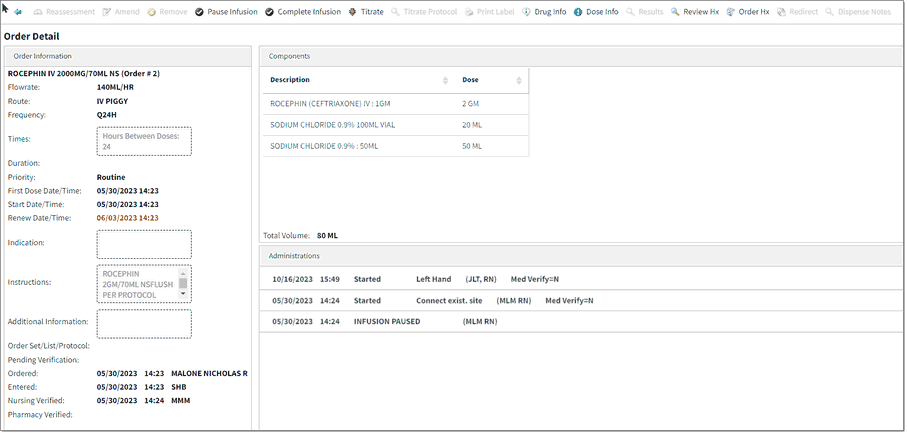
IV Order Detail
The Order Information (left) side of the screen displays the following information, when available: medication name, flowrate, route, frequency, times, duration (or max doses), priority, first dose date/time, start date/time, stop date/time, renew date/time, indication, instructions, additional information (patient's own meds, linked, alternating components, alternating IVs, etc.), order set/list/protocol info, pending information, ordered date, time, and provider name, entered date, time, and user info, nursing verified date, time, and user info, pharmacy verified date, time, and user info.
For IV orders with 1 or 2 components, the Dose field populates with the dose ordered of the first component, and the value is not editable. The system checks the dose of the NDC scanned against the dose of the first component and displays a warning if the dose scanned does not match the ordered dose. NOTE: It is important to follow best practices and set up your facility’s IVs with the dosing ingredient as the first component in order for this functionality to work.
For IV orders with 3 or more components, the Dose/Unit field is replaced with Flowrate, and the Flowrate auto-populates. A field displays below the Flowrate, labeled Total Volume. This field populates with the total volume calculated during order entry. Both of these fields are read-only (not editable). A dose check is not performed on orders with 3 or more components.
The Administrations (right) side of the screen displays the following information, when available: Components, Total Volume, and Administrations, which include administration date/time, action (started, omitted, discontinued, infusion complete, infusion stopped, infusion started, infusion paused, and titration), dose/units, route, user initials/credentials, medication verification status (Y=armband and med barcode were scanned during administration, N=armband and/or med barcode were NOT scanned during administration), and assessment icon (if performed), as well as the items described below. Amended or Removed administrations will display with a strike-through.
•Pause Infusion or Start Infusion: Select Pause Infusion to document a stop time for an IV fluid. If a stop time is documented, the Start Infusion option is displayed. Select Start Infusion to document a start time for an IV fluid.
1.Select an item from Administrations, then select Pause Infusion or Start Infusion. The medication name is displayed. Select the appropriate item in the Administration Line field. If there is only one administration for the medication that does not already have a "Complete" associated, the field will populate automatically once the IV is completed in the MAR. If there is more than one administration without a "Complete" associated, the user will need to select an administration from the drop-down. Each administration of an IV can be completed only once.
2.Enter the Date and Time if different from the current date and time.
3.Enter a comment if applicable.
4.Select Update to save and exit the Pause/Start Infusion screen, or select the back arrow to exit without saving.
5.To remove or amend the Pause/Start time entry, select the appropriate entry from the Administrations list, then select Remove Entry to remove the entry, Amend followed by Update to modify the entry, or the back arrow to exit without saving.
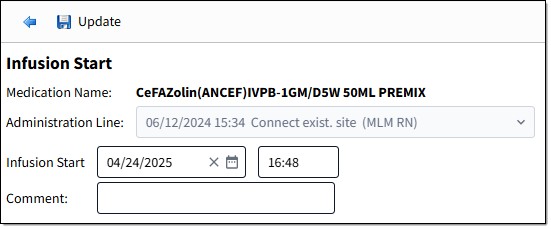
Start Infusion
• Complete Infusion: Select this option to document that an IV infusion has been completed.
▪Select the appropriate entry from Administrations list, then select Complete Infusion. The medication name is displayed. Select the appropriate item in the Administration Line field. If there is only one administration for the medication that does not already have a "Complete" associated, the field will populate automatically once the IV is completed in the MAR. If there is more than one administration without a "Complete" associated, the user will need to select an administration from the drop-down. Each administration of an IV can be completed only once.
▪Enter the Date and Time if different from the current date and time.
▪Enter a comment if applicable.
▪The Volume automatically displays in the Intake section. Review and edit the Volume, Left to Count, and Rate per Hour values as needed. The value in the Volume field will update the patient's intake/output amounts.
▪Select Update to save and exit the Complete Infusion screen, or select the back arrow to exit without saving.
▪To remove or amend the complete time, select the appropriate entry from the Administrations list, then select Remove Entry to remove the entry, Amend followed by Update to modify the entry, or the back arrow to exit without saving.
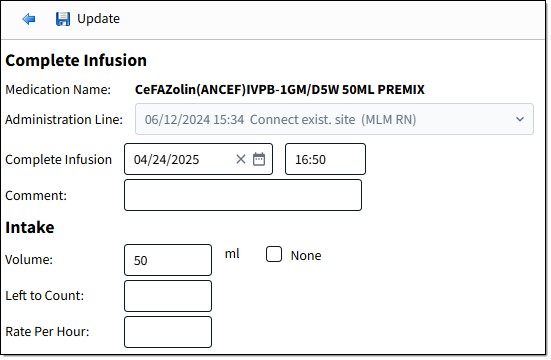
Complete Infusion
•Titrate:
▪Select an entry from Administrations list, then select Titrate.
▪Enter the flow rate value and units.
▪Enter the Date and Time if different from the current date and time.
▪Enter a comment if applicable.
▪Select Update to save and exit the Titrate screen, or select the back arrow to exit without saving.
▪To remove or amend the flow rate, select the administration from the Administrations; then select Remove Entry to remove the entry, Amend followed by Update to modify the entry, or the back arrow to exit without saving.
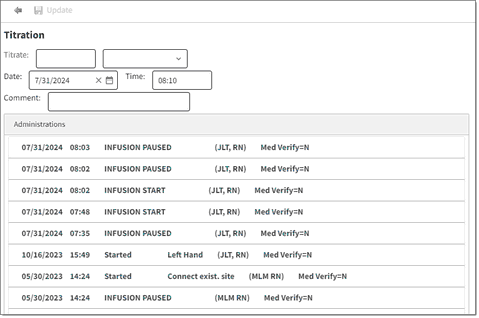
Titration
The titration units selected will display in Order Detail and also on the Medication Report. Titration is an option for Diabetic Record items as well. Options for Diabetic Record include units/hr, units/min, unit/kg/min, and units/kg/hr.
•Alternating IV: Select this option to display the Alternating IV Medication List. Select the back arrow to return to Order Detail.
•Alternating Components: Select this option to display the Alternating Components List. Select the back arrow to return to Order Detail.