|
<< Click to Display Table of Contents >> Addressing Incomplete Charts |
  
|
|
<< Click to Display Table of Contents >> Addressing Incomplete Charts |
  
|
Facilities can choose what discharge components are recommended or required for a chart to be considered complete. The system then reviews the specified items in the patient's chart for completion. When the Incomplete filter is selected, a list of patient visits with incomplete charts displays.
Discharge components may include:
•Documentation Signed: All Clinical Documentation documents must be signed for this component to be complete. NOTE: This component currently does not function with Notes.
•Medication Reconciliation: Only one reconciliation, either admission or discharge, must be performed for this component to be complete.
•Patient Education Documents: A patient specific document or drug monograph must be given for this component to be complete.
•Outstanding Ancillary Orders: All Laboratory, Radiology, and Respiratory orders must be completed or canceled for this component to be complete.
•Unaddressed Medications: All medications must be administered, omitted, or discontinued for this component to be complete.
•Infusion Stop Time: All IVs must be stopped or completed for this component to be complete.
See the Table Maintenance - Control User Guide for information on creating a Discharge Checklist.
To Access Incomplete Charts
Select Incomplete. Both current and discharged patient visits that have a chart status of incomplete display.
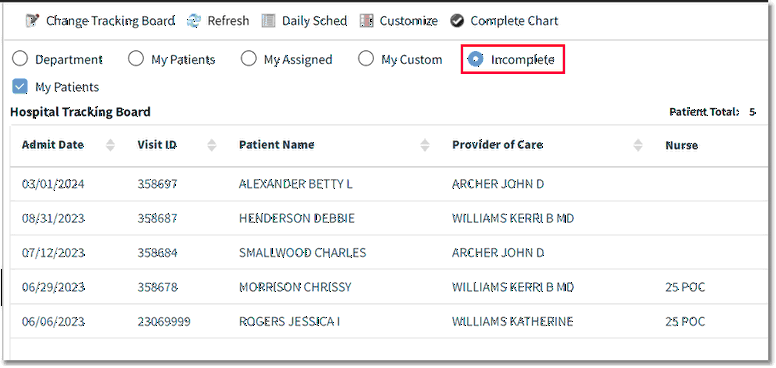
Incomplete Charts
Filter Option
Incomplete charts can be filtered to view only My Patients. This includes those patients the user added to their My Patients list and those patients assigned to the user in Patient Location Maintenance. Refer to Patient Location Maintenance for more information.
NOTE: The My Patients filter selection is "sticky," meaning it will remain on the user's last selection when returning to the Incomplete filter.
Columns
The following columns will display and may be sorted in ascending or descending order by selecting the appropriate column header:
•Admit Date: Displays the admission date.
•Visit ID: Displays the visit number.
•Patient Name: Displays the patient name.
•Provider of Care: Displays the provider of care.
•Nurse: Displays the nurse assigned to the patient in Patient Location Maintenance.
To Address Incomplete Charts
1.Double-click on a patient in the list. The Discharge Checklist panel displays.
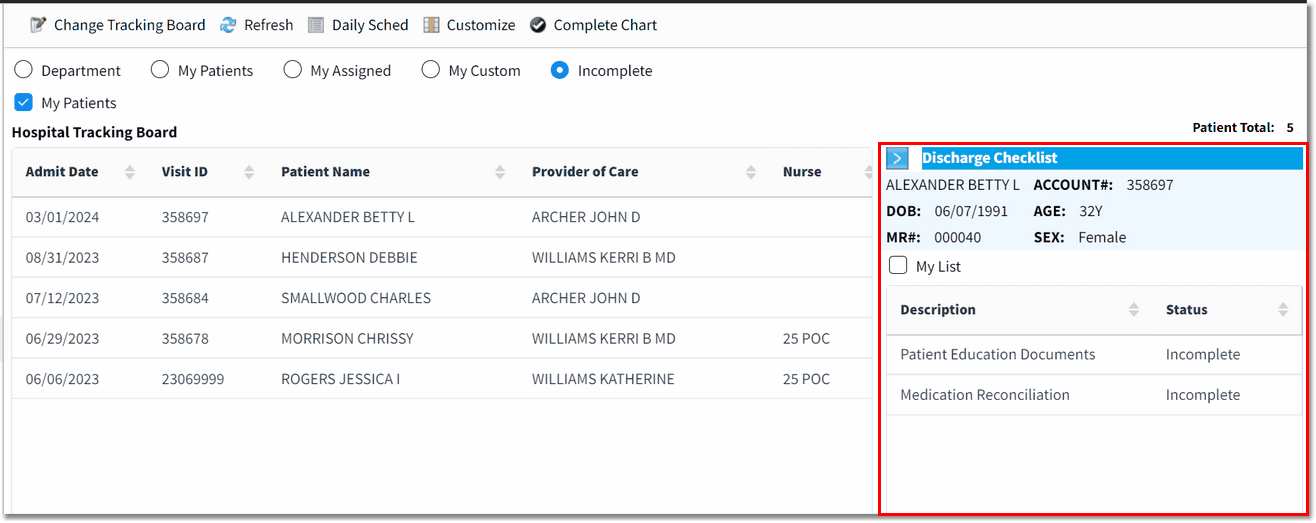
Incomplete Charts - Discharge Checklist
2.Double-click on an incomplete component to be launched to the appropriate area of the patient's chart to complete the component. Once the incomplete component has been addressed, the component status will be update to Complete.
3.Return to the tracking board. Once all the incomplete discharge components have been addressed, the chart will automatically be marked complete.
NOTE: If a new components is added to the discharge checklist after the the chart was completed, the system will automatically reset the patient's chart back to an incomplete status based on the number of days setting in the Discharge Checklist Table.
Filter Option
When the My List filter is selected (checked), only the incomplete discharge components that are assigned to the role of the current user will display. See the Table Maintenance - Control User Guide for information on how to assign roles to discharge components.
Action Bar Option
The Complete Chart option displays when the patient's chart status is incomplete and all required discharge components have been addressed. This option allows the patient's chart status to be manually set to complete regardless of whether there are unaddressed incomplete discharge components.
NOTE: The functionality on the Discharge Checklist panel is the same as Discharge Checklist accessed from Patient Location Maintenance. The panel on this page only displays discharge components that are incomplete. See Addressing the Discharge Checklist for additional information.