|
<< Click to Display Table of Contents >> Discharge Checklist |
  
|
|
<< Click to Display Table of Contents >> Discharge Checklist |
  
|
The Discharge Checklist is used to review specified items in the patient's chart for completion. These items are referred to as discharge components. Facilities may choose which discharge components are recommended or required for the discharge checklist.
Discharge components may include:
•Documentation Signed: All Clinical Documentation documents must be signed for this component to be complete. NOTE: This component currently does not function with Notes.
•Medication Reconciliation: Only one reconciliation, either admission or discharge, must be performed for this component to be complete.
•Patient Education Documents: A patient specific document or drug monograph must be given for this component to be complete.
•Outstanding Ancillary Orders: All Laboratory, Radiology, and Respiratory orders must be completed or canceled for this component to be complete.
•Unaddressed Medications: All medications must be administered, omitted, or discontinued for this component to be complete.
•Infusion Stop Time: All IVs must be stopped or completed for this component to be complete.
Please see the Table Maintenance - Control User Guide for information on creating a Discharge Checklist.
To Access the Discharge Checklist
From Patient Location Maintenance, select Discharge Checklist. The patient's discharge checklist displays.
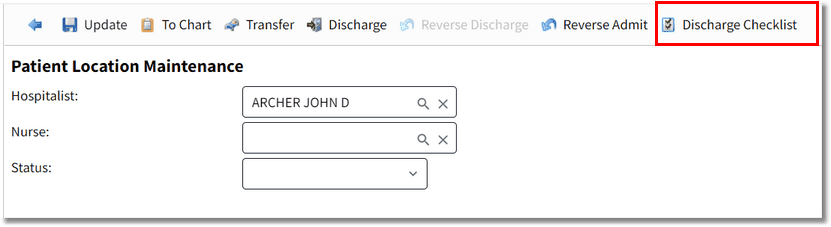
Patient Location Maintenance - Discharge Checklist
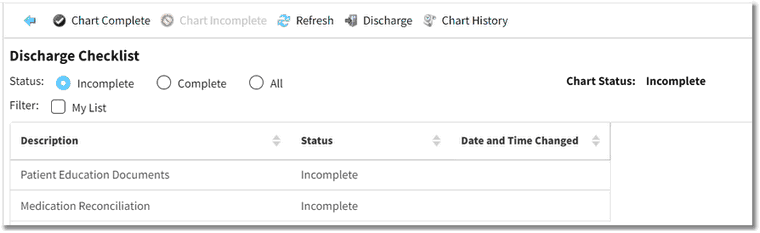
Patient Discharge Checklist
Action Bar Options
The following options are available in the action bar:
•Blue Back Arrow: Returns the user to the Patient Location Maintenance screen.
•Chart Complete: Displays when the patient's chart status is incomplete and all required discharge components have been addressed. Allows the patient's chart status to be manually set to complete on the Discharge Checklist screen regardless of whether there are unaddressed incomplete discharge components.
•Chart Incomplete: Displays when the patient's chart status is complete. Allows the patient's chart status to be manually set to incomplete on the Discharge Checklist screen.
•Refresh: Allows for a manual refresh of the data on the screen.
•Discharge: Allows for the patient to be discharged. If any discharge components have a status of incomplete, the Discharge Checklist screen will display so the incomplete discharge components can be addressed prior to discharging the patient.
•Chart History: Displays the patient's current chart status as well as all previous statuses.
Status Options
The following status options are available:
•Incomplete: (Default) Displays all discharge components that are incomplete.
•Complete: Displays all discharge components that are complete.
•All: Displays both complete and incomplete discharge components.
NOTE: The patient's current Chart Status displays to the right of the Status options.
Filter Option
•My List: When selected (checked), displays the discharge components that are assigned to the role of the current user in conjunction with the selected Status (i.e., Incomplete, Complete, and All). If there are no roles assigned to a discharge component, the system will display all components for the department. Please see the Table Maintenance - Control User Guide for information on how to assign roles to discharge components.
NOTE: The filter selection is "sticky," meaning it will remain on the user's last selection when returning to the Discharge Checklist.
Columns
•Description: Displays the discharge component description.
•Status: Displays the status of the discharge component.
•Date and Time Changed: Displays the date and time the discharge component was changed.
To Address the Discharge Checklist
1.Double-click on an incomplete discharge component to be launched to the appropriate area of the patient's chart to complete the component. Once the incomplete component has been addressed, the component status will be update to Complete.
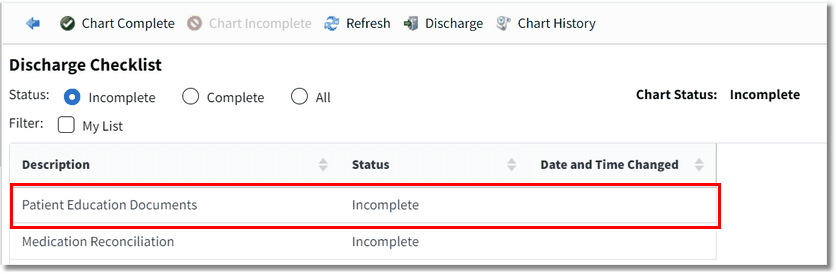
Select Discharge Component
2.Select the blue back arrow to return to the Discharge Checklist screen.
Once all the incomplete discharge components have been addressed, the chart will automatically be marked complete.
NOTE: If a new component is added to the discharge checklist after the the chart was completed, the system will automatically reset the patient's chart back to an incomplete status based on the number of days setting in the Discharge Checklist Table.