|
<< Click to Display Table of Contents >> Patient Location Maintenance |
  
|
|
<< Click to Display Table of Contents >> Patient Location Maintenance |
  
|
Patient Location Maintenance allows updates to the patient's Chief Complaint, provider, nurse, room location and status.
Select Web Client > Charts > Tracking Board > Patient Location Maintenance
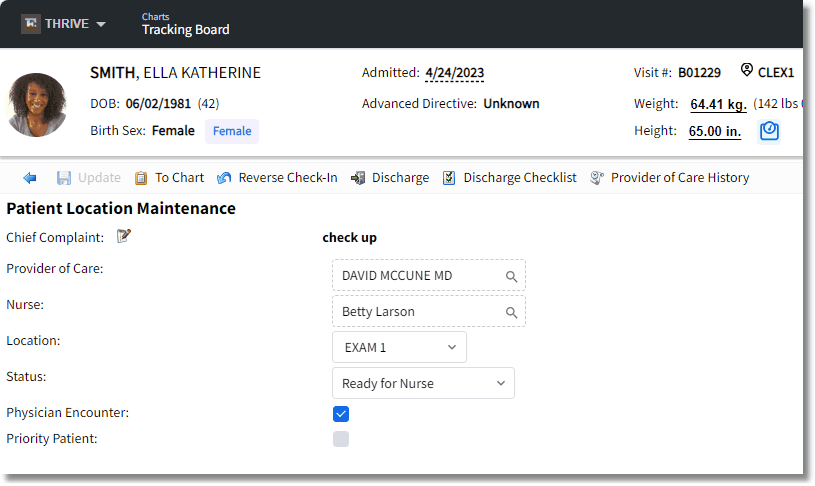
Patient Location Maintenance
If the Chief Complaint field is selected with an assigned patient, the system launches to the Patient Location Maintenance where the chief complaint may be added, a nurse assigned, the location changed, or status changed.
The Patient Location Maintenance allows the following to be entered:
Select the Chief Complaint icon.
| • | Major Reason for Visit: Once the Reason for Visit screen displays, select one of the following options for the Major Reason for Visit. The system will default to New Problem, but may be changed as needed: |
| ▪ | New Problem |
| ▪ | Preventative Care |
| ▪ | Chronic Problem, routine |
| ▪ | Chronic Problem, flareup |
| ▪ | Pre/Post Surgery |
| • | Chief Complaint: |
| ▪ | The radio buttons allow up to three Chief Complaints and three Working Diagnosis to be entered. |
| ▪ | The magnifying glass icon provides a search of diagnoses by description, ICD9, ICD10 or SNOMED Code. A Diagnosis may also be entered free text. |
| ▪ | The Onset Date may be entered or selected from the available calendar icon. Enter a period (.) for the current date. |
| ▪ | Select Save. |
| ▪ | The magnifying glass icon provides a search of diagnoses by description, ICD9, ICD10 or SNOMED Code. A Diagnosis may also be entered free text. |
| ▪ | Select Save. |
| • | Working Diagnosis: Up to three Working Diagnosis may also be entered following the same process as entering chief complaints. |
| • | Physician Admit Reason: Enter the physician's admit reason, if applicable. This field will allow for free text, or the look up icon may be selected to search for the admit reason. A smart search is available to search by diagnosis description, ICD-10 code or SNOMED code. Once a physician admit reason is populated in this field, it will copy to all other Physician Admit Reason locations in the system. |
| • | Provider of Care: Allows a physician to be associated with a patient visit. This field may be designated during check-in. The magnifying glass icon provided pulls from the Physician Group. |
| • | Nurse: Allows a nurse to be associated with a patient visit. The magnifying glass icon provided pulls from the Nursing Employee Groups: RN, LPN, Staff. When a nurse is assigned, this subscribes the user to the patient's alerts which will be displayed on the Task Screen upon logging in. If the nurse assignment is changed, the prior nurse will be unsubscribed and the newly assigned nurse will be subscribed. |
NOTE: Any provider or nurse that is added to their respective fields, Provider of Care and Nurse, in Patient Location Maintenance in Thrive will appear on the Patient Summary 2.1. The provider or nurse will continue to display on the Patient Summary 2.1 even if they are replaced by another provider or nurse in those fields.
| • | Location: Allows the location or room to be changed. The drop-down pulls from the rooms assigned to the specified department. |
| • | Status: Provides a drop-down of the available statuses from the Patient Status Table. This allows an interactive means to communicate the status of the patient needs. The statuses can be set up in Table Maintenance. The status may also be updated without having to navigate to the Patient Location Maintenance screen. It may also be updated directly from the Tracking Board by selecting the Status column cell for the desired patient. |
| • | Physician Encounter: This field will pull from the patient visit. If selected this visit will be counted in Meaningful Use statistics. This field may be changed if needed after Check In and will update the visit screen. |
| • | Priority Patient: When selected, the patient will be classified on the Tracking Board as priority. |
The following options are available from the action bar:
| • | Update: Saves any changes and returns to a refreshed Tracking Board. |
| • | To Chart: Launches to the patient chart of the selected patient. |
| • | Reverse Check-In: This option removes a patient from the Tracking Board. Selecting this option will prompt the user "Are you sure? Yes or No" then return the user back to the Tracking Board after an answer is selected. The Check-In option will then be available again in the patient's Census screen. |
| • | Discharge: Launches to the ADT discharge section of the patient's chart. |
| • | Discharge Checklist: Launches to the discharge Checklist. Please see the Addressing the Discharge Checklist for more information on the Discharge Checklist. |
| • | Provider of Care History: Displays all changes to Provider of Care. Each record will display the name of the new physician being assigned, Changed Date, Changed Time and the name of the person who made the change. The current provider will be listed at the top of the screen. |
| ▪ | Refresh: This option updates the Provider of Care History screen. |
| ▪ | Back Arrow: This option returns the user to the Patient Location Maintenance screen |