|
<< Click to Display Table of Contents >> Addressing the Discharge Checklist |
  
|
|
<< Click to Display Table of Contents >> Addressing the Discharge Checklist |
  
|
The Discharge Checklist is a group of components that may need to be addressed before a chart is considered complete. The system will check all components of the Discharge Checklist when the discharge process is initiated for a patient and will display the Discharge Checklist screen if any components are incomplete before continuing with the discharge. The system will automatically mark a patient's chart complete and bypass the Discharge Checklist if all components are completed before initiating the discharge process.
Select Web Client > Charts > Tracking Board > Patient Location Maintenance > Discharge Checklist
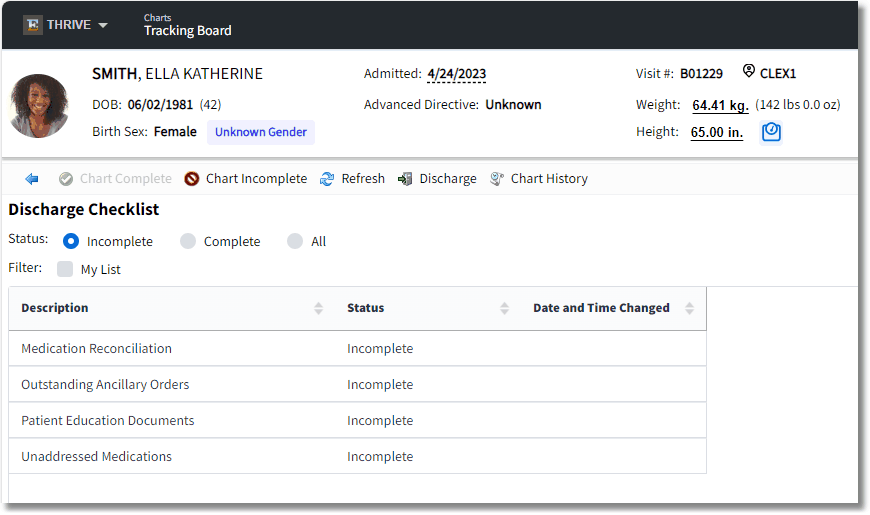
Discharge Checklist
Admit or discharge a patient with an incomplete chart from the Tracking Board to display the Discharge Checklist. This may also be done from the Patient Location Maintenance screen by selecting Discharge Checklist. A list of discharge components that have been selected in the Discharge Checklist Control Table to flag when incomplete will display.
The following Status radio buttons are available to delimit the display of the Discharge Checklist:
| • | Incomplete: (Default) Displays only the discharge components that have not been addressed. |
| • | Complete: Displays only the discharge components that have been addressed. The Date and Time Changed column will display when the discharge component was completed. |
| • | All: Displays both incomplete and complete discharge components. |
NOTE: Discontinued orders and retracted documents will not be factored into determining incomplete discharge components. Discharge components will only be listed as incomplete in cases where they truly have only active orders that have not been completed or active documents that have not been signed.
Select the My List check box to display only the Discharge Components that are assigned to the role of the current user in conjunction with the selected Status radio button (i.e., Incomplete, Complete and All). When "My List" is unchecked, all Discharge Components for the selected Status will display. If there are no roles assigned to a Discharge Component, the system will display all components for the department. "My List" is a "sticky" setting and will retain its last designation. Please see the Table Maintenance - Control User Guide for information on how to assign roles to Discharge Components.
| 1. | Double-click a discharge component to be launched to the appropriate area of the patient's chart to complete that component. Once a component is completed, it will fall off the incomplete components list. |
| 2. | Close the patient's chart to return to the Discharge Checklist. |
NOTE: Once a discharge component is completed from the Discharge Checklist, select Refresh to update and view the changes.
The completion criteria for the discharge components are as follows:
| • | Documentation Signed: This currently does not function with the Notes application. |
| • | Medication Reconciliation: Only one reconciliation, either admission or discharge, must be performed to be complete. This launches the Medication Reconciliation application. |
| • | Patient Education Documents: A patient specific document or drug monograph must be given to be complete. This launches the Patient Education application. |
| • | Outstanding Ancillary Orders: All Laboratory, Radiology and Respiratory orders must be completed or canceled to be complete. This launches Order Chronology. |
| • | Unaddressed Medications: All medications must be administered, omitted or discontinued to be complete. This launches Order Chronology. |
| • | Infusion Stop Time: All IV's must be stopped or completed for the component to be set as complete. This launches Order Chronology. Generally not used in the clinic. |
NOTE: The system will automatically complete the Medication Reconciliation discharge component for patient accounts that have been discharged for more than 24 hours, but never had a medication reconciliation performed.
| 3. | Select Chart Complete after all necessary discharge components have been completed. If all discharge components have been completed, The system will auto-complete the patient's chart. If a new discharge component is added to the Discharge Checklist after a patient's chart has already been completed, the system will automatically reset the patient's chart back to an incomplete status based on the number of days setting in the Discharge Checklist control table. Please see the Table Maintenance - Control User Guide for more information regarding this setting. |
NOTE: When a discharge component is required and incomplete the Chart Complete button will not be available until the required discharge component has been addressed.
The following options are available on the Discharge Checklist:
| • | Back Arrow: Returns to the Patient Location Maintenance screen |
| • | Chart Complete: This option is only available when the patient's current chart status is Incomplete and all required discharge components have been addressed. Manually sets the patient's chart to complete on the Discharge Checklist screen. |
| • | Chart Incomplete: This option is only available when the patient's current chart status is Complete. Manually sets the patient's chart to incomplete on the Discharge Checklist screen. |
NOTE: Manually setting a patient's chart status will save the change and return to the Patient Location Maintenance screen, if the Discharge Checklist was accessed from the Patient Location Maintenance screen. If the Discharge Checklist was accessed as part of the discharge process, selecting Chart Complete will save the change and proceed on to the Patient Discharge screen to continue with the discharge process.
| • | Refresh: Reloads the Discharge Checklist screen with any updates that have been made. |
| • | Discharge: Allows access to the Patient Discharge screen. |
| • | Chart History: Displays the current status of the chart as well as all previous statuses. The previous statuses display who changed the status as well as the date and time they were changed. The screen will also indicate if the status was manually changed by a user or automatically completed by the system after all of the discharge checklist components were completed. |
After the discharge process is completed, the patient will be removed from the Tracking Board.