|
<< Click to Display Table of Contents >> Removing Patients from the Tracking Board |
  
|
|
<< Click to Display Table of Contents >> Removing Patients from the Tracking Board |
  
|
Discharging the patient removes them from the Tracking Board and provides the ability to enter appropriate discharge information in the system. Additionally, the discharge process provides the opportunity to address any incomplete areas of the patient's chart through the Discharge Checklist.
The discharge process will discharge patients from the system and effectively remove them from the Tracking Board.
Select Web Client > Charts > Tracking Board > Patient Location Maintenance > Discharge
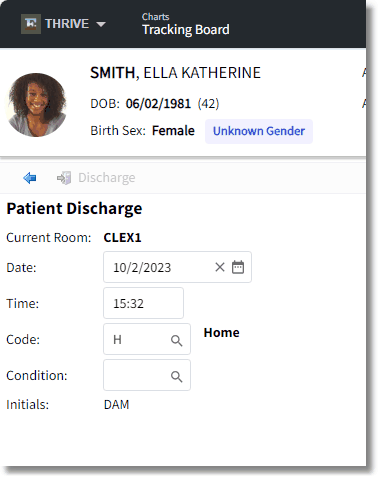
Discharge
| 1. | Double-click the Chief Complaint on the Tracking Board. This displays the Patient Location Maintenance screen. |
| 2. | Select Discharge. This displays the Patient Discharge screen. The Current Room will default with the current location of a patient and Your Initials automatically pulls the user's initials based upon the login. |
NOTE: If the Discharge Checklist has been activated and the patient's chart is at an incomplete status, the system will process the Discharge Checklist first before accessing the Patient Discharge screen. Please see Addressing the Discharge Checklist for more information.
Address the following fields:
| • | Date: The discharge date defaults to the current date. Use the calendar to modify the date or manually enter in mmddccyy format. |
| • | Time: The discharge time defaults to the current time. |
| • | Code: The Discharge Code entered in the MP-EMR Tables - Practice Information will pull as the default. The look-up may be used to select the discharge code from the Discharge Code Table. |
| • | Condition: Use the look-up to select the condition code from the Condition Code Table |
| 3. | Select Discharge to exit and save the information entered. All fields are required and must be addressed before Discharge is selected. The patient census is updated with the discharge information. |
NOTE: Selecting the Back Arrow will exit the Discharge screen back to the Patient Location Maintenance screen without saving the information entered. The system will prompt, "Exit without discharging?" Select either "Yes" or "No".
| • | If a patient was discharged in error, Discharge Options from the Location Maintenance screen provides the Reverse Discharge option. Selecting this option will reverse the discharge and place the patient back onto the Tracking Board. |