|
<< Click to Display Table of Contents >> Task Types |
  
|
|
<< Click to Display Table of Contents >> Task Types |
  
|
If a user has access to create/edit their own folders, they may do so via the following pathway:
Select Web Client > Tasks > select New > select Task Type(s)
As an Administrator with System Administration access, folders may be Created/Edited from the following pathway:
Select Web Client > System Administration > Logins > Select Login > Home Screen Folders > select New > select Task Type(s)
Users may select individual tasks or select multiple tasks simultaneously. Select the desired task type(s) (the task types to which to subscribe); then select Insert to use the task in the Configure Screen.
Select OK to use the task selection within the current folder.
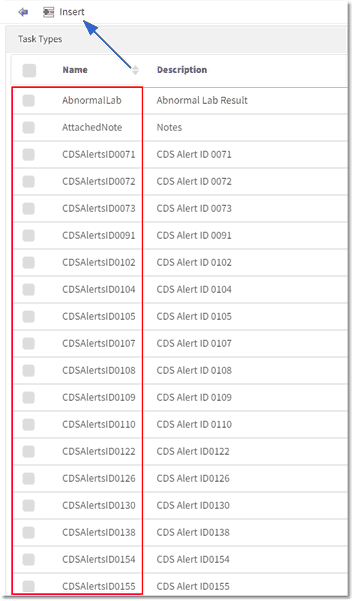
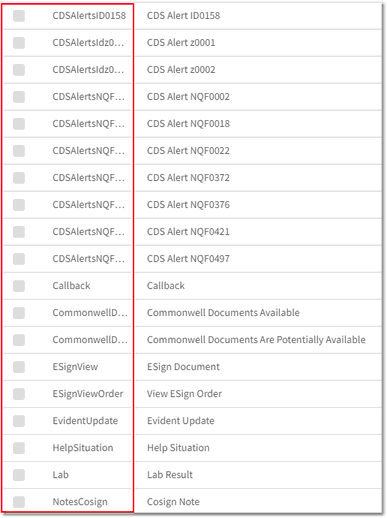
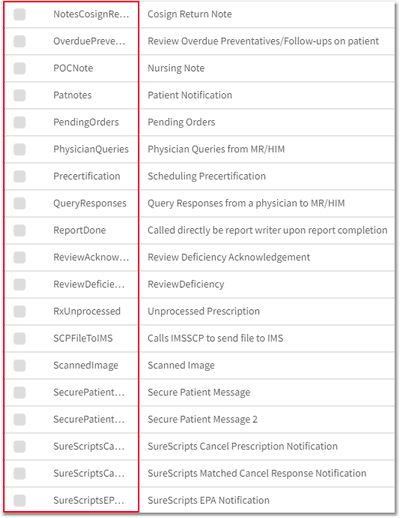
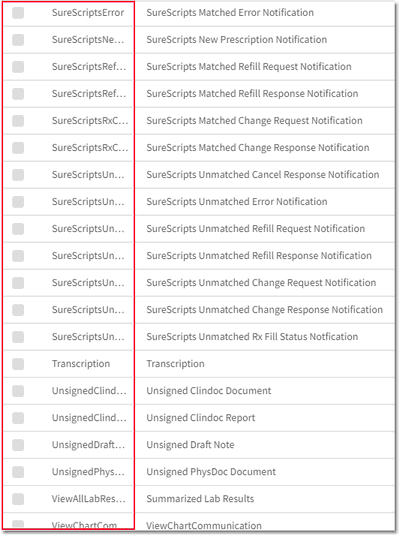
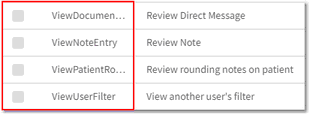
Task Types
Task Types Descriptions
•Abnormal Lab Result - AbnormalLab
oFilters the subscription to only see notifications on orders with results that are flagged as abnormal. Notification is sent when the test is resulted. Only one Tasks screen alert will generate for each test/item that has an abnormal component. Previously, an alert was generated for each abnormal component.
oWith the Communication Center in place, users can select the Lab Result in the folder to view the result. The Send as Message option allows the document reference ID of that lab to be added as an attachment through the Mailbox. (The current login must have access to Communication Center-Messaging and be logged in via Web Client.)
•Notes - AttachedNote
•CDS Alerts
oFor more information, see CDS Alerts.
•Callback - Callback
oNo longer used - this was replaced with ViewChartCommunication.
•Commonwell Documents Available - CommonwellDocAvail
oTask Type triggers if any visit in the CommonWell Response has a LOLA of 2 or higher. This should trigger once per account number.
•Commonwell Docs Potentially Available - CommonwellDocPotenAvail
oTask Type triggers if ALL visits in the CommonWell Response have a LOLA of 1. This should trigger once per account number.
•ESign Documentation - EsignView
oFilters the subscription to only see tasks where the provider needs to sign orders or Physician Documentation that requires a co-signature. Notifications are sent when a test is ordered by a nurse/mid-level or once a mid-level has signed their Physician Documentation document that requires a co-signature.
•View ESign Order - ESignViewOrder
•Evident Update - EvidentUpdate
oFilters the subscription to only see updates sent to the user by Evident (now TruBridge) regarding software changes or education. This notification will pull to the user's AllPersonalFilter and may also be added to another folder using the tasktype EvidentUpdate.
•Fax - Fax
•Help Situation - HelpSituation
oFilters the subscription to the user's open Help Situations entered via the Help option.
•Lab Result - Lab
oFilters the subscription to only see notifications of a resulted order with normal result values. Notification is sent when the test is resulted.
oWith the Communication Center in place, users can select the Lab Result in the folder to view the result. The Send as Message option allows the document reference ID of that lab to be added as an attachment through the Mailbox. (The current login must have access to Communication Center-Messaging and be logged in via Web Client.)
•Notes Cosignature - NotesCosign displays notes that should be cosigned in the Notes application.
oFilters the subscription to only see notifications for notes that require a cosignature.
•Notes Cosignature Return - NotesCosignReturn
oFilters the subscription to only see notifications for notes that have been returned to the mid-level from a provider from whom a cosignature was requested.
•Review Overdue Preventatives/Follow-ups on patient - OverduePreventative
oFilters the subscription to only see notifications regarding a patient who is checked in to the Clinic and has a preventative that is overdue. Once selected from the Tasks screen, the user is taken to the Preventative List screen. The alert will be closed once the preventative is flagged as "Complete."
•Nursing Note - POC Note
oFilters the subscription so that the user only sees notifications of a Point of Care chart note when it has been entered on a patient’s chart.
•Patient Notification - Patnotes
oFor TruBridge use only
•Pending Orders - PendingOrders
oFilters the subscription so that the user only sees notifications when orders are placed in the Pending Orders queue. The Tasks screen will only show one alert per patient visit regardless of the number of orders in the Pending Orders queue for a patient. The alert will be closed when the Pending Orders column is cleared by the user, when the orders in the queue are signed/updated, or when the patient is discharged.
•Physician Queries from MR/HIM - PhysicianQueries
oFilters the subscription so that the user only sees notifications from the Health Information Management staff sending the Provider a query.
•Query Responses from a physician to MR/HIM - QueryResponses
oFilters the subscription so that the user only sees notifications of response from a provider to Health Information Management staff.
•Called directly by report writer upon report completion - ReportDone
oTruBridge use only
•Review Deficiency Acknowledgment - ReviewAcknowledgement
oFilters the subscription so that the user only sees notifications of provider acknowledging deficiency and sending back to Health Information Management staff.
•Review Deficiency - ReviewDeficiency
oFilters the subscription so that the user only sees notifications of deficiency from Health Information Management staff to provider.
•Unprocessed Prescription - RxUnprocessed
oFilters the subscription so that it displays alerts when a NewRx is created and left Unprocessed, when a CS NewRx is created and saved, or if the CS NewRx is created and CS Ready to Sign is selected. The alert will also display when medications are imported to Prescription Entry via Clinical Reconciliation and when the Discharge Med Rec is done and creates Unprocessed Prescriptions within Rx Entry. This is a visit-based alert, so multiple alerts for the same patient may display.
•Calls IMSSCP to send file to IMS - SCPFileToIMS
oTruBridge use only
•Scanned Image - ScannedImage
oFilters the subscription so that the user only sees notifications of available scanned images from Electronic File Management. Notification is sent when the item is scanned into the system.
•Secure Patient Message - SecurePatientMessage
oFilters the subscription so that the user only sees notifications when a secure message is received from the patient portal to the provider. This type of notification is automatically set up within the personal inbox.
•Secure Patient Message 2 - SecurePatientMessage2
•SureScripts Cancel Prescription Notification - SureScriptsCancelRx
oFilters the subscription to display notification to provider when there is a cancel prescription notification from SureScripts.
•SureScripts Matched Cancel Response Notification - SureScriptsCancelRxResponse
oFilters the subscription to display notification to provider when there is a matched cancel response received from SureScripts.
•Surescripts EPA Notification - SurescriptsEPANotification
oFilters the subscription to display notification to providers when there is a Prior Authorization Action Needed.
•Surescripts Matched Error Notification - SureScriptsError ![]()
oFilters the subscription to only display notification to a provider when there is a prescription containing an error that needs to be addressed.
•Surescripts New Prescription Notification - SureScriptsNewRx ![]()
oFilters the subscription to only display notification to a provider when there is a New Prescription pending.
•Surescripts Matched Refill Request Notification - SureScriptsRefillRequest ![]()
oFilters the subscription to only display notification to a provider when there is a pending Matched Refill Request.
•Surescripts Matched Refill Response Notification - SureScriptsRefillResponse ![]()
oFilters the subscription to only display notification to a provider when there is a Matched Refill Response pending.
•SureScripts Matched Change Request Notification - SureScriptsRxChangeRequest
oFilters the subscription to display notification to provider when there is a change prescription notification from SureScripts.
•SureScripts Matched Change Response Notification - SureScriptsRxChangeResponse
oFilters the subscription to display notification to provider when there is a matched change response received from SureScripts.
•Surescripts Unmatched Error Notification - SureScriptsUnmatchedError ![]()
oFilters the subscription to only display notification to a provider when there is an Unmatched Prescription containing an error that needs to be addressed.
•Surescripts Unmatched Refill Request Notification - SureScriptsUnmatchedRefillRequest ![]()
oFilters the subscription to only display notification to a provider when there is a pending Unmatched Refill Request.
•Surescripts Unmatched Refill Response Notification-SureScriptsUnmatchedRefillResponse ![]()
oFilters the subscription to only display notification to a provider when there is an Unmatched Refill Response pending.
•SureScripts Unmatched Change Request Notification - SureScriptsUnmatchedRxChangeRequest
oFilters the subscription to only display notification to provider when there is an unmatched prescription change request from SureScripts.
•SureScripts Unmatched Change Response Notification - SureScriptsUnmatchedRxChangeResponse
oFilters the subscription to only display notification to provider when there is an unmatched prescription change response from SureScripts.
•SureScripts Unmatched Rx Fill Status Notification - SureScriptsUnmatchedRxFillStatus
oFilters the subscription to only display notification to provider when there is an unmatched prescription fill status received from SureScripts.
•Transcription - Transcription
oFilters the subscription so that the user only sees notifications to a provider when there is a transcription entered on a patient in his/her care by someone other than himself/herself.
•Unsigned Clindoc Document - Unsigned ClindocDoc
oFilters the subscription so that the user only sees notifications of an unsigned Documentation Document that requires a signature. Notification is sent when a document is created in Documentation. The user must be in a role that is associated to the document in the setup of the document, as well as have the necessary security to sign the document. The notification will remain until the document is signed or acknowledged.
•Unsigned Clindoc Report - Unsigned ClindocRep
oFilters the subscription so that the user only sees notifications of an unsigned Documentation Report that requires a signature. Notification is sent when a report is generated in Documentation. The user must be the provider of care, or the nurse for that patient, as well as have the necessary security to sign the Documentation Report. The notification will remain until report is signed or acknowledged.
•Unsigned Draft Note - Unsigned DraftNote
oFilters the subscription so that the user only sees notifications of an unsigned Notes draft that requires a signature. Notification is sent when a document is created in Notes that requires a signature, and notification will remain until the document is signed.
•Unsigned Phys Doc Document - Unsigned PhysDocDoc
oFilters the subscription so that the user only sees notifications of an unsigned Physician Documentation Document that requires a signature. Notification is sent when a document is created in Physician Documentation that requires a signature, and notification will remain until document is signed.
•Summarized Lab Results - ViewAllLabResults
oFilters the subscription so that the user only sees notifications when any lab result(s) are entered on an order. The system will only display one of these alert types per patient at one time. If acknowledged, and new or additional results are entered after acknowledgment, the alert will re-appear on the Tasks screen.
•ViewChartCommunication - ViewChartCommunication
oFilters the subscription so that the user only sees notifications when a chart communication has been sent to the user or department.
NOTE: Each user with a department assigned to their login will have a Department Notification folder created with a Task Type of VIewChartCommunication and Subscription Type of DepartmentAccess for Department Communications. Department Communications do not go to the Personal Inbox.
•Review Direct Message - ViewDocumentFromDirect
oThis task type will not trigger an alert on the Tasks screen Alert. It is only available from the HIR/POC launch points for Direct Messaging Inbox.
•Summarized Micro Lab Results - ViewMicroLabResults
oFilters the subscription so that the user only sees notifications when any lab result(s) are entered on a Microbiology lab order. The system will only display one of these alert types per patient at one time. If acknowledged, and new or additional results are entered after acknowledgment, the alert will re-appear on the Tasks screen.
•Review Note - ViewNoteEntry
oTruBridge use only
•Review rounding notes on patient - ViewPatientRoundingNotes
•View another user's filter - ViewUserFilter
oTruBridge use only
•Visit - Visit