|
<< Click to Display Table of Contents >> Scheduling Associated Tasks |
  
|
|
<< Click to Display Table of Contents >> Scheduling Associated Tasks |
  
|
Before scheduling associated tasks for a patient, the appropriate table maintenance must be performed. Please refer to the Tasks/Procedures and Associated Tasks sections for more information on how to set up associated tasks.
Once table maintenance is complete, double-click the date and time to begin scheduling the associated tasks.
Search for a Patient by Date of Birth or Name. Once the correct patient is displayed, double-click on the patient's name.
NOTE: If it is a patient that has never been to the facility, select New Profile to proceed.
Select the task to be scheduled and then select ![]() Schedule from the action bar.
Schedule from the action bar.
NOTE: Any tasks that are set as Non-Viewable in the Tasks/Procedures table will not display on this screen.
Fill out the Event screen with any applicable information and select ![]() Update once finished.
Update once finished.
NOTE: Please refer to the Event Screen section of this user guide for information on how to complete this screen.
TruBridge EHR will then go to the Appointment Detail screen and display all of the associated tasks for the patient. TruBridge EHR will schedule the tasks in the order they are arranged in the Associated Tasks section of the Tasks/Procedures table.
Select the back arrow to return to the scheduling grid.
NOTE: If there were any conflicts with the scheduling of any of the tasks, the tasks in question will remain at the "UNSCHEDULED" status and may be selected from this screen to return the user to the scheduling grid to select an available resource and time slot.
Select Web Client > Scheduling > Select Date and Time > Select Patient > Select Task > Update
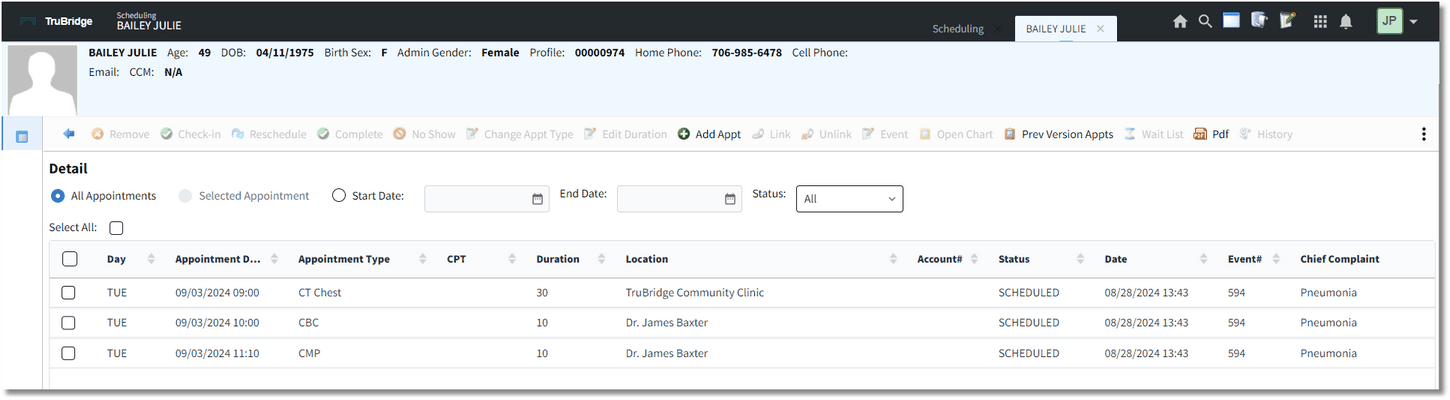
Appointment Detail Screen - Associated Tasks