|
<< Click to Display Table of Contents >> Adding and Removing Diagnosis List Favorites |
  
|
|
<< Click to Display Table of Contents >> Adding and Removing Diagnosis List Favorites |
  
|
The user also has the option to create a favorites list of common problems by single-clicking a problem description from the search result list and then selecting the Add to Favorites button. Upon selecting New Problem, the search list will automatically populate any codes/descriptions that were added as favorites in the search window. If the Diagnosis List screen has more than one grouping from which to select, the specific grouping may also be selected and added to favorites.
Select Whiteboard List > Patient > Problem List > New Problem > Search > Single-click Description > Add to Favorites
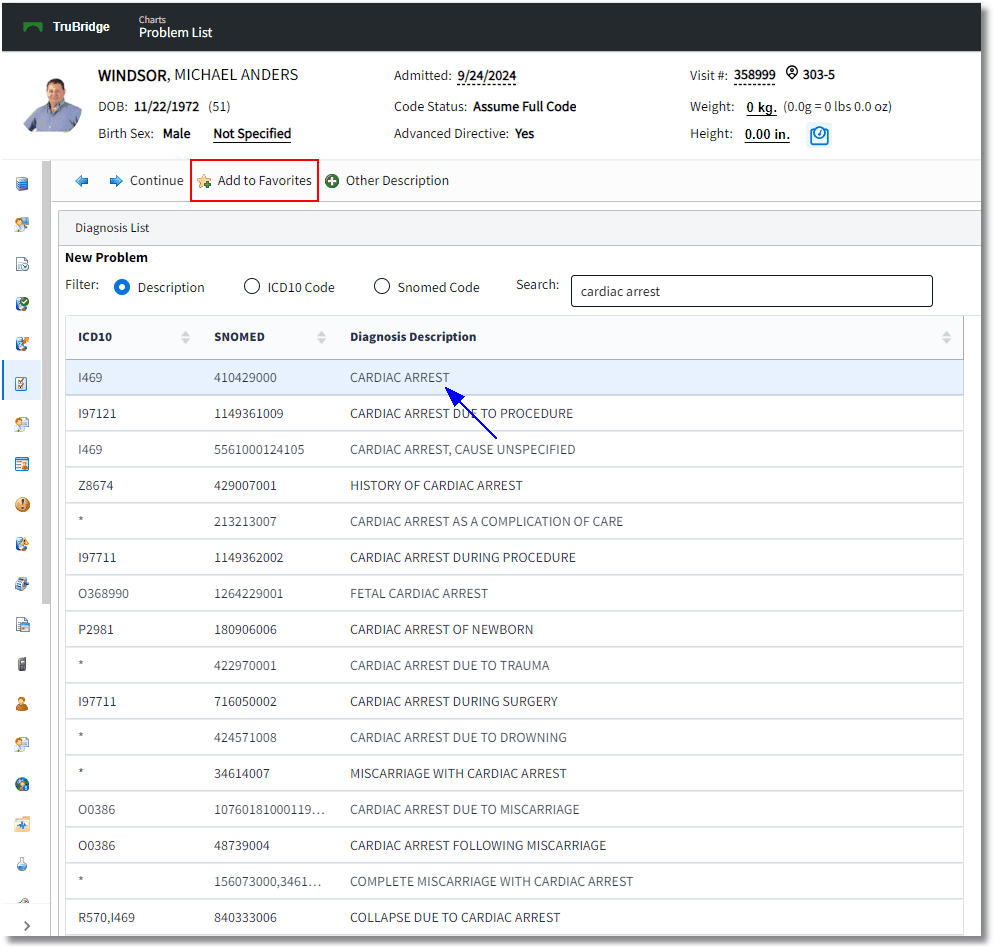
Diagnosis List
After selecting a description, select Add to Favorites. The next time the user selects New Problem, the list of Favorites will display and all saved entries will appear.
Select Whiteboard List > Patient > Problem List > New Problem > Select an entry from the Favorites List
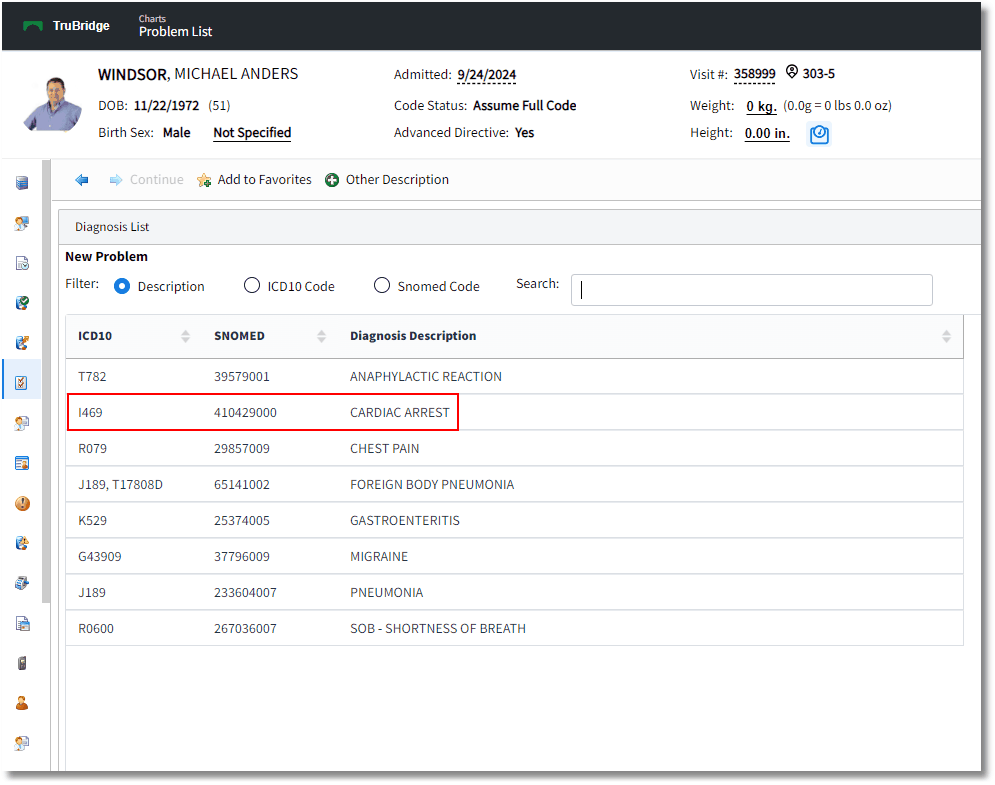
Diagnosis List Favorites
Items may also be removed from Favorites by selecting New Problem and when the Favorites list defaults, the user may select an entry from the list, at which point the Remove from Favorites option will be available. Select Remove from Favorites to take the entry out of the Diagnosis List Favorites.
Select Whiteboard List > Patient > Problem List > New Problem > Select an entry from the Favorites List > Remove from Favorites
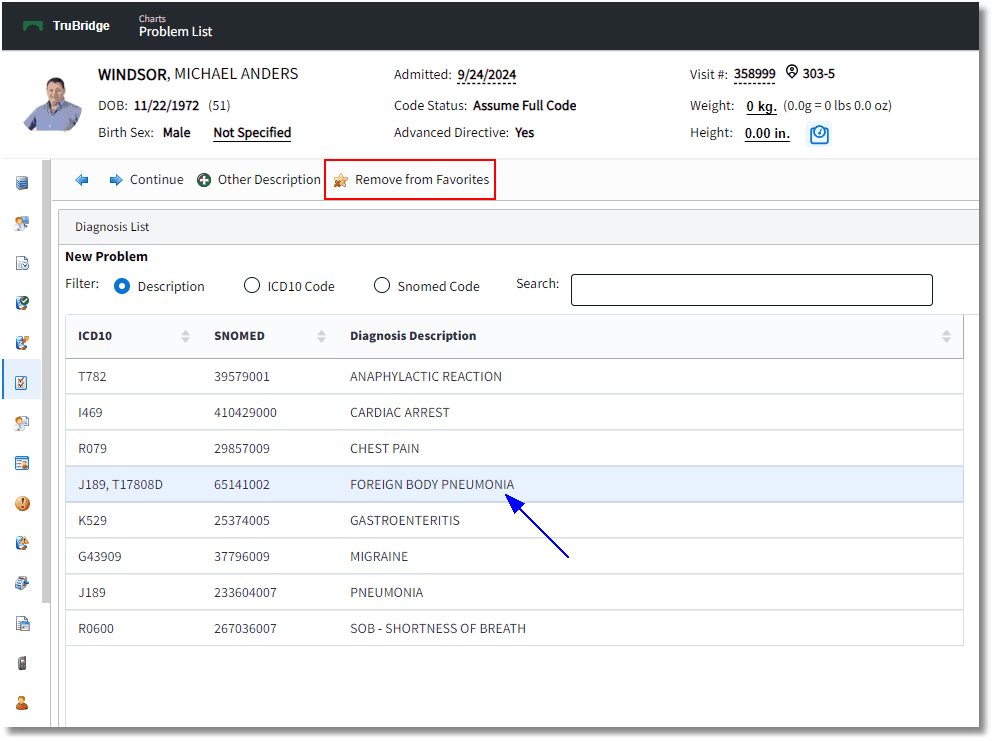
Diagnosis Favorites List