|
<< Click to Display Table of Contents >> Problem Detail Entry |
  
|
|
<< Click to Display Table of Contents >> Problem Detail Entry |
  
|
Once the user has selected a new problem description and continued, the next screen is the Problem Detail screen. This screen will allow the entry of all information as it applies to the Diagnosis.
The first screen to populate after selecting a diagnosis code or description is the Problem Detail screen.
Select Whiteboard List > Patient > Problem List > New Problem > Search > Select Problem > Continue > Problem Detail
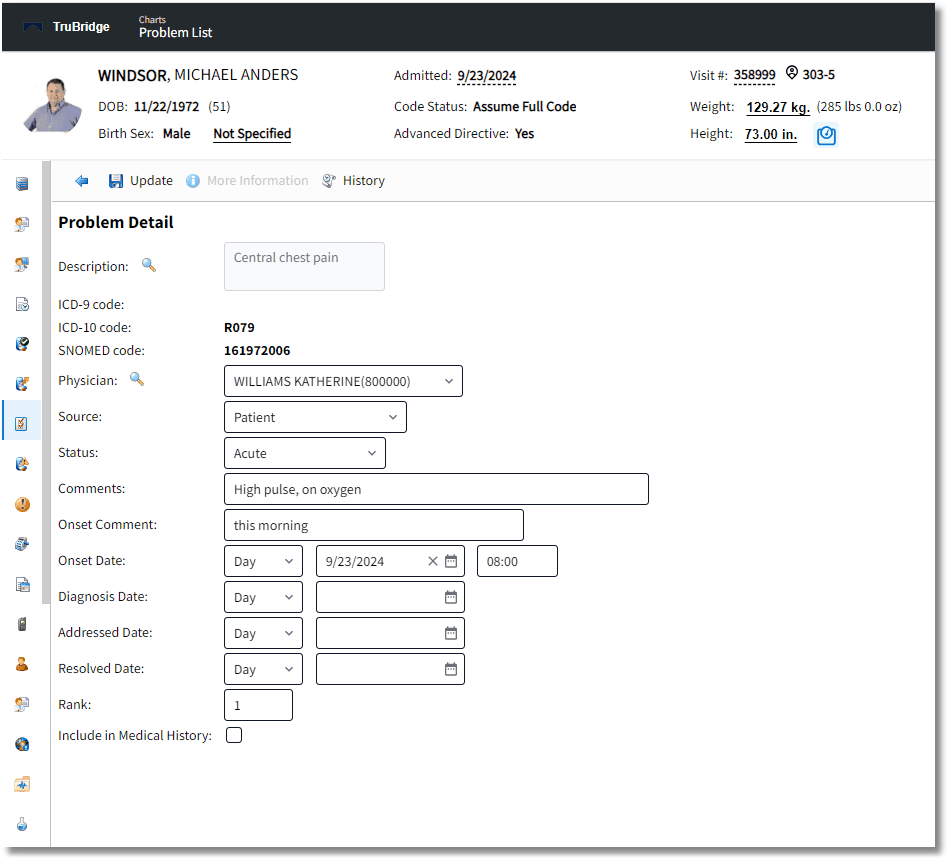
Problem Detail
•The Description field will reflect the diagnosis description as it was selected from the Problem Entry screen. The magnifying glass icon allows the user to search for and edit the diagnosis code for previously documented problems if the existing code was selected in error.
•The ICD-10 and SNOMED codes associated with the problem description will display on the Problem Detail screen.
•The Physician field is a drop-down list of physicians that are associated to that visit. For example, Primary, Attending, Secondary, Hospitalist will display. The user will also have the ability to search for an additional physician using the lookup icon. The field will default to the provider that is adding the problem or who added the problem previously. If a hospital employee is adding the problem detail, the field will appear blank and a provider may be selected from the dropdown. The top-listed providers will reflect from the Stay tab on the Census in order of Attending, Secondary and Primary care. Additional physicians may be selected by choosing the magnifying glass icon.
•The Source field specifies from where the patient problem information is originating. The Source field is a drop-down list that is site specific.
Select Whiteboard List > Patient > Problem List > New Problem > Search > Select Problem > Continue > Problem Detail > Source
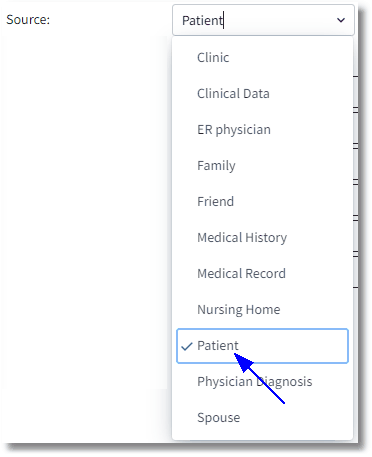
Problem Detail
•The Status field is used to indicate the status of the problem. Common status entries are: Acute, Chronic, Resolved and Entered in Error. All status entries are site-defined with the exception of Resolved and Entered in Error which are hard-coded. If Resolved is selected, the Rank field changes to 999 and the Resolved Date field will populate the current date. This will also move the problem to the Inactive and All list. If an erroneous entry was created, it cannot be deleted as it is a part of the record, but the status may be changed to Entered in Error. This will move the entry to the Entered in Error list only.
Select Whiteboard List > Patient > Problem List > New Problem > Search > Select Problem > Continue > Problem Detail > Status
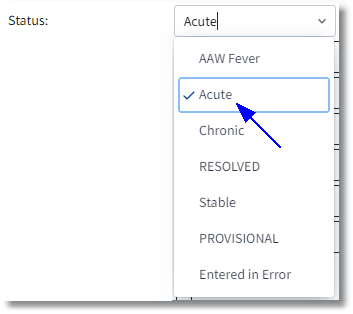
Problem Status
•The Comments field is an optional free-text field that may be used to record information about the problem such as brief notes or details. There is an 80 character limit.
•The Onset Comment field is a brief description of when the patient began experiencing symptoms of the problem.
•The Onset Date field may indicate a general description of when the onset occurred. The first drop-down contains the options for Day, Month, or Year.
oDay - If Day is selected, the date-picker field may be selected to indicate the specific day the problem began. Once a date has been selected, a free-text box will appear so that a time may be entered.
oMonth - If Month is selected, a second drop-down will appear to the right that contains a list of all months of the year to indicate the specific month the problem began. A free-text box to the right must be used to indicate the appropriate year (this is a required field).
oYear - If Year is selected, a textbox will appear to the right of the drop-down to indicate the specific year the problem began.
Select Whiteboard List > Patient > Problem List > New Problem > Search > Select Problem > Continue > Problem Detail > Onset Date
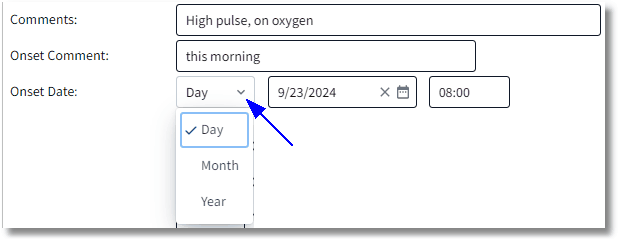
Problem Detail
Select Whiteboard List > Patient > Problem List > New Problem > Search > Select Problem > Continue > Problem Detail > Diagnosis Date
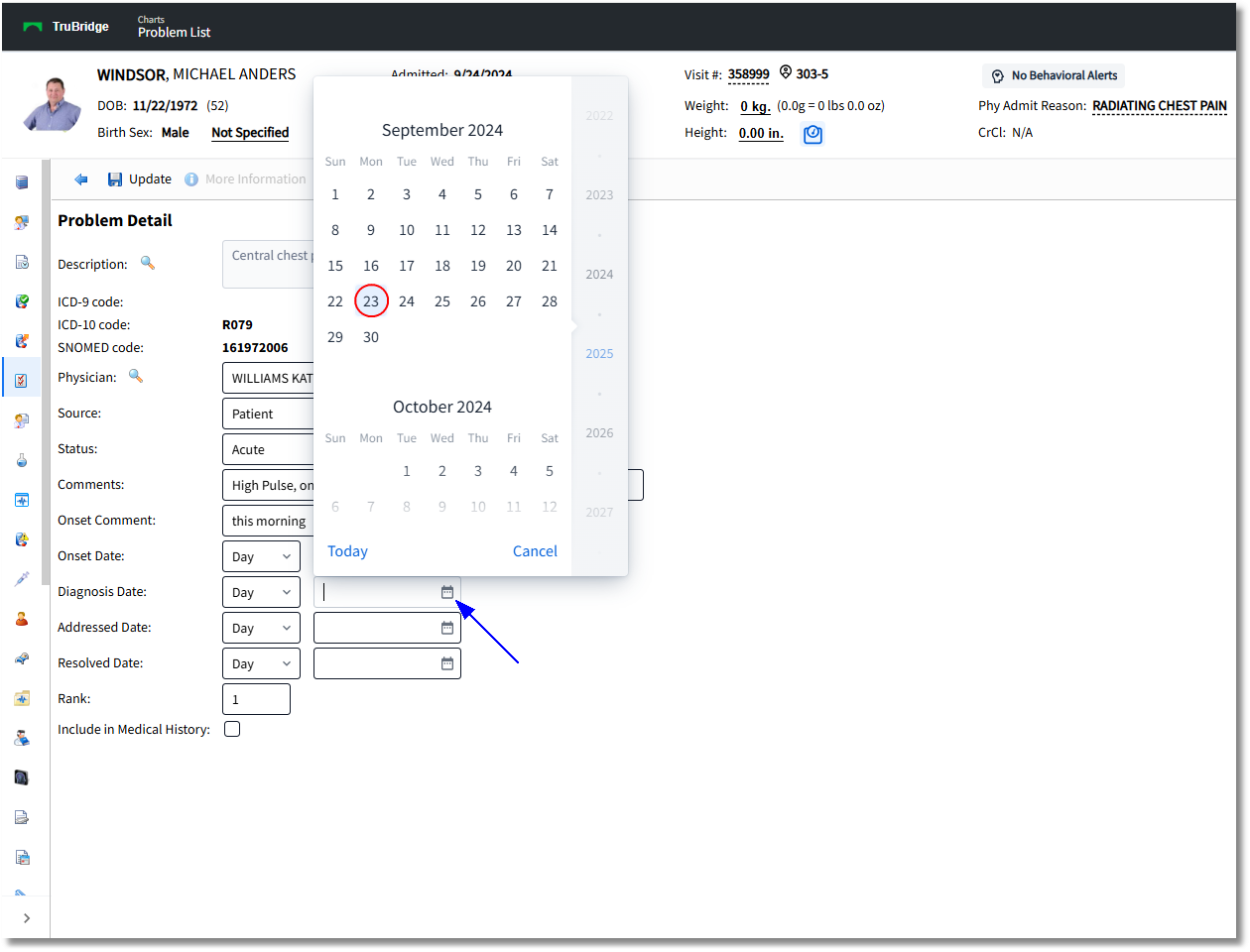
Problem Detail
•The Diagnosis Date field should indicate the date the patient was initially diagnosed with the problem. The date-picker icon will open a calendar, when selected. The date may be searched for and selected from the calendar or it may be entered manually with the format mmddyyyy. If the diagnosis date is the current date, entering a period in the field will populate the current date.
•The Addressed Date field should indicate the date the provider addressed or is addressing (current date) the problem. The date-picker icon will open a calendar, when selected. The date may be searched for and selected from the calendar or it may be entered manually with the format mmddyyyy. If the addressed date is the current date, entering a period in the field will populate the current date.
•The Resolved Date field should indicate the date the patient's problem has been resolved. This field is typically not addressed during new problem entry because indicating a resolved date changes the problem Status field to Resolved and changes the Rank field to 999. Entering a date in this field will move the problem to the Inactive list. The date-picker icon will open a calendar, when selected. The date may be searched for and selected from the calendar or it may be entered manually with the format mmddyyyy. If the resolved date is the current date, entering a period in the field will populate the current date.
Select Whiteboard List > Patient > Problem List > New Problem > Search > Select Problem > Continue > Problem Detail > Rank
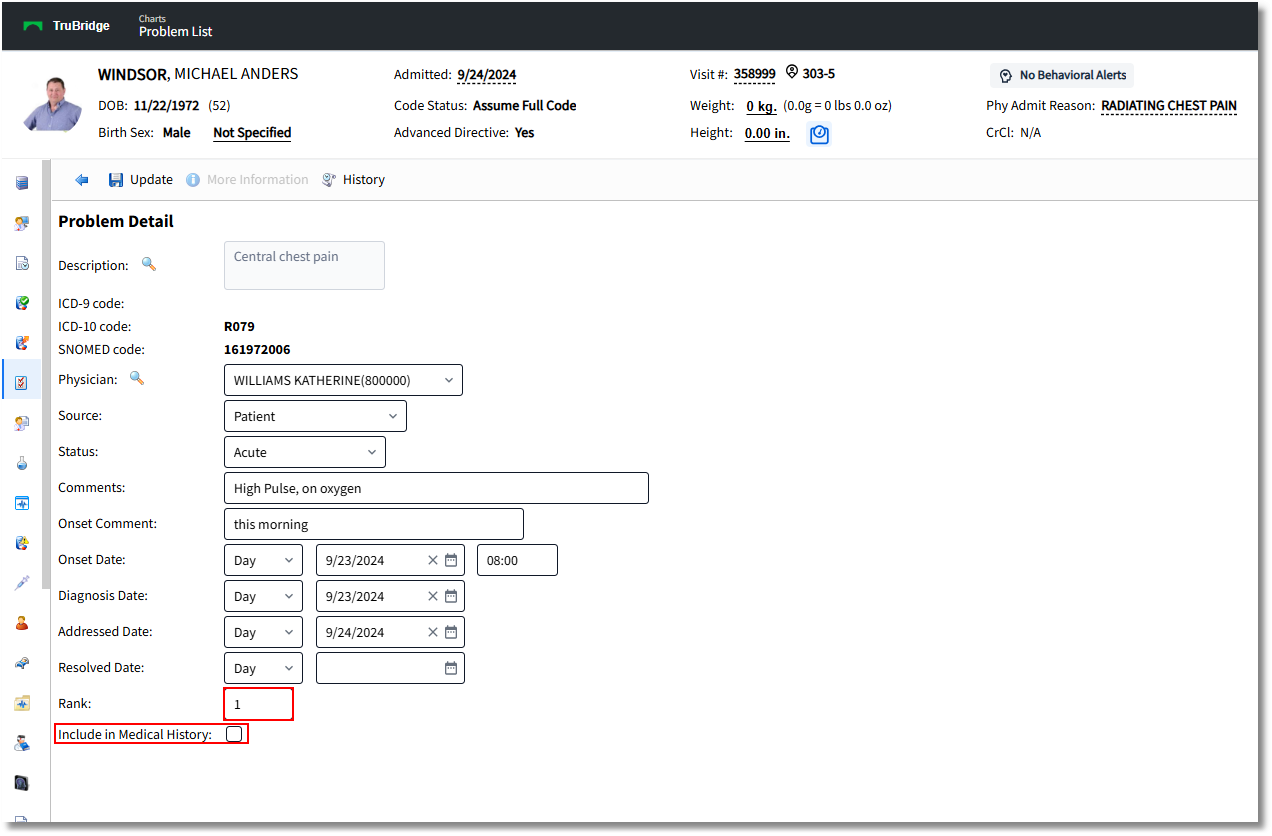
Problem Detail
•The Rank field allows the user to define the ranking of the problem in the instance of the existence of multiple documented problems in the Problem List. If the patient has more than one problem entry, this field will indicate what order the Problems will display on the active problems screen. The default rank will always fall in the order of what order the problem was added. The user may change the rank after the problem is documented if the severity of another problem ranks higher.
•The Include in Medical History check box will default as unchecked, but when selected, will flag the entry as a "Medical History" item in the Health History application. Unchecking the box would remove the problem entry from Medical History.
oIn turn, if the problem entry is added via the Medical History option in Health History, the status will default to INACTIVE, but will allow the drop-down to be changed so that the entry may be changed to "Active"
NOTE: If a diagnosis code entered on the Problem List matches a code in a trigger code table, a Case Report will be generated and sent to Public Health Agencies.