|
<< Click to Display Table of Contents >> Saving a Problem and Addressing Previous Problems |
  
|
|
<< Click to Display Table of Contents >> Saving a Problem and Addressing Previous Problems |
  
|
Once all of the Problem Detail screen fields have been addressed, the user has the option to either Update or cancel with the blue back arrow without saving any entered information. After the selection is made, the user will be directed back to the Problem Display screen where the new problem entry is present.
The user selects Update when all problem detail has been completed.
Select Whiteboard List > Patient > Problem List > New Problem > Search > Select Problem > Continue > Update
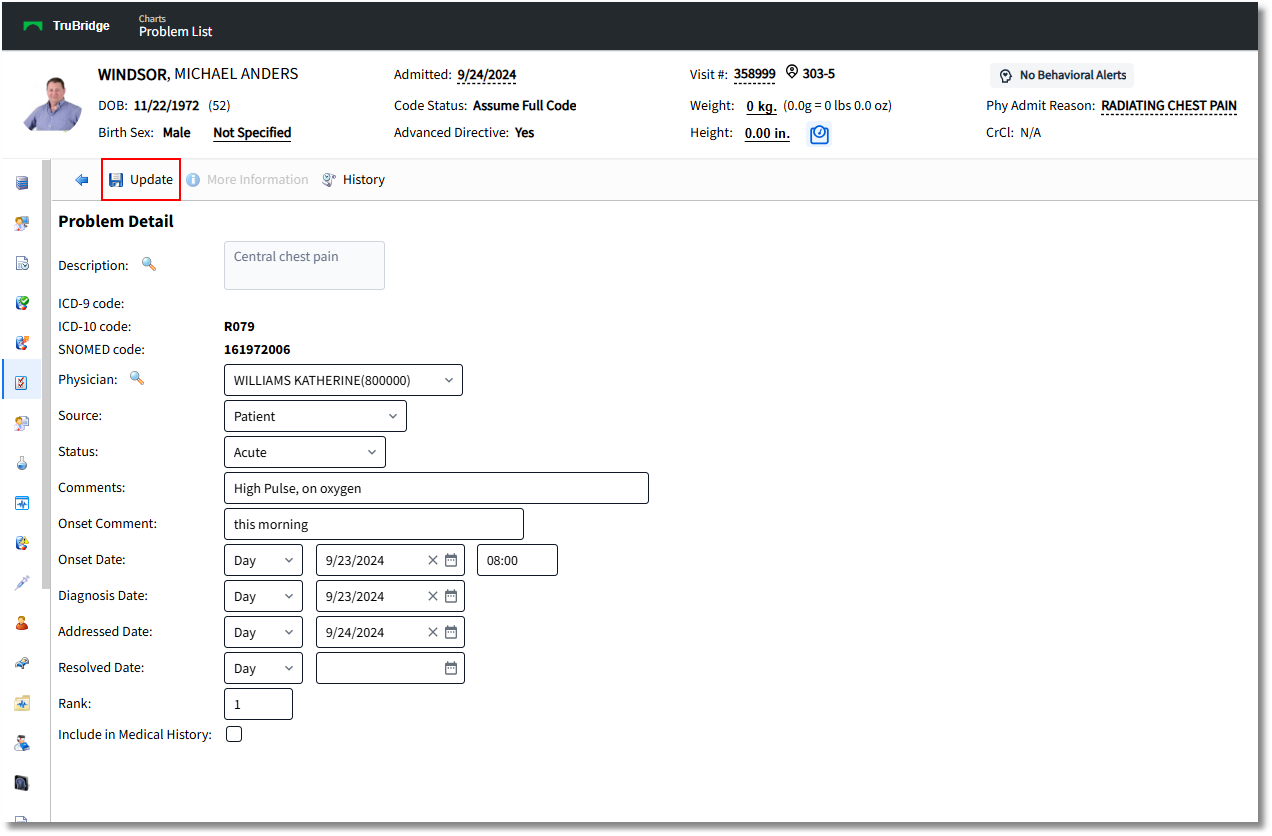
Problem Detail
The Update option will return the user to the Problem Display screen where the new problem entry will display.
The More Information option from the action bar will allow the user to view the MicroMedex information. Selecting the More Information button launches a web browser tab/window, where education resources will be made available via the HL7 Context-Aware Knowledge Retrieval standard via Micromedex (URL payload option) using the problem code (ICD9, SNOMED, or ICD10).
NOTE: Not all problem descriptions will generate results.
Select Whiteboard List > Patient > Problem List > New Problem > Search > Select Problem > Continue > Update > Problem Display
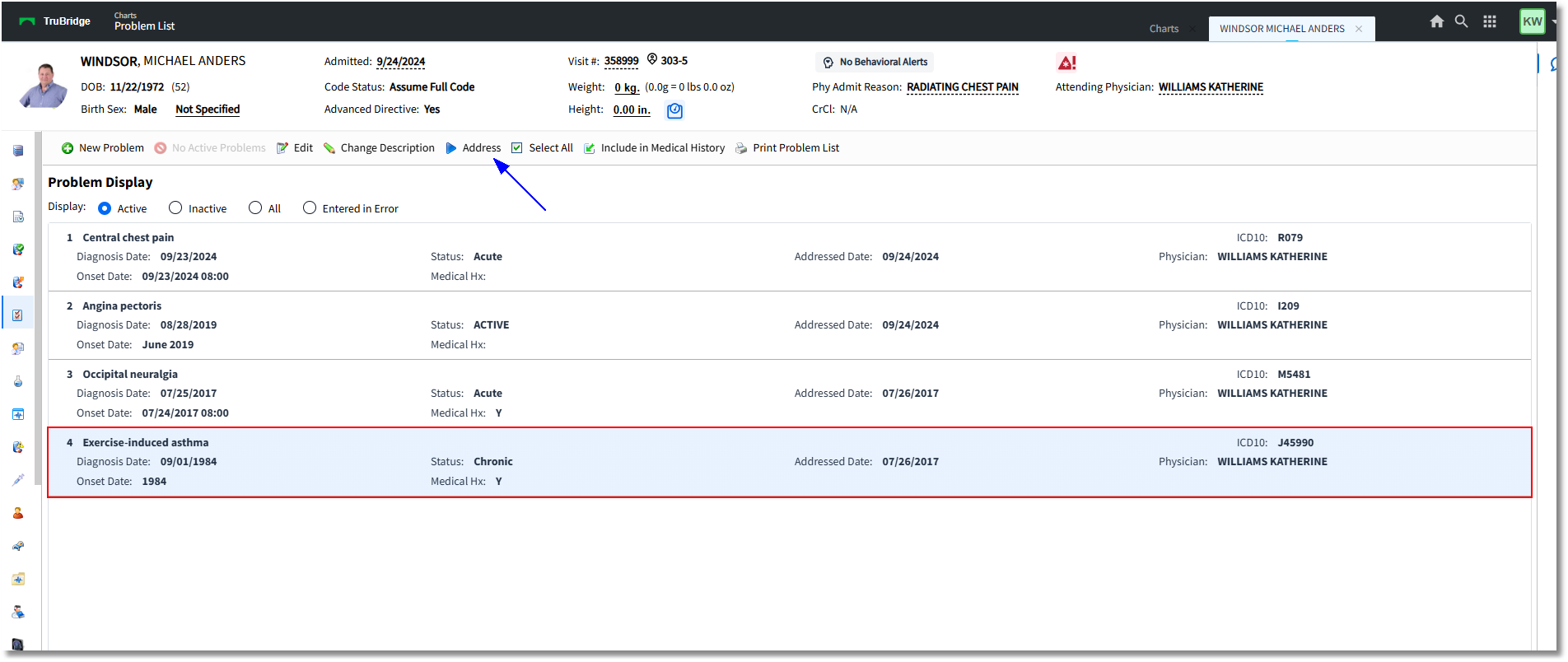
Problem Display
The Problem Display screen will display (from left to right) the Rank, Description, ICD10 Code, Diagnosis Date, Status, Addressed Date, Physician who has addressed the problem, Onset Date, and Medical History.
The Problem Display screen contains a shortcut to update the Addressed Date of a problem. Selecting the problem entry and then selecting Address from the action bar will change the date to the current date. This will indicate that the provider has addressed that the problem entry is still valid as well as create a history entry on the problem detail screen.
Select Whiteboard List > Patient > Problem List > New Problem > Search > Select Problem > Continue > Update > Problem Display > Addressed Date
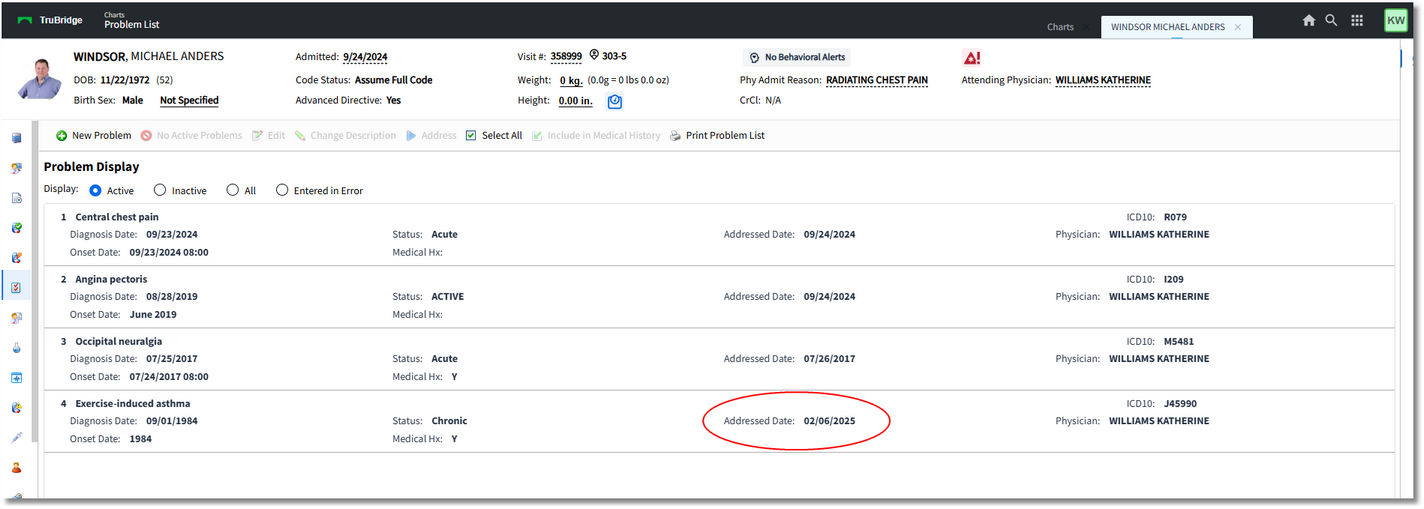
Addressed Date