|
<< Click to Display Table of Contents >> New Problem Search |
  
|
|
<< Click to Display Table of Contents >> New Problem Search |
  
|
Selecting New Problem from the Problem Display screen will open up a Diagnosis List area containing a search field and filters to search for the problem by the description, by the ICD-10 code, or by the Snomed Code. If the provider has added any problems to favorites by selecting Add to Favorites, the problems will appear in the search results window upon initially entering the screen.
Select Whiteboard List > Patient > Problem List > New Problem
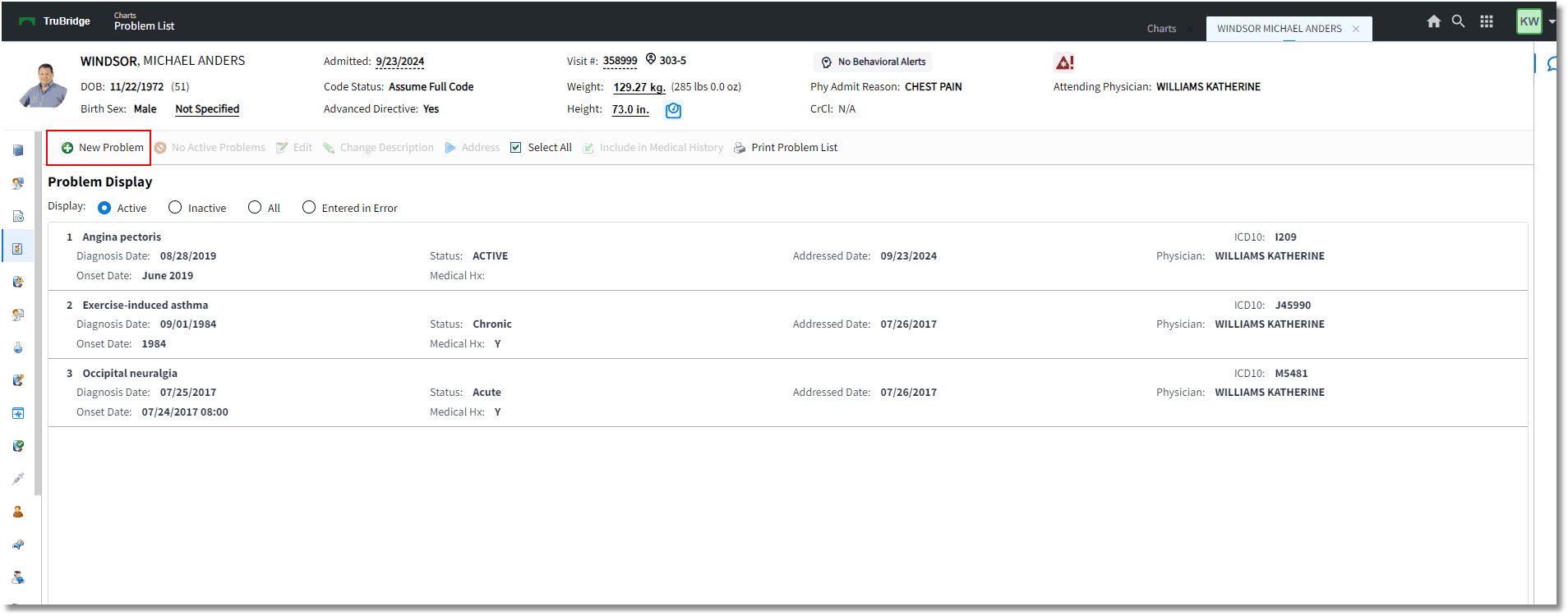
Diagnosis List
In the Filter field, choose to search by Description, ICD10 Code, or Snomed Code; then begin typing in the search field.
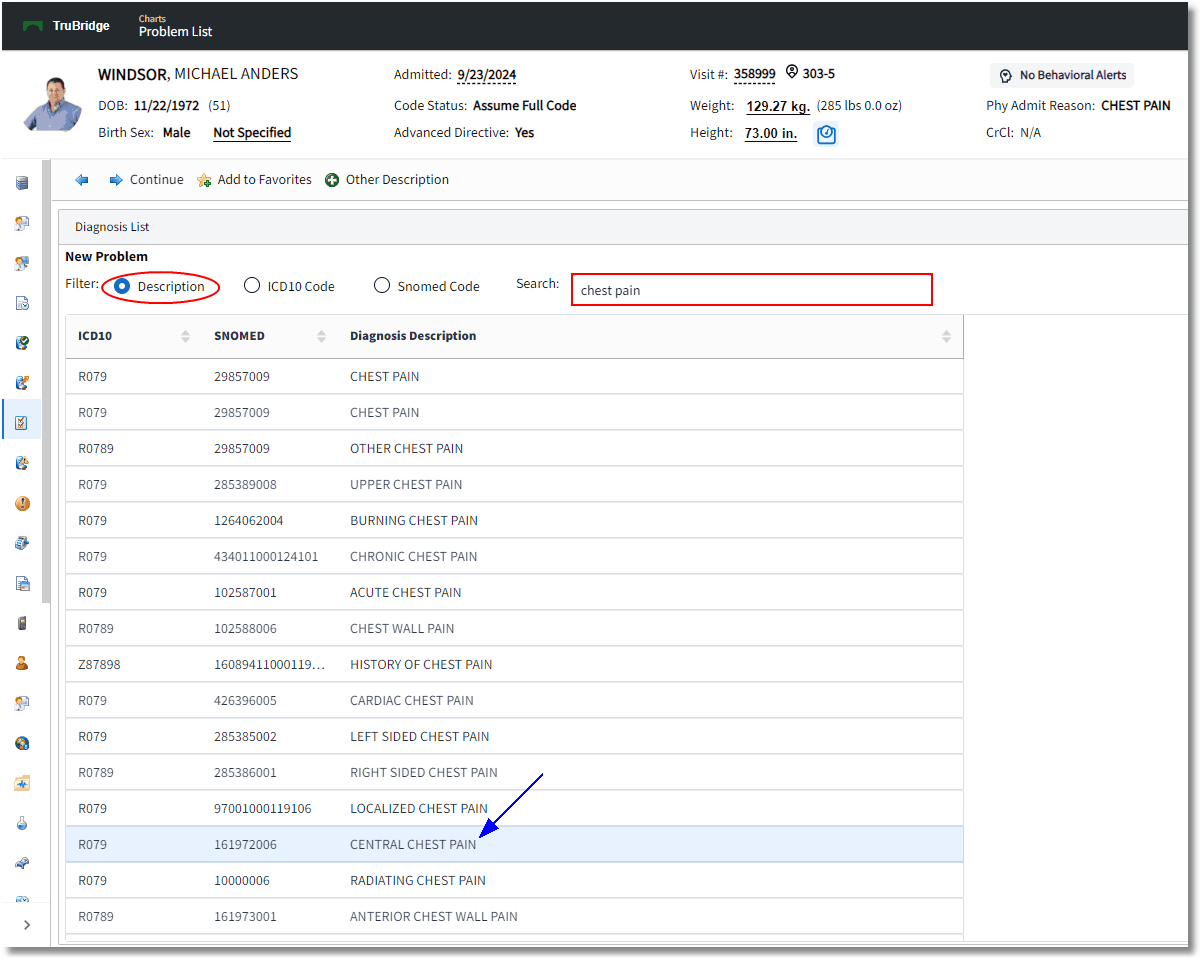
Diagnosis List
As the user types, a Smart Search will begin to populate results in the window. These results will show the ICD10, SNOMED, and Diagnosis Description for the problem. Either double-click the appropriate code or description to select it, or select the description and then select the Continue button to be carried forward to the Problem Detail screen.