|
<< Click to Display Table of Contents >> Pharmacy Order Entry |
  
|
|
<< Click to Display Table of Contents >> Pharmacy Order Entry |
  
|
The Pharmacy Department search differs from the Ancillary and Nursing Department searches in that it may be filtered by Non-IV, IV, Diabetic Record, PCA, and Non-Formulary medications. Upon selecting Pharmacy from the department search, all available ChartCart Selectable items will appear in the Search Orders portion of the screen.
•To place medication orders, select Pharmacy from the Department drop-down menu.
•When the Pharmacy Department is selected, the option to select Non-IV, IV, Diabetic Record, PCA, or Non-Formulary will be present. The items that are available for order will be filtered in the Search Orders box based on the item type that is selected.
Select Order Entry > Departments > Pharmacy > Search
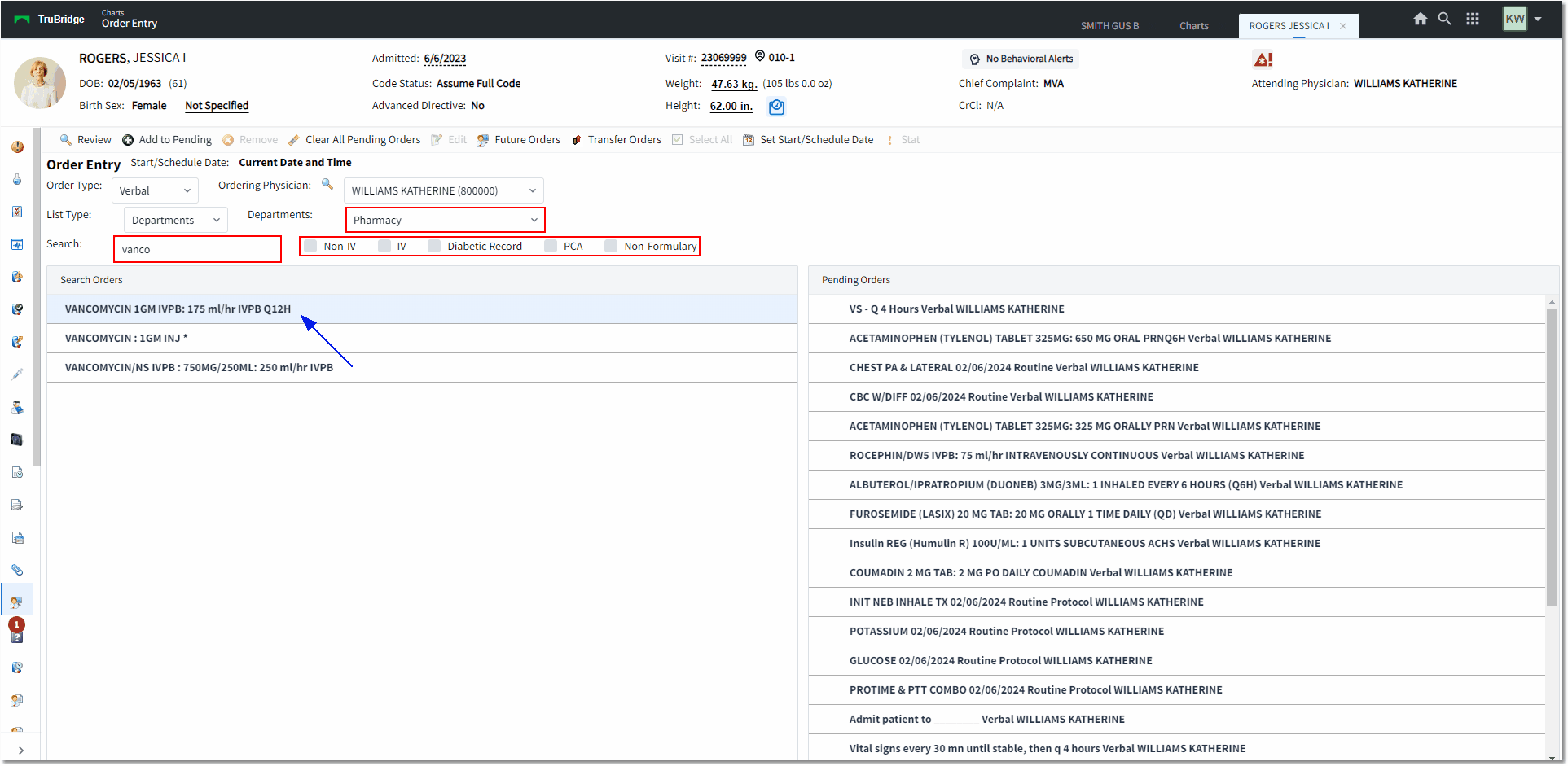
Order Entry
•To search for a specific item by name, the provider may use the free-text search box. Results will begin to auto-populate in the Search Orders box as information is being typed into the Search box. The Search Orders results will narrow down as more information is typed in the Search box. If Non-Formulary is selected, all other check boxes will fade and may not be selected. Only Non-Formulary meds will pull to the Search Orders box.
NOTE: TruBridge has programmed the information that appears after the colon in the item description to display when doing a search in Order Entry. The entire Pharmacy item description will display if the item is selected from the Departments option. The CPOE Long description, if set up in Order Lists/Sets, will take precedence over the Pharmacy item description.
•If any Associated Orders are attached to the Item, the Associated Orders screen will appear.
Select Order Entry > Departments > Pharmacy > Select Item > Associated Orders
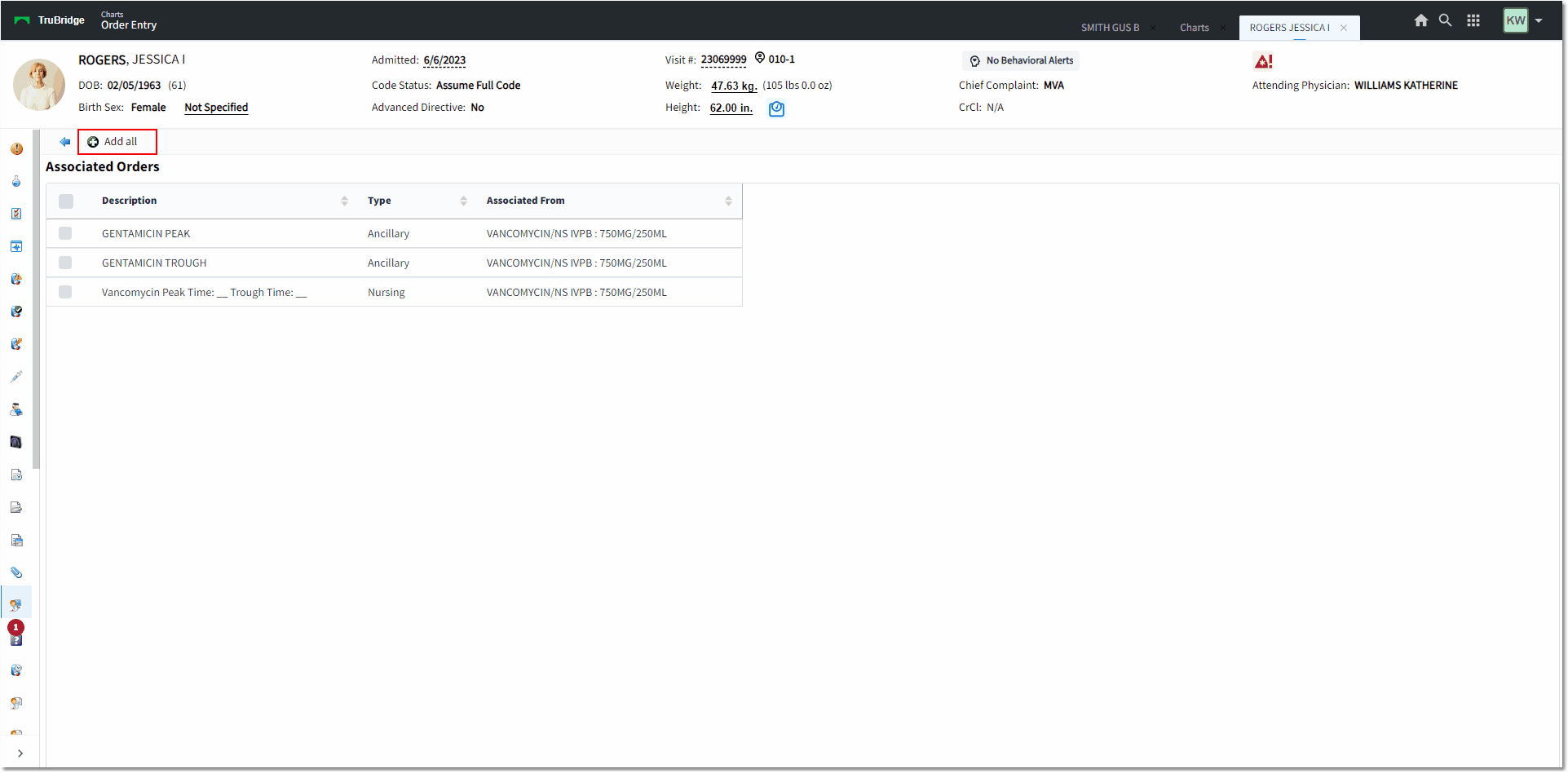
Associated Orders
•If a medication item (and any attached components) are set up to estimate Creatinine Clearance in the Pharmacy Information table of the Item Master, when the item is selected and moved to the Pending Orders box, a message box will appear stating: "Creatinine Clearance has just been updated. Please review the demographics information." Select OK to proceed.
•The new CrCl value will display in the Demographics bar at the top of the chart to the right of the label CrCl:. The software will calculate the CrCl each time a medication item that is set up to calculate CrCl is placed in the pending queue. This will occur regardless of whether new Vital Signs or Serum Creatinine has been entered since the prior calculation.
•If multiple medication items are setup to calculate the CrCl are selected and Moved to Pending at the same time, the software will recalculate and prompt for the first medication selected. The prompt will not appear for subsequent medications.
•The system will recalculate if the Review option is selected and then Add Orders is selected or in the instance that the Order Entry session is closed and reaccessed with pending orders present.
Select Order Entry > Departments > Pharmacy > select Medication > Associated Orders > Add All
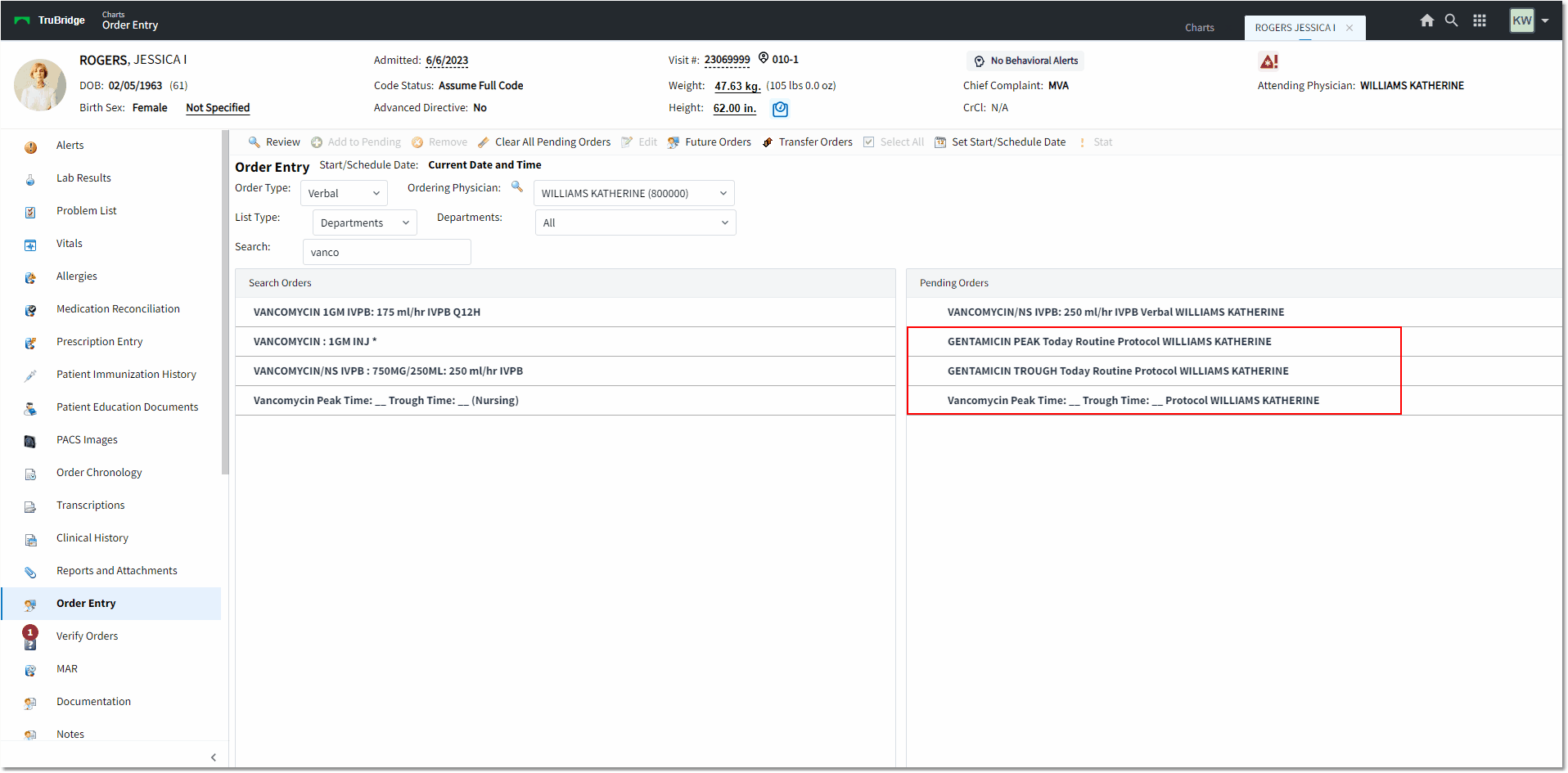
Order Entry