|
<< Click to Display Table of Contents >> Non-IV Dose Calculation |
  
|
|
<< Click to Display Table of Contents >> Non-IV Dose Calculation |
  
|
The Dose Calculator option provides the ability to calculate an administer dose and amount for Non-IV medications. If the patient height and weight have not been recorded, selecting the Dose Calculator option from the action bar will launch the Vitals application screen for the patient weight to be entered. Once the weight is entered and saved, the Dose Calculator screen will open and the weight will display in the Demographics panel.
Select Order Entry > Select Medication
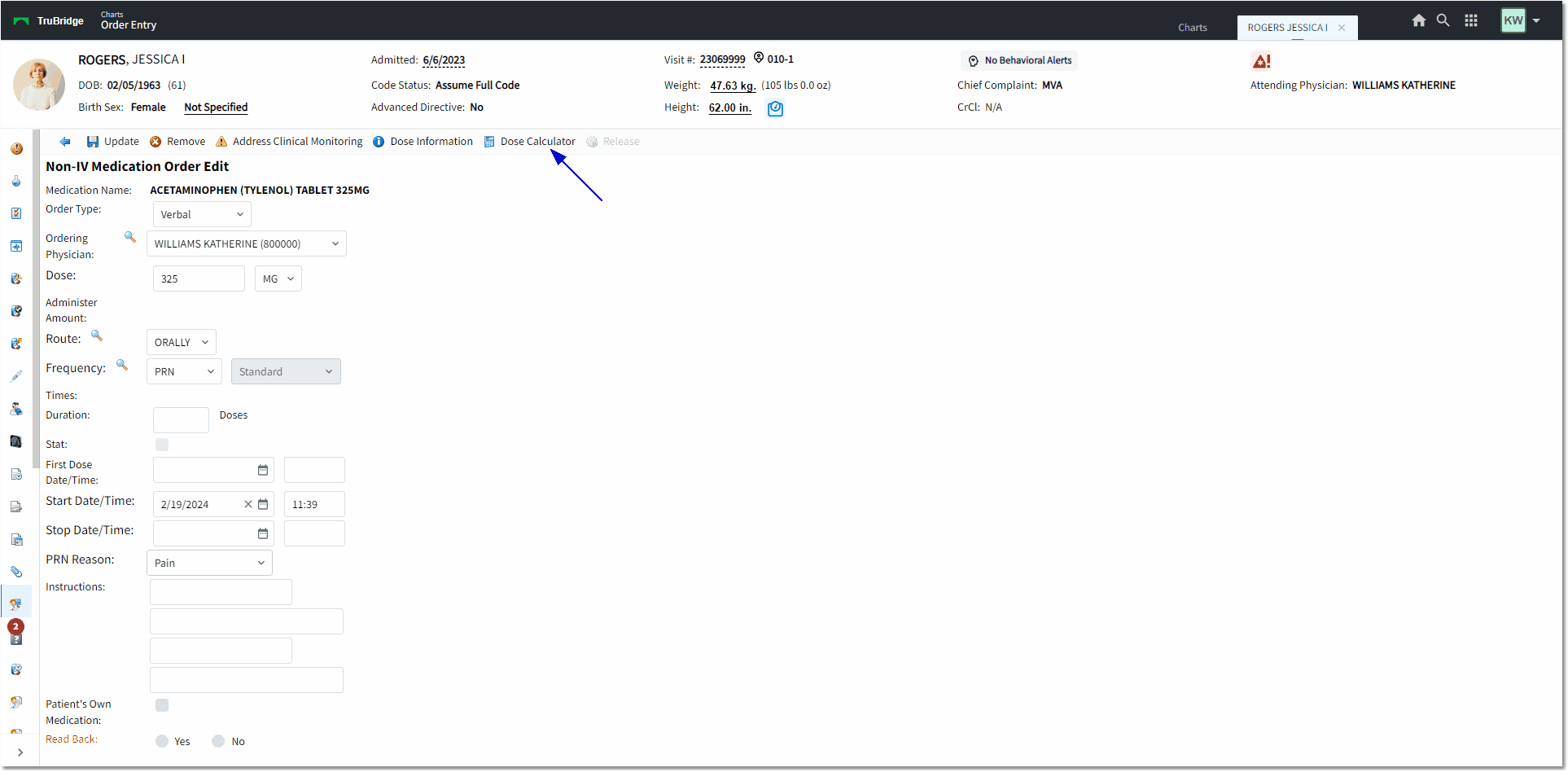
Non-IV Medication Order Edit
On the Dose Calculator screen, the following options will display on the Action Bar:
•Back Arrow: Returns to the previous edit screen without saving any changes. If changes were made, selecting the Back Arrow will initiate the prompt "Exit without saving Data?" and the options will be Yes, No, or Cancel.
•Update: Saves and accepts the calculated Administer Dose and Administer Amount.
•Clear: Removes all entered and calculated data from the Dose Calculator screen.
•Dose Information: Launches the MicroMedex drug information page.
Select Order Entry > select Medication > Dose Calculator
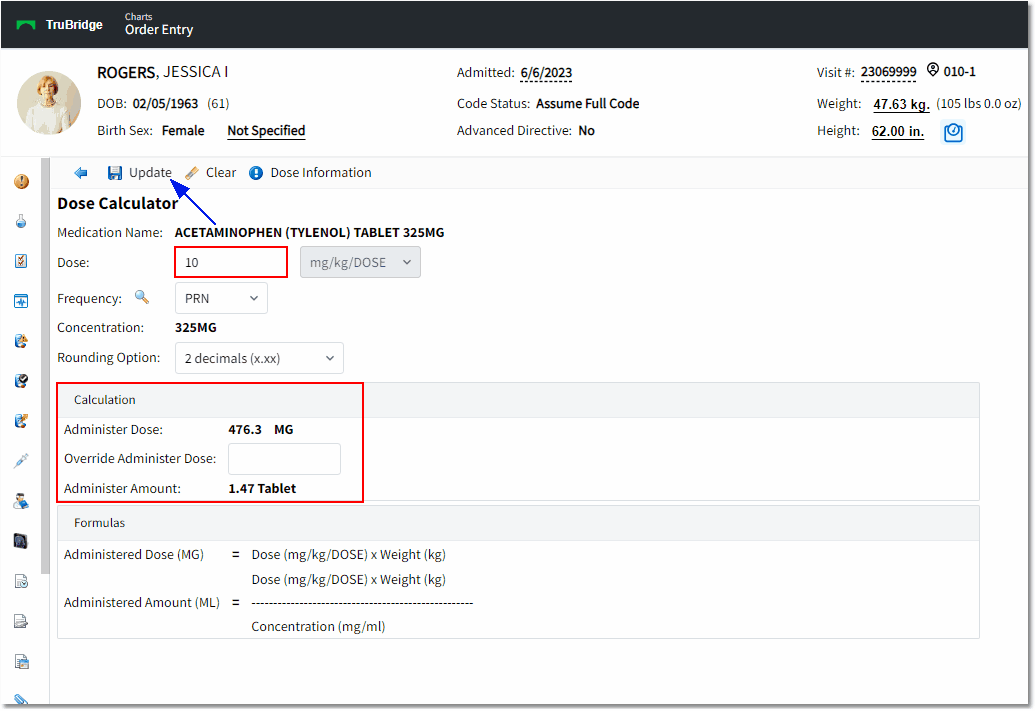
Dose Calculator
The following will display under the Dose Calculator:
•Medication Name: The medication Long Description from the item master.
•Dose: Blank by default. Once a Dose is indicated, the administered dose and amount will automatically calculate. A drop-down next to dose will have the following options:
▪mg/kg/DOSE: default for all X1 (one-time) or PRN (as needed) medications.
▪mg/kg/day: default for all other frequencies.
•Frequency: Defaults to the pre-defined frequency on the item.
▪The drop-down may be selected to select another Acceptable Frequency pre-defined on the item.
▪The magnifying glass icon may be selected to open the frequency table.
▪If the medication was selected from an Order Set or Order List, the frequency will default to the Order Set/List frequency.
▪If a frequency is changed from a scheduled time to X1 or PRN, the dose field will turn blank and the units will change to mg/kg/DOSE.
•Concentration: Displays the Strength/Unit and Name of the medication provided by Truven. This will be based upon the NDC number on page 1 of Pharmacy Information. This field is display only and may not be edited.
•Rounding Option: This drop-down is sticky per user, but provides 3 options:
▪Whole Number (x) is the default option.
▪1 decimal (x.x)
▪2 decimals (x.xx)
•Administer Dose: Displays the calculated Dosage/Unit of the medication based upon the Dose entered, selected Unit option, and the patient's weight in kilograms. This field is display only and may not be edited.
•Override Administer Dose: Defaults to blank and may be edited to enter a different dose from the calculated Administer Dose field above. The dose value may be entered in MG with the format xxxxx.xxxx in numeric characters.
The Formulas area will display the current formula that is being used to calculate the dose. The Formula box will change based on the selected units from the drop-down.
If the units selected are mg/kg/day:
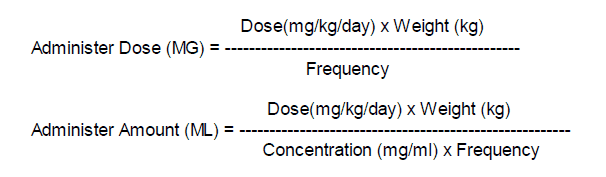
If the units selected are mg/kg/DOSE:
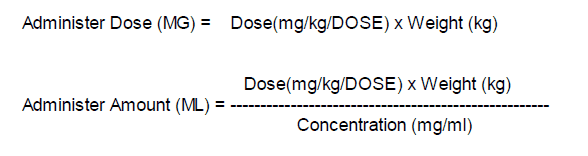
Once all information has been entered and Update is selected, the Dose Calculator screen will close and the Non-IV Medication Order Edit screen for the selected medication item will open. The screen will now display with the following additions:
•The Dose field will have the Administer Dose value listed in the Dose/Unit
•A new label titled Administer Amount: followed by the calculated dose from the Administer Amount on the Dose Calculator screen will display.
▪e.g., Administer Amount: 0.06 Tablet, Enteric Coated
The "Dose," "Frequency," and "Times" may be modified from the Non-IV Medication Order Edit screen.
Select Order Entry > Select Medication
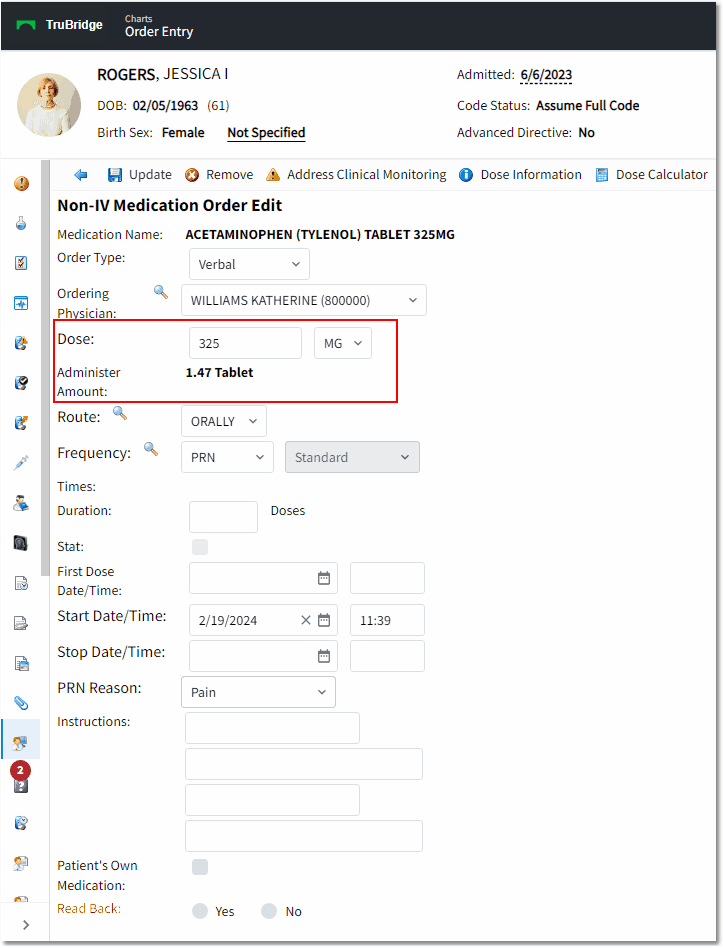
Non-IV Medication Order Edit