|
<< Click to Display Table of Contents >> Using the Signature Area |
  
|
|
<< Click to Display Table of Contents >> Using the Signature Area |
  
|
The Signature Area is used to electronically sign a form. It may be set to be required or give a warning if the signature area isn't addressed. The Signature Area may also be set to lock the form from further documentation.
The form may be signed using a Pen Tablet (Digital Signature Pad) or Touch/Mouse. To select how the signature area will be signed select the ![]() Menu Icon. The following options will display: Sign Using Pen Tablet or Sign Using Touch/Mouse.
Menu Icon. The following options will display: Sign Using Pen Tablet or Sign Using Touch/Mouse.
Signature Area using a Pen Tablet:
If the Digital Signature Pad is installed and plugged into the computer the signature area will default to Sign Using Pen Tablet. When Sign Using the Pen Tablet is selected the ![]() Pen icon will display in the top right corner of the signature area.
Pen icon will display in the top right corner of the signature area.
1.To sign the Electronic Form using the Pen Tablet, select the SIGN.
2.Using the stylus, enter the signature and then select Accept to save or Discard to clear the signature.
NOTE: To use a Topaz Signature Pad in Web Client Eforms, an installer will need to be downloaded by selecting INSTALL THE SOFTWARE from the signature area or from trubridgeclientcenter.com > Administrative > Thrive Downloads > Digital Signature > Topaz SigWeb Software. The SigWeb Software must be installed on each device that will be used to access the forms. You must be logged onto your network as a system administrator when making these changes.
Signature Area using Touch/Mouse:
When Sign Using Touch/Mouse is selected the ![]() Touch icon will display in the top right corner of the signature area.
Touch icon will display in the top right corner of the signature area.
1.To sign the Electronic Form using the Touch/Mouse, select the SIGN.
2.Enter the signature and then select Accept to save or Discard to clear the signature
Select Charts > Select Patient > Electronic Forms > Signature Area
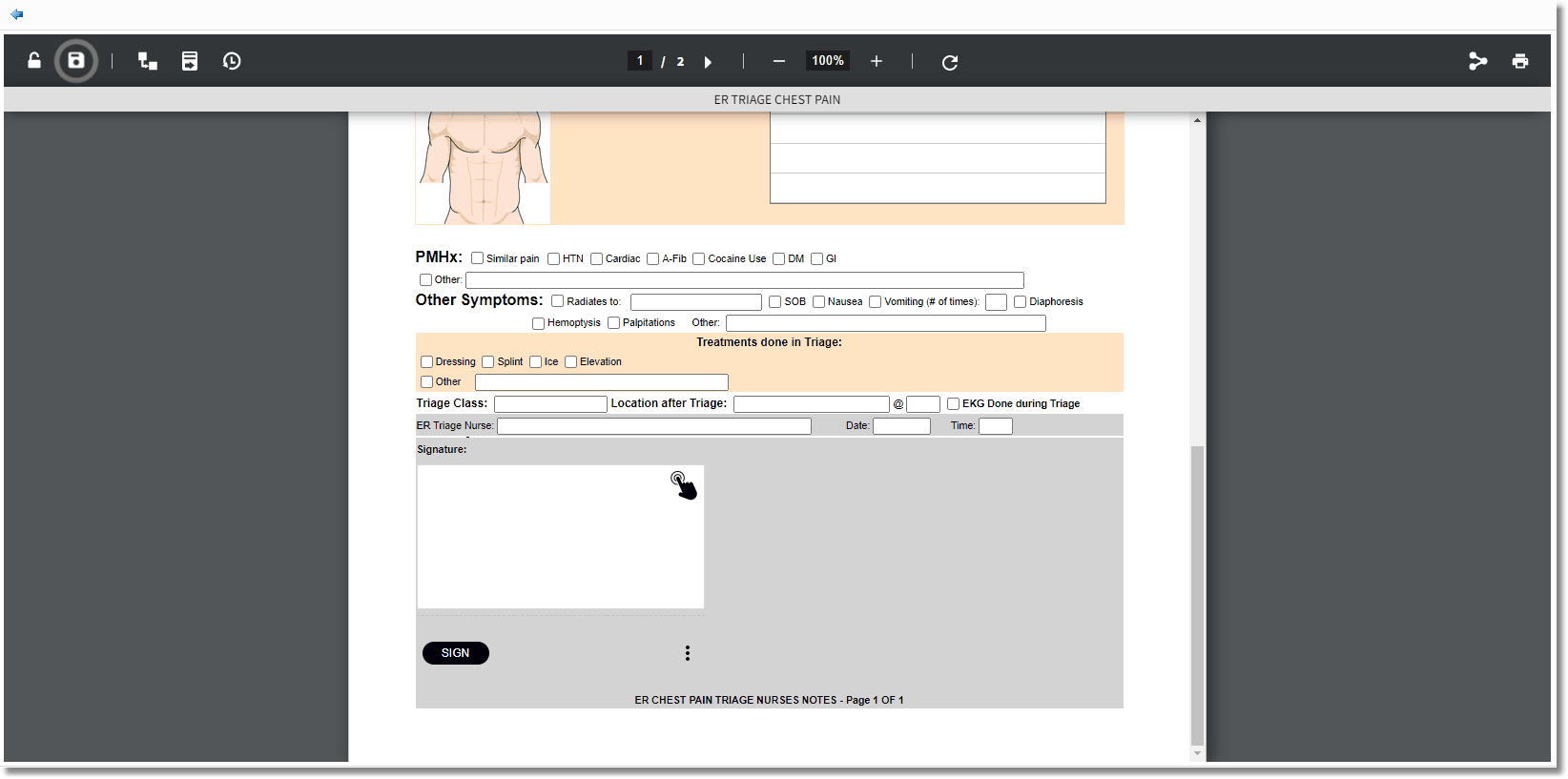
Signature Area