|
<< Click to Display Table of Contents >> Displaying and Charting Vital Signs |
  
|
|
<< Click to Display Table of Contents >> Displaying and Charting Vital Signs |
  
|
When an Electronic Form includes a Vital Sign control, vital signs have the ability to display and the Vitals application may be accessed to document additional vitals if needed.
To Chart Vitals:
1.Double-click New within the Vitals Control. If any changes have been made to the form the "Unsaved Changes!" prompt will display. Selecting Keep Changes will save any changes made to the form or selecting Discard Changes will not save any changes made. Either option selected will still take the user to the Vitals application.
2.Select the vitals option needed for documentation.
3.Enter needed vitals and select Update.
4.Select the Back Arrow to access the Electronic Form. The newly entered vital will display within the form.
Vitals will also pull into the form when documented in the time frame setup within the Hours to Search field on the Answer Tab on the control. When new vitals are added, "DATABASE VALUES CHANGED" will display in blue in the top right corner of the title bar of the Eform. When the verbiage is selected, a red box will display around the new values. The vitals will stack on top of one another with the newest entry displaying first.
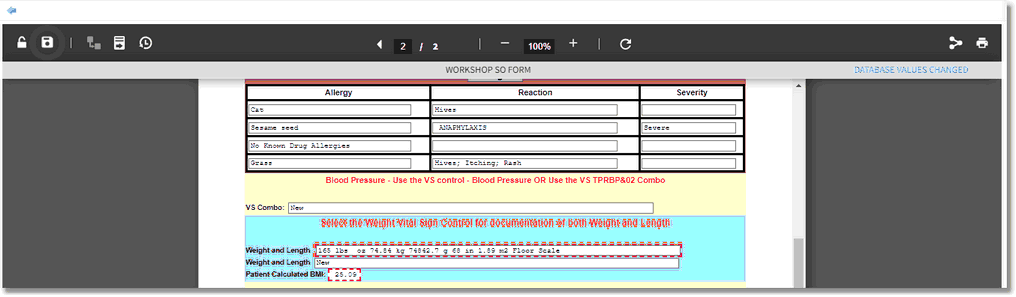
Database Values Changed in Vitals Conrol
To view the credentials and date/time the vials were entered, simply hover over the the vital line and the date, time and user's initials will display in a tool tip.