|
<< Click to Display Table of Contents >> Charting Using a Help Area |
  
|
|
<< Click to Display Table of Contents >> Charting Using a Help Area |
  
|
There are 2 types of Help Areas, a mouse over or text.
To use a Text Help area:
1.From the Electronic Form select the designated text that was created for the help area. In the example below 'Click here for help on markups' is the designated text.
2.The help area will appear.
3.To close the Help Area screen, select the X in the top right.
Select Charts > Select Patient > Electronic Forms > Text Help Area
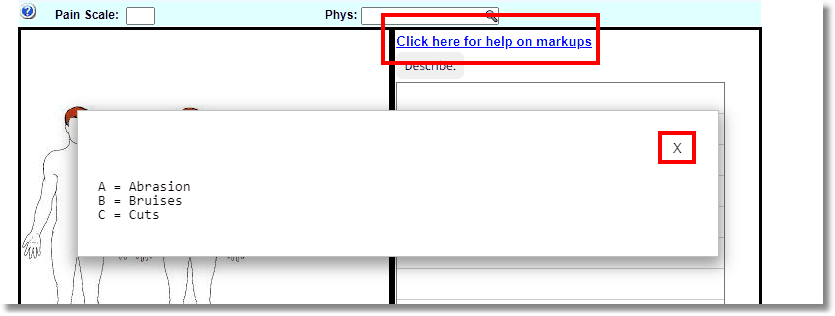
Text Help Area
To use a Mouse Over Help Area:
1.Hover over the designated icon with the mouse. In the example below, the question mark icon is the designated icon.
2.The help area will display.
3.To close the help area simply move the mouse image.
Select Charts > Select Patient > Electronic Forms > Help Area
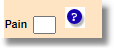
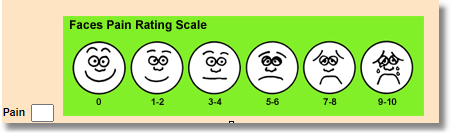
Mouse Over Help Area