|
<< Click to Display Table of Contents >> Diabetic Record |
  
|
|
<< Click to Display Table of Contents >> Diabetic Record |
  
|
The Diabetic Record allows the user to attach a sliding scale protocol to an insulin medication.
Select the Diabetic Record item from the Pending Order Review screen.
Select Order Entry > Review > Select Medication
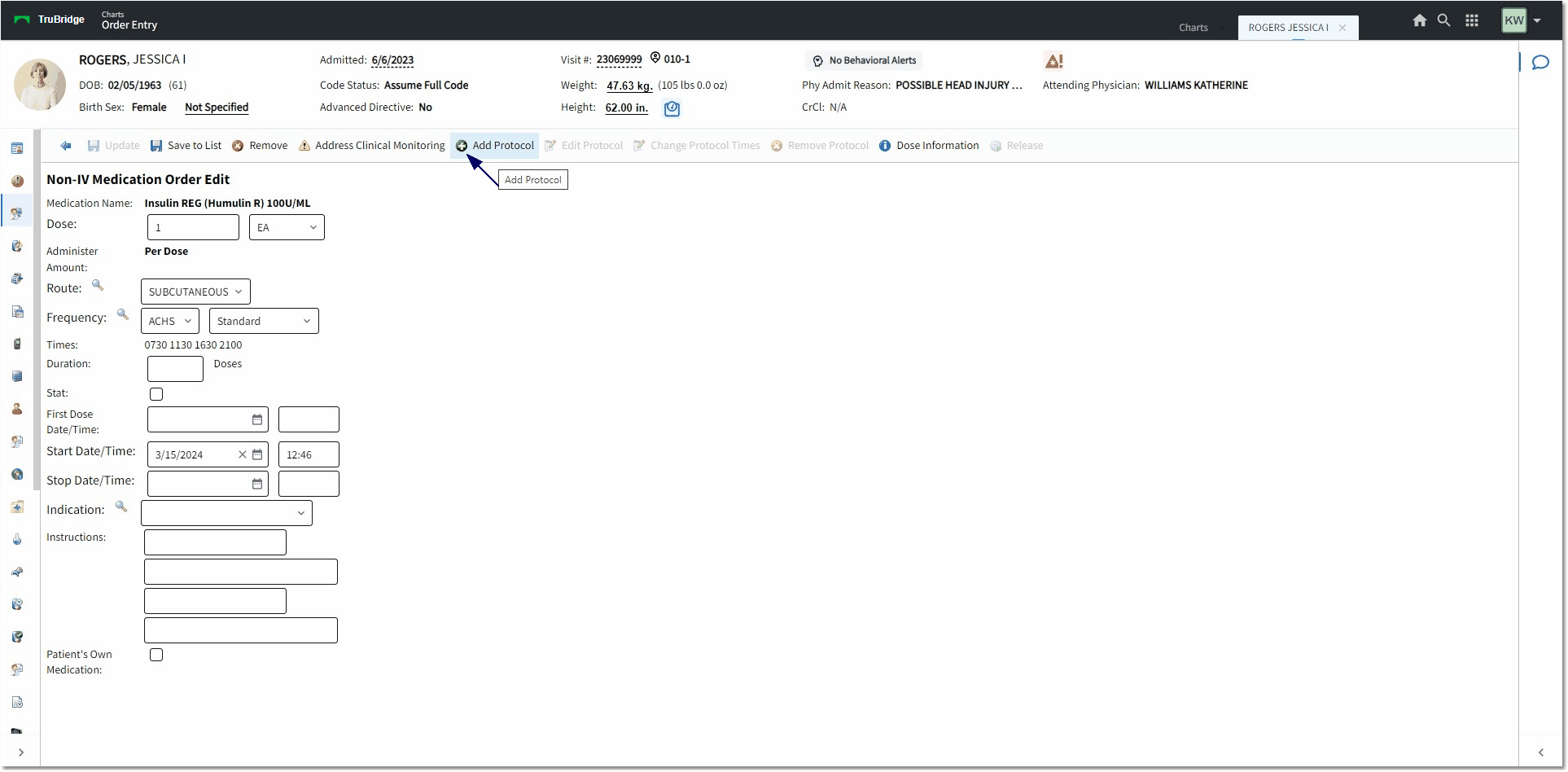
Pending Orders
Fields in the item should pull with pre-defined settings based on the pathway the order is selected.
•If the item is in an Order Set, the predefined values in the order set setup will populate.
•If the item is selected from Order Lists, the predefined values that were saved by that physician will populate.
•If the item is selected from Pharmacy, the predefined values set in the item master will populate.
The screen layout for a medication will display in the following order.
•Medication Name: The selected medication name will display in bold at the top of the edit screen. The description functions as a hyperlink and when selected it will open the Drug Monograph information screen.
•CPT: Any associated CPT code for the medication item will display.
•Flowrate: For IV Diabetic Record medications. The user should Enter Numeric Flow Rate (Units/hr). This field will only accept numeric or decimal characters.
•Dose/Unit: For any sliding scale insulin, this should default to 1 Unit(s).
NOTE: The Units field should populate based on how this is set up in pharmacy.
•Route: Displays the route information for the medication; displays other acceptable routes as set in the pharmacy item master. (Note: If the Pharmacy Control table switch "Only Allow Predefined Routes in OE" has been checked, the Route look-up will not be available and the user must choose from the pre-defined frequencies for the selected medication.)
•Frequency: Displays the predefined frequency; may be changed to another frequency through the drop-down.
•Times: Displays times associated with the chosen frequency. This is review only.
•Duration: Disable this field (not needed for SS insulins).
•Stat: Check box field that allows a STAT order to be created as well as creating a Routine order.
•Start Date/Time: Defaults to the time the order was placed, but may be changed if needed.
•Stop Date/Time: This will default blank, but a time and date may be entered on which to Discontinue the medication order.
•Indication: The Indication of Use or reason a patient is being administered a medication. This field will default to blank. If it is red, it will be required to address prior to Updating the item. Up to 20 pre-defined reasons may be listed in the drop-down, based on the category information associated with the medication's classification.
oThe field will display a magnifying glass lookup option to allow the users to launch the indications/reason table. If an indication is selected from the table, the field will read "OTHER - (selected indication).
oThe Indication List will use the current HLI lookup for SNOMED/ICD-10 and pull the user-defined description and association ICD-10 code.
oTo make the field required, the item itself will need to have "Indication Required" checked on pg 2 of Pharmacy Information.
NOTE: This is needed for Antimicrobial Stewardship, but may be set up for any medication.
•PRN Reason: This field will be present for orders set with a PRN frequency instead of the Indication field. PRN orders for medication must include the clinical indication for use unless there is only one clinical indication for use.
•Instructions: Displays standard instruction lines as visible from pharmacy. Upon entry, if a word is going to break across an instruction line, the system should move the entire word from the last break into the next field so that it does not break a word in half.
•Patient's Own Medication: A check box that indicates the medication was brought into the facility by the patient.
When a diabetic record medication is first selected, the order will start out as a non-protocol medication order (unless a Protocol was pre-attached through an Order Set or an Order List). The right side of the screen, where the protocol will appear once attached, will be blank.
•The Frequency drop-down can be used to define the Protocol Frequency (but is not required before the user can select Add Protocol). The frequency drop-down should include the pre-defined frequency as well as the same acceptable frequencies found on page 3 of Pharmacy Info.
•A protocol is attached by selecting Add Protocol from the action bar. Selecting Add Protocol will direct the provider to the Protocols Lookup screen. A Protocol Type may be selected from the drop-down. The listing may be narrowed by indicating whether the protocols are for This Physician Only, All Protocols, or Hospital Default. Double-click a protocol to select. (See Protocol Selection Screen.)
Select Order Entry > Pending Items > Select Medication > Add Protocol
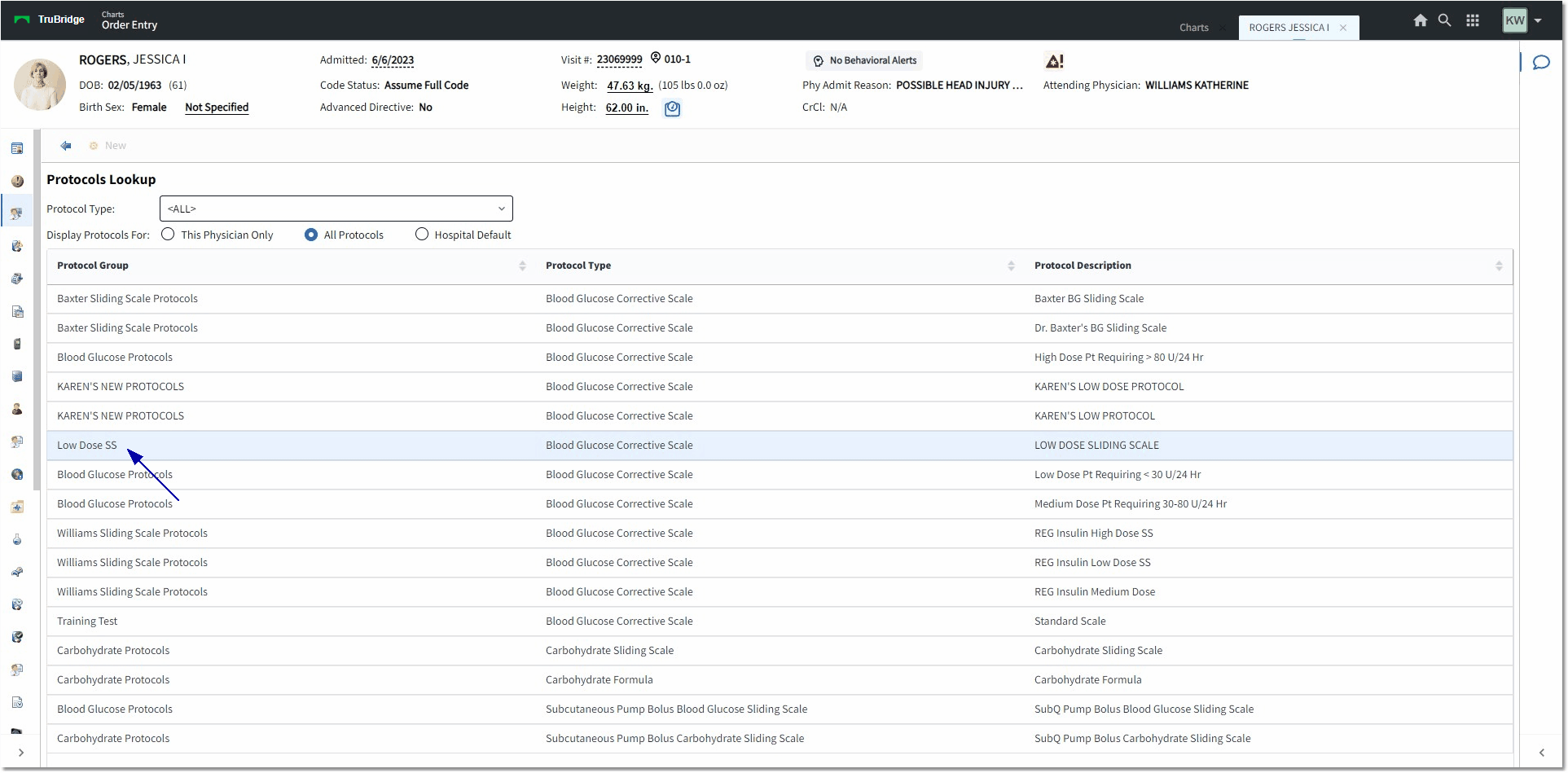
Add Protocol
•Once a protocol frequency is attached, it should return the user to the non-IV edit screen. The Protocol Frequency should display above the protocol listing. The user should be able to change the Protocol Frequency at any time by selecting the magnifying glass icon to the left of the drop-down. This will direct the provider to the frequency table where a new frequency may be selected.
•The first protocol added will have all the associated times attached by default. If additional protocols are added, the provider will be able to associate times with each protocol.
•Hours between doses and days of the week frequencies will not be allowed for Protocol Orders. If selected, a prompt will appear stating "'Days of the Week' and 'Hours Between Doses' frequencies are not allowed on protocols!" Standard, non-standard, and PRN times are acceptable frequencies.
Select Order Entry > Select Medication > Add Protocol
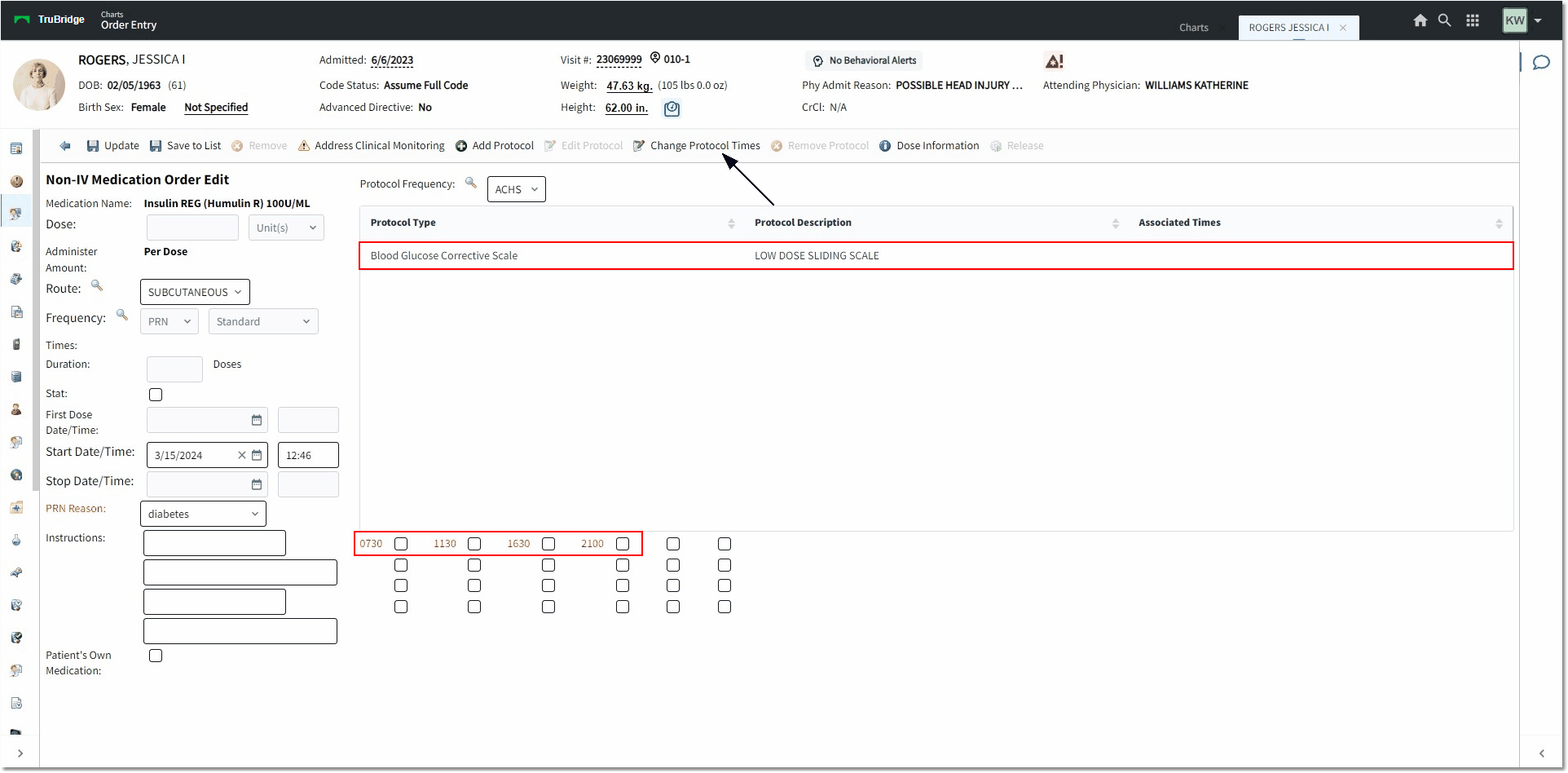
Protocol Selection
•The following should occur on the non-IV screen once a protocol is attached:
The Dose field should be blank and disabled.
The Unit field should default to "Unit(s)" and be disabled.
The Frequency field should default to "PRN" and be disabled.
The Duration field should be blank and disabled.
The Stat field should be unchecked and disabled.
The First Dose Date/Time field should be disabled.
•The following should occur on the IV screen once a protocol is attached:
The Flowrate field should be blank and disabled.
The Frequency field should default to "PRN" and be disabled.
The Duration field should be blank and disabled.
The Stat field should be unchecked and disabled.
The First Dose Date/Time field should be disabled.