|
<< Click to Display Table of Contents >> Overview |
  
|
|
<< Click to Display Table of Contents >> Overview |
  
|
Prescription Entry provides a list of all active and pending medications. Providers can enter a new prescription, review current medications, and discontinue and renew medications as needed from the profile. In addition, start and stop times will display for current medications.
Hospital Inpatient stay types require a Discharge Medication Reconciliation to be completed in order to access Prescription Entry. Clinic, Emergency Department, and Outpatient stay types may access Prescription Entry without completing a Discharge Medication Reconciliation.
A magnifying glass is available next to Select Patient's Pharmacy prior to processing prescriptions. This will allow all electronic prescriptions to default to the patient's Preferred Pharmacy. The selected pharmacy's name will appear in this space once it has been selected.
Select Web Client > Charts > Select Patient > Select Account > Prescription Entry
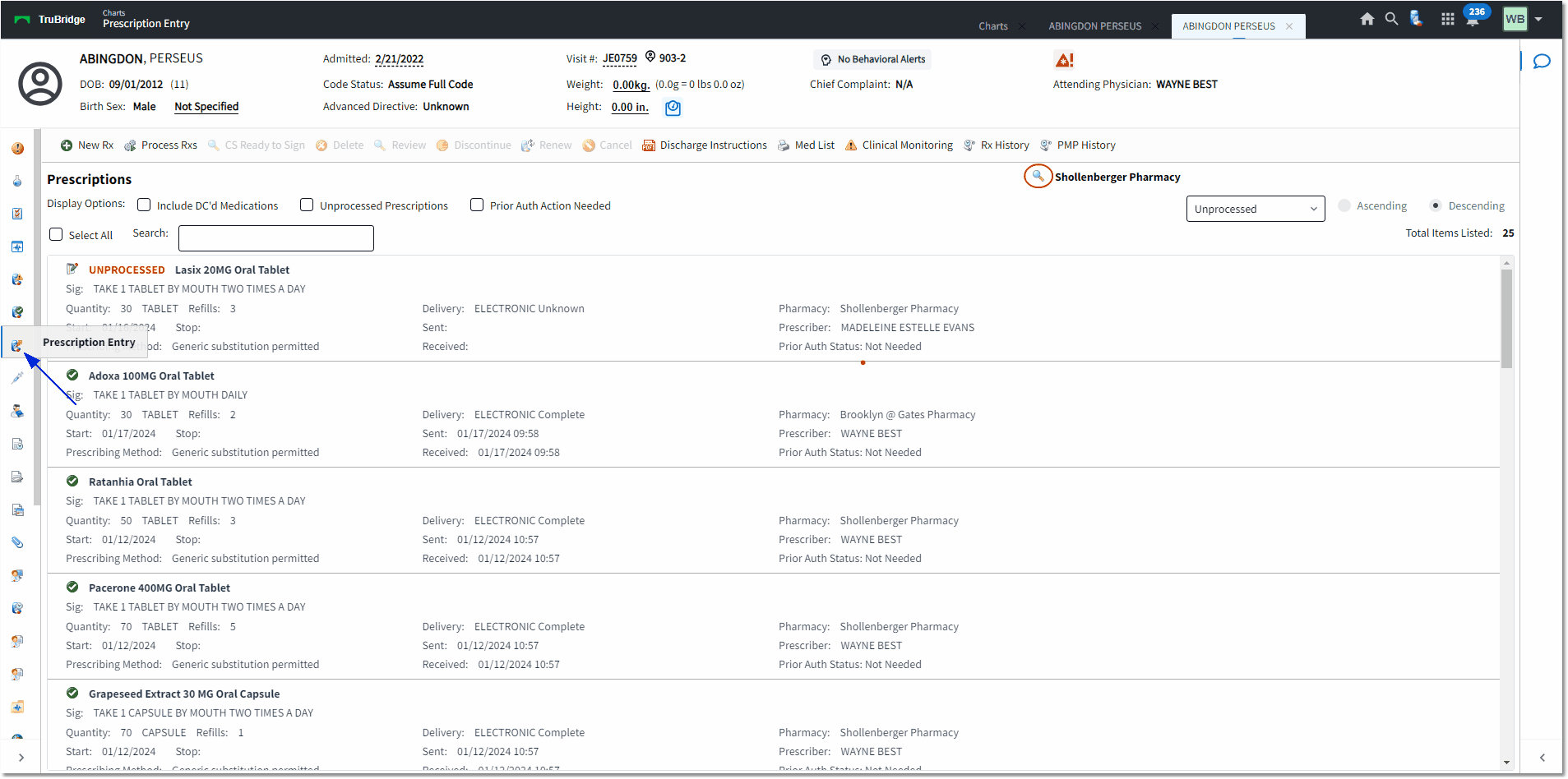
Prescriptions
Select Web Client > Charts > Select Patient > Select Account > Prescription Entry > Select Patient's Pharmacy
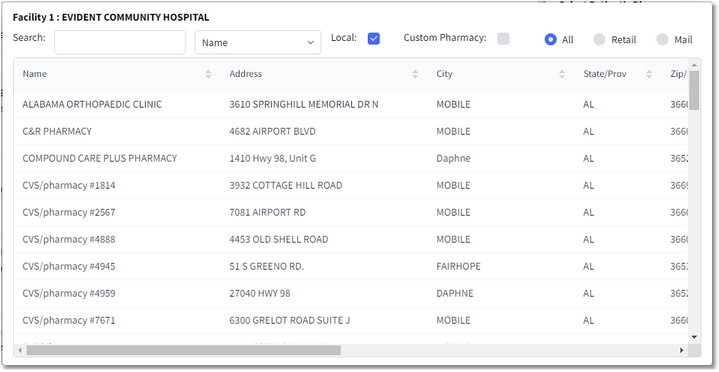
Pharmacy Lookup
Three Display options are available for the Prescriptions screen:
•Include DC'd Medications: Adds any discontinued medications to the display and includes the discontinue reason.
•Unprocessed Prescriptions: Displays unprocessed prescriptions only.
•Prior Auth Needed: Displays prescriptions that require an Electronic Prior Authorization to be performed. If a Prior Authorization has been run or is required, a Prior Auth label will appear next to the Stop Date label. The status options include Needed, In Progress, Open, Approved, Denied, Closed, and Error.
The patient's medications can be sorted from the drop-down by Med Name, Start Date, Stop Date, Prior Auth, or Unprocessed.
The patient's preferred pharmacy will display above the drop-down box if it was entered during the Medication Reconciliation process. If not, then it may be entered now by selecting the looking glass icon and selecting the preferred pharmacy from the lookup box. If a preferred pharmacy has been selected, the pharmacy will also populate as an option in the Prescription Entry Edit screen. If the provider has previously selected another pharmacy for the patient, that pharmacy will still be the default, but the preferred pharmacy will display as an option.
The screen defaults to display in Descending order but may be changed by selecting Ascending.
To view the details of a Processed prescription, double-click on the prescription item.
Select Web Client > Charts > Select Patient > Select Account > Prescription Entry > Prescription
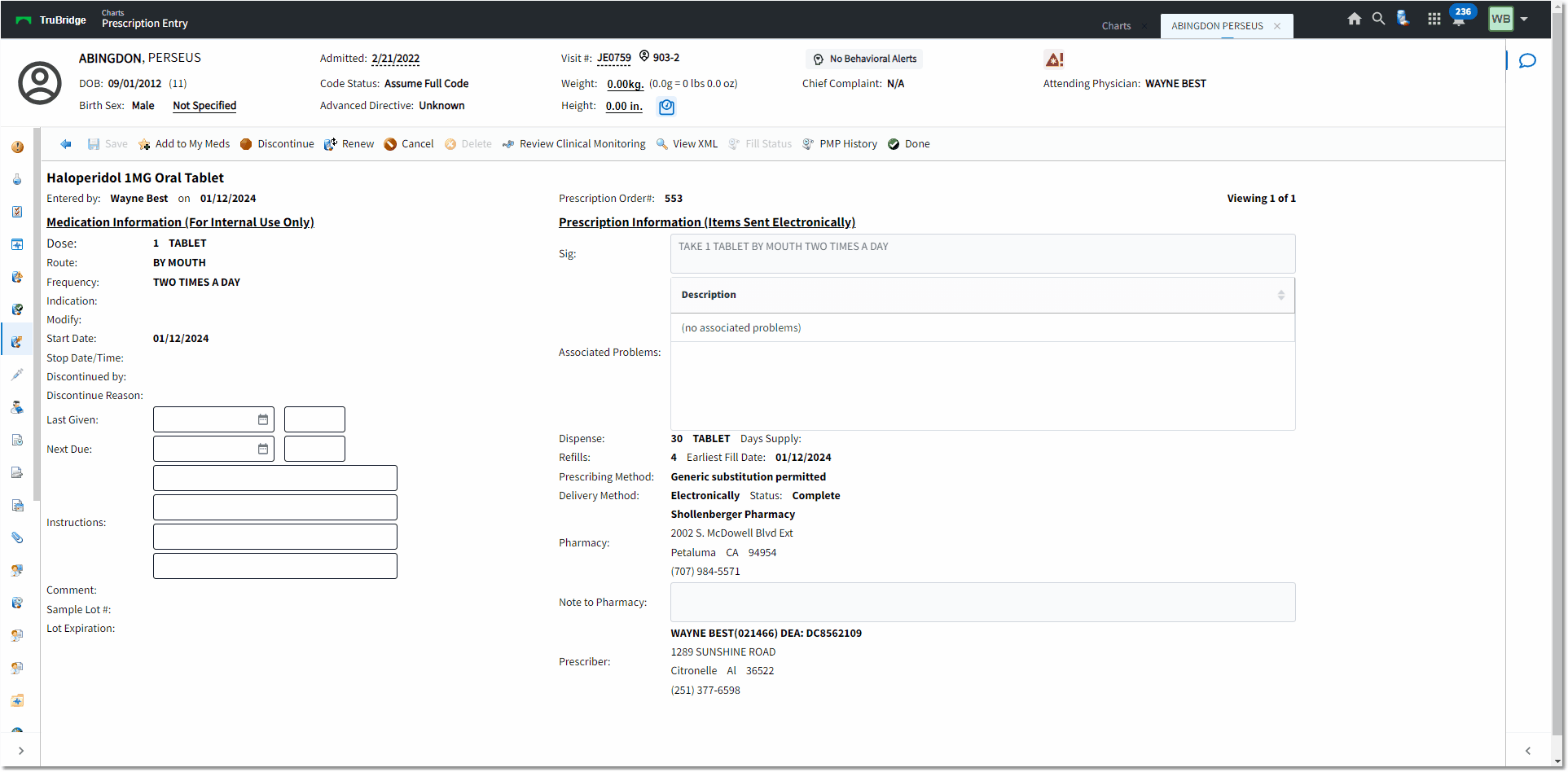
Processed Prescription