|
<< Click to Display Table of Contents >> Bulk Renewal |
  
|
|
<< Click to Display Table of Contents >> Bulk Renewal |
  
|
This chapter discusses the bulk renewal option within Prescription Entry. This option allows providers to renew multiple prescriptions in a single click, rather than editing each one separately.
Select Web Client > Charts > Select Patient > Prescription Entry > select the prescriptions to renew > Select Renew
NOTE: To select multiple prescriptions, hold down the <Ctrl> key as you select each one, or use the Select All check box above the prescription list to select all prescriptions in the list.
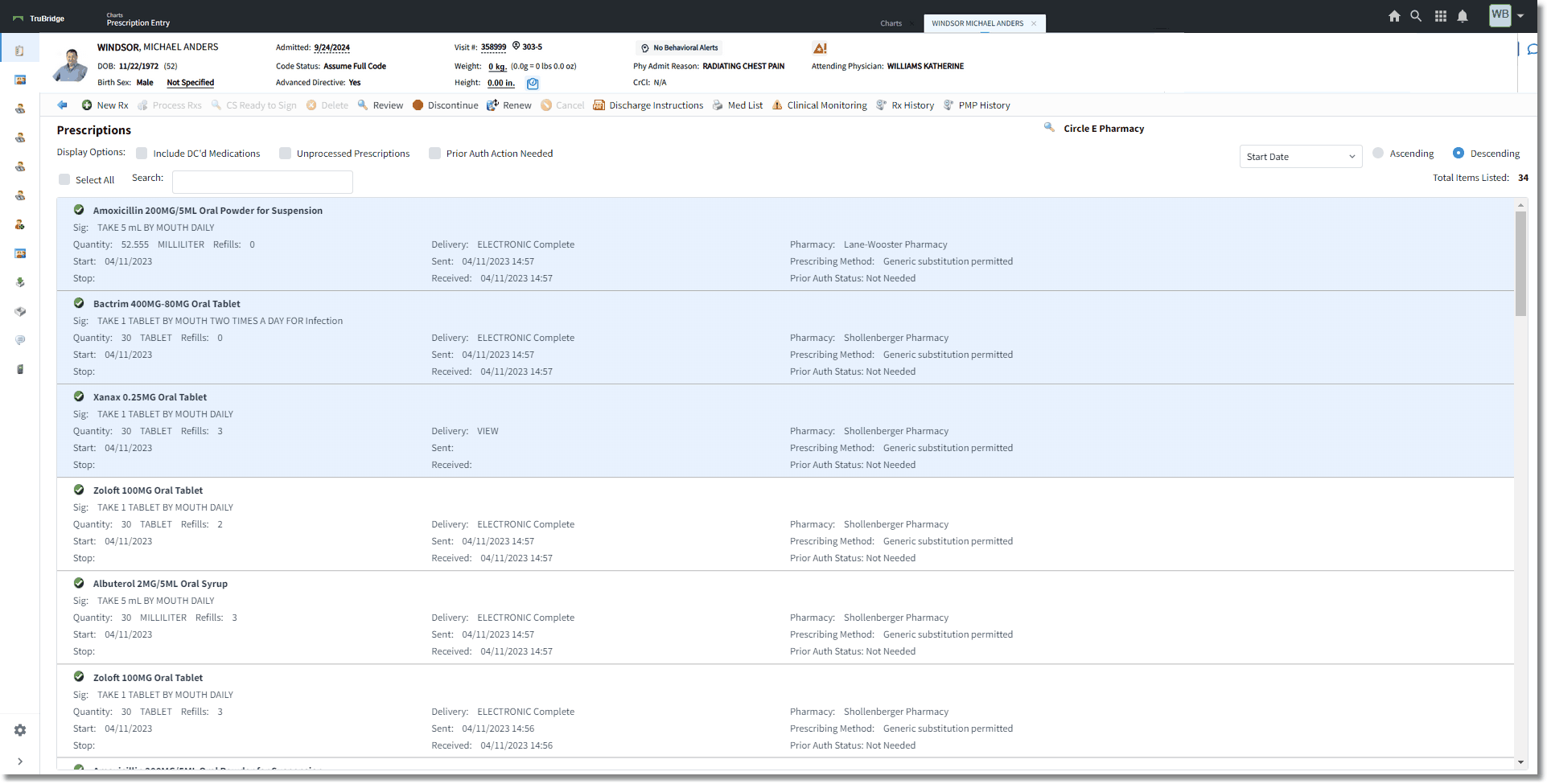
Prescription Entry Bulk Renewal
•Selecting one or more existing prescriptions and then selecting the Renew button copies the selected prescription(s) forward into a new prescription. A progress bar displays to inform the provider of the progress made.
•The Clinical Monitoring process still occurs with this workflow. If any of the prescriptions have required Clinical Monitoring alerts, the provider will be taken to address those first. After required Clinical Monitoring alerts are addressed, the prescriptions may be processed. If Clinical Monitoring alerts were found, but none are required, the provider is taken to review those alerts. The provider can choose to review any of the Clinical Monitoring alerts that were found and then process the prescriptions. If no Clinical Monitoring alerts were found, the prescriptions are then processed.
Select Web Client > Charts > Select Patient > Prescription Entry > select multiple prescriptions > Select Renew > Address Clinical Monitoring (if needed) > User will see the progress bar in the screenshot below
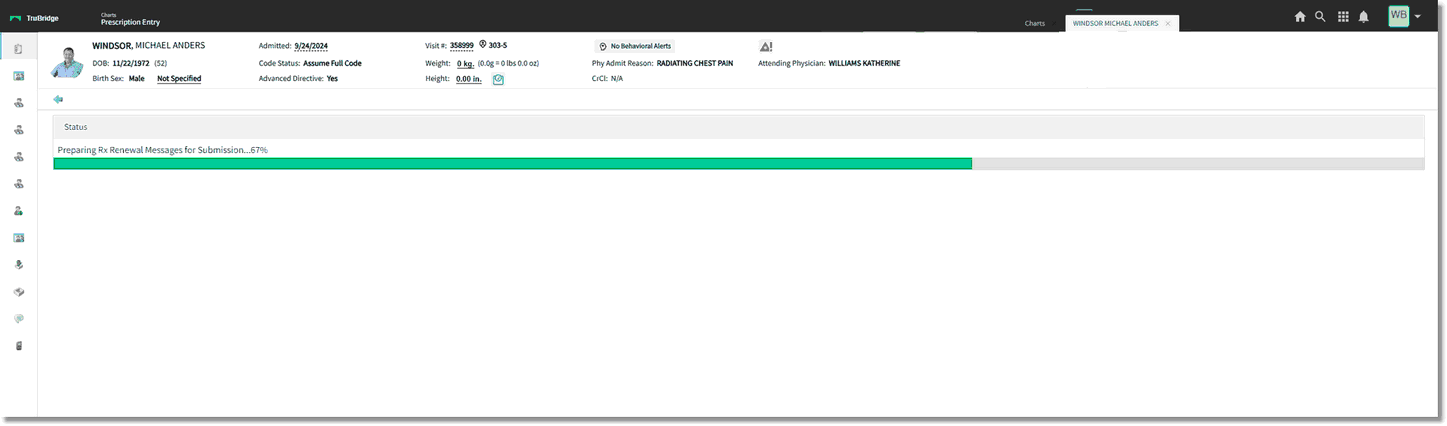
Prescription Entry Bulk Renewal Progress Bar
•If the provider aborts the renewal process by not addressing required Clinical Monitoring alerts, this will result in the original prescriptions being Discontinued and new Unprocessed prescriptions being created on the Prescription Entry main screen.
•Prescriptions that were sent electronically, printed, viewed, or faxed are all included in this updated process. For any EPCS prescriptions that are renewed, after the non-controlled substance prescriptions are processed, the provider is taken into DrFirst to perform the two-factor authentication and sign the EPCS prescriptions. If there are multiple EPCS prescriptions to be signed, they can all be signed at one time and will only require one OTP from the token.
•If a prescription was unable to be processed, a message will display to inform the provider which prescriptions were unable to be processed. This will display after any other prescriptions have been processed.
•To offer the provider more information about the existing prescription, the Prescription Entry list screen includes the Dispense Quantity, Dispense Unit, and Refills for the prescription. The Refills number reflects how many refills the existing prescription was written for initially.
•If the provider wants to renew a prescription, but needs to make edits, they can do so by either double-clicking the existing prescription from the Prescription Entry list screen or single-clicking the prescription and selecting the Review button. This displays the Prescription Entry detail screen, which lists all the information about the existing prescription. If the provider selects the Renew button from the action bar, the provider will be taken into the Prescription Entry edit screen to make any edits needed and then process the prescription.
•If the selected pharmacy has been disabled by SureScripts, then the user will be prompted with a pop-up modal to allow the user to select a different pharmacy for the affected prescription(s). The modal will default to the patient's preferred pharmacy. If the preferred pharmacy is disabled, it will default to a list of pharmacies that prescriptions have previously been sent to for the patient. There is also a look-up option to select a different pharmacy. NOTE: The user is able to exit the bulk renewal process by clicking outside of the pop-up modal. Any prescription that did NOT have a new pharmacy selected will be left in the state that it was in prior to selecting the Renew option.