|
<< Click to Display Table of Contents >> Medication Verification Compliance Report by Employee |
  
|
|
<< Click to Display Table of Contents >> Medication Verification Compliance Report by Employee |
  
|
This section discusses the filter options available for the Medication Verification Compliance Report by Employee and the details that display when the report is generated.
Select Report Dashboard > Med Verify Compliance Report By Employee.
The following filter options are available:
•Date/Time: A date and time range must be entered to generate the report. The default for this filter option is the current 24 hour period (MM/DD/YYYY 00:00 - MM/DD/YYYY 23:59). The date picker may be used to select a new beginning and ending date, or the date fields may be highlighted and re-keyed. The time fields may also be highlighted and re-keyed. Only patients with medication administrations and/or omissions documented within the date and time frame selected will generate on the report.
•Sort: The default sort option is all employees who have "Given" or "Omitted" a medication administration during the date and time range selected. The display order default is Ascending alphabetically by employee credentials. However, Descending may be selected to reverse the display list.
•Employee Search: This filter may be used to display information for one employee versus all employees. The employee credentials (as entered in the Payroll Employment Information Other Reports field) must be used. The field also requires parenthesis be placed around the credentials.
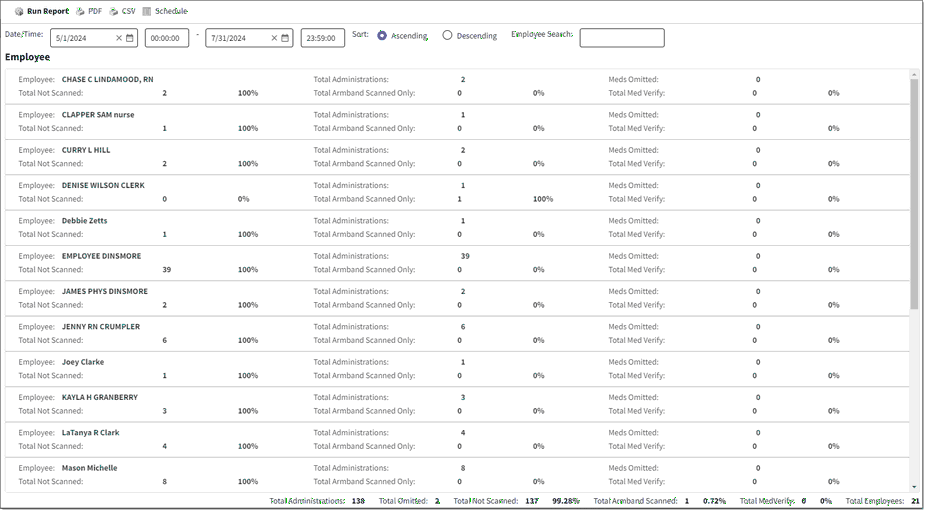
Med Verification Report By Employee
The following information displays for each employee entry based on the date and time range selected:
•Employee: Employee credentials display as they were entered in the Payroll Employment Information Other Reports field. Parentheses are automatically added.
•Total Administrations: This field displays the total number of medication administrations documented as "Given." Medication administrations documented as "Omitted" or "Discontinued" and PCA infusion administrations, regardless of the action taken, are not counted in this total. The administration method utilized (i.e., Medication Administration versus MAR) is not a factor in this total.
•Meds Omitted: This field displays the total number of medication administrations documented as "Omitted." The administration method utilized (i.e., Medication Verification versus MAR) is not a factor in this total.
•Total Not Scanned: This field displays the total number and percentage of medication administrations documented as "Given" that were not administered using Medication Verification because neither the patient armband nor the medication label were scanned. "Total Not Scanned" divided by "Total Administrations" multiplied by 100 equals the percentage of "Given" medications for which neither the patient armband nor the medication label were scanned.
•Total Armband Scanned Only: This field displays the total number and percentage of medication administrations documented as "Given" that were not administered using Medication Verification because the patient armband was scanned but the medication label was not scanned. "Total Armband Scanned Only" divided by "Total Administrations" multiplied by 100 equals the percentage of "Given" medications for which the patient armband but not the medication label was scanned.
•Total Med Verify: This field displays the total number and percentage of medication administrations documented as "Given" that were administered using Medication Verification because both the patient armband and medication label were scanned. "Total Med Verify" divided by "Total Administrations" multiplied by 100 equals the percentage of "Given" medications for which the patient armband and medication label were scanned.
At the bottom of the Medication Verification Compliance Report by Employee screen, the system automatically combines the totals for each employee entry to generate overall percentages for Total Not Scanned, Total Armband Scanned, and Total MedVerify. The Total Employees field displays the total number of employees generated on the report.
NOTE: If a medication administration is amended or removed, the report may be generated again to reflect the change.
Select the back arrow from the action bar to return to the Reports screen or select PDF to generate a PDF document of the on-screen display.