|
<< Click to Display Table of Contents >> My Patients |
  
|
|
<< Click to Display Table of Contents >> My Patients |
  
|
This option will assume the column setup of the currently selected Tracking Board and will pull patients without regard to which Tracking Board is selected. It displays all patients the user has added to their My Patients list by selecting the green plus sign ![]() in the +/- column from any Tracking Board. Patients added to the My Patients list will display in the list until the user removes the patient by selecting the red minus sign icon on the My Patients view (this includes discharged patients).
in the +/- column from any Tracking Board. Patients added to the My Patients list will display in the list until the user removes the patient by selecting the red minus sign icon on the My Patients view (this includes discharged patients).
Select Charts > Tracking Board > My Patients
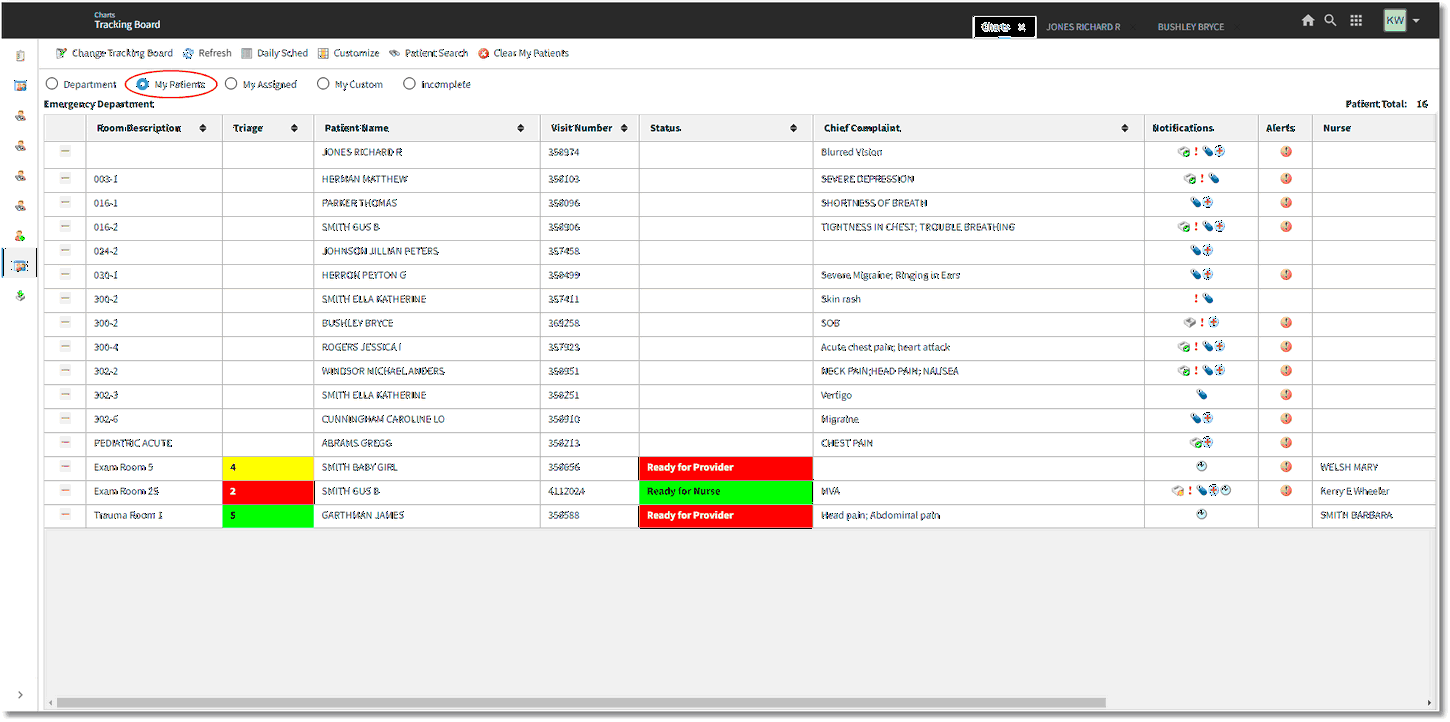
Tracking Board - My Patients
An action bar option for Patient Search will be available so that the user can search for and select any patient visit to add to their My Patients Tracking Board. Selecting this option will launch the Encounter Lookup screen where a patient visit can be selected.
Select Charts > Tracking Board > My Patients > Patient Search
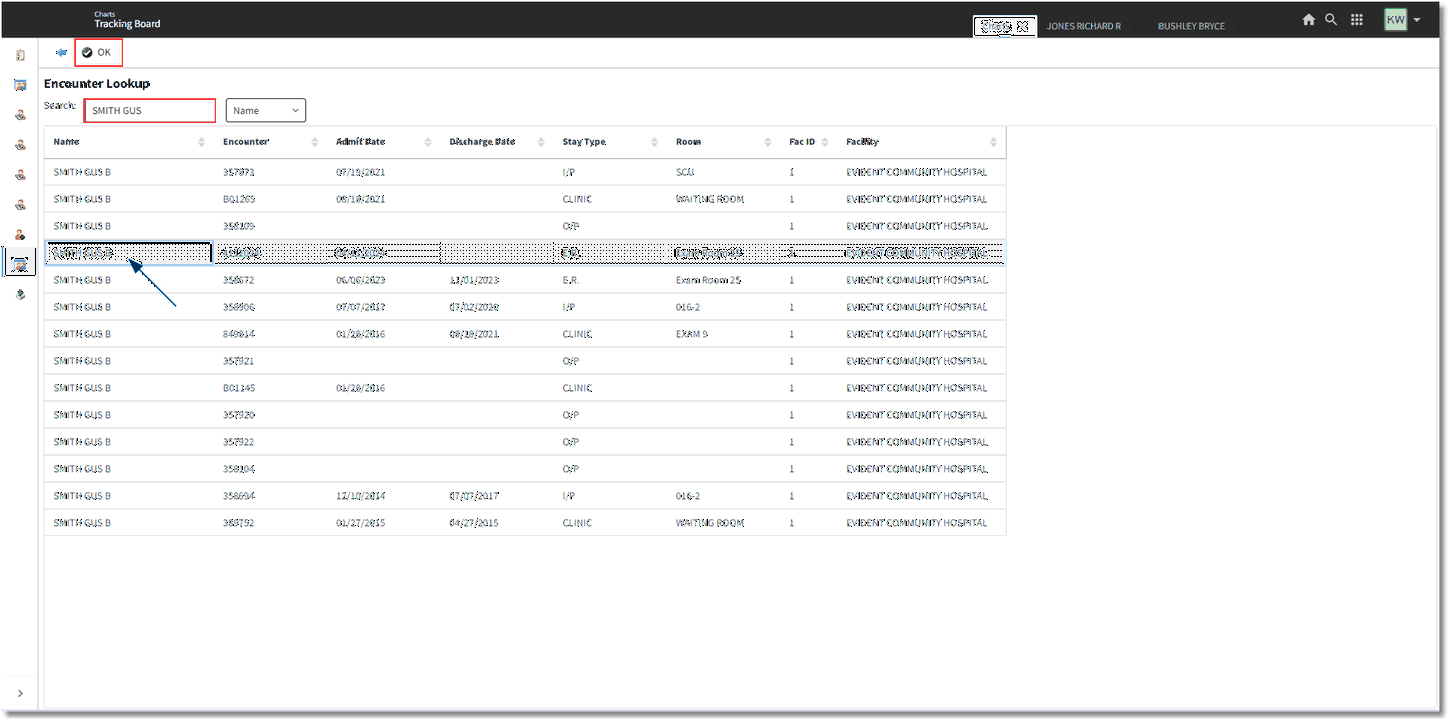
Encounter Lookup
Once the desired visit is located, select it to add to the My Patients list by single clicking and selecting OK or double-clicking the patient name.
The Clear Patients option on the Tracking Board will automatically remove ALL patients that are listed under My Patients and the board will be blank until new patients are added to My Patients.