|
<< Click to Display Table of Contents >> Login Associations |
  
|
|
<< Click to Display Table of Contents >> Login Associations |
  
|
Login Associations allow a user to view the Tasks screen of another user through the Covering and Monitoring options. Any login that is associated with the current user will display in the Alerts For drop-down on the Tasks screen. For more information on setting up Login Associations, please see the Table Maintenance - Control user guide.
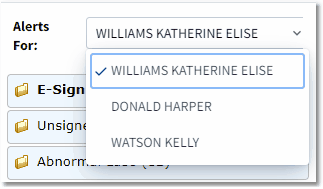
Covering/Monitoring
•The Covering association allows a user to perform tasks on the Tasks screen of another user. The Covering user will have the ability to perform any action on the alert/notification for which the user has the allowed behavior, including co-signing a Documentation note from a mid-level provider.
oThe Covering user cannot perform the following tasks when viewing another user's Tasks screen:
• Access/view the E-Sign, Notes Task List, Future Orders, or Electronic Prescriptions for that user.
• Create or edit Tasks screen folders for the other user.
• Scanned Images will not clear from the Tasks screen when acknowledged by a covering user.
•The Prescribing association type assigns a supervisor to a provider or user for Prescription Entry. The Prescribing provider should be able to access the Electronic Prescriptions folder for the associated provider. Additional setup must also be completed in the Supervisor Setup table (see Table Maintenance - Control). See the Prescription Entry user guide for more information on Electronic Prescriptions.
•The Monitoring association gives a user the ability to view the Tasks screen of another user in a read-only manner. On the Tasks screen of another user, the monitoring user will not have the ability to:
•Create or edit Tasks screen folders.
•Address All alerts from the Tasks screen.
•Acknowledge alerts. The Acknowledge button will not appear on alerts for monitoring users.
•Users who have the Use CPOE Association type in the Login Associations table are allowed to access CPOE with their non-provider login. When the user signs orders, the credentials/signature of the provider login will be applied to the order. The provider should be able to see the ED and Admission radio buttons when placing orders on an ED patient. If a user has the "Use CPOE" Login Association, they should see CPOE when they launch Order Entry via Medication Reconciliation.