|
<< Click to Display Table of Contents >> Overview |
  
|
|
<< Click to Display Table of Contents >> Overview |
  
|
The Tasks screen functions as a notification center for the user. The user may subscribe to various notifications that will deliver messages, alerts, and various tasks relevant to their role.
Select Charts > Tasks
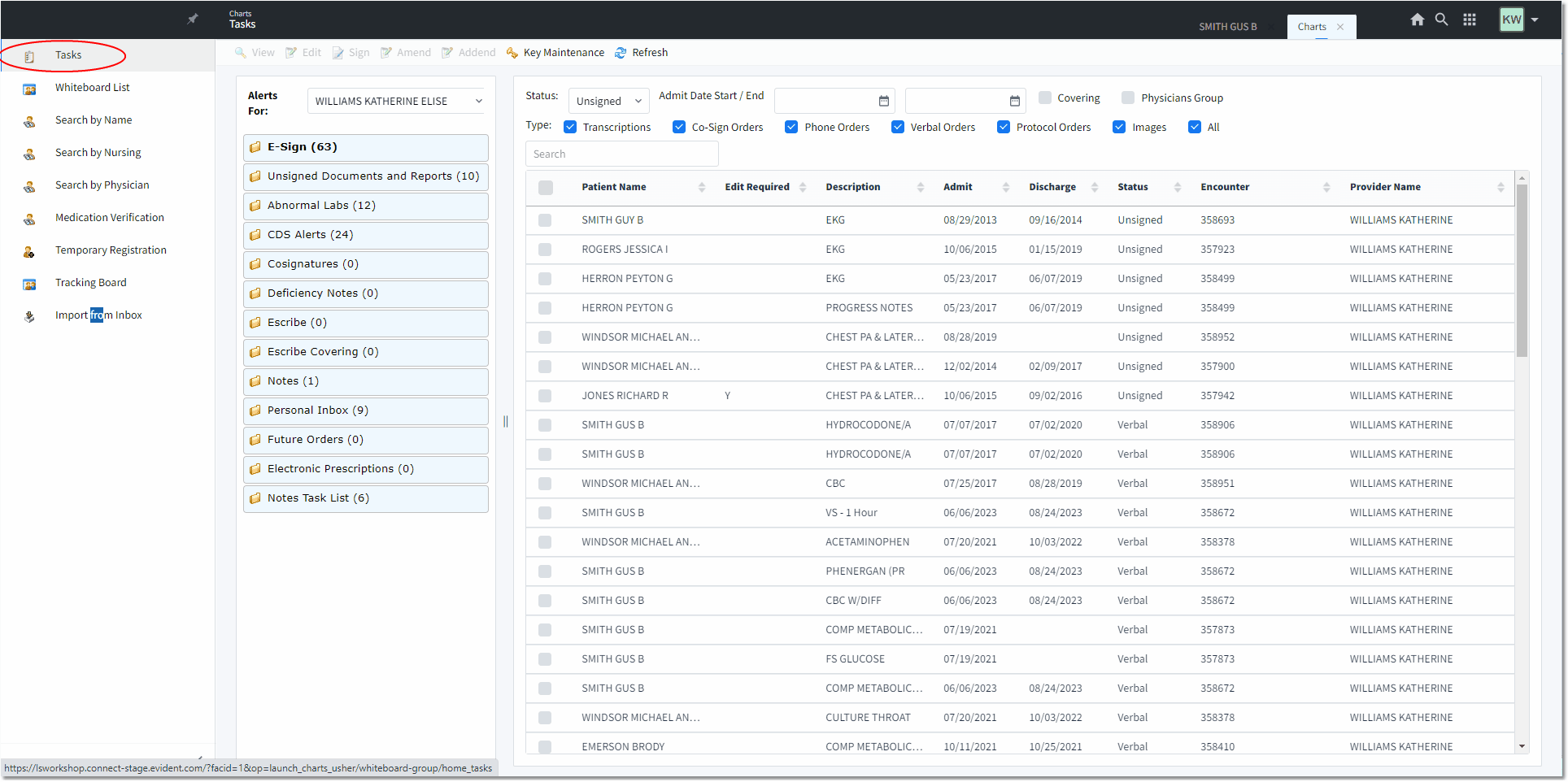
Tasks screen
The notifications will appear on the right side of the Tasks screen and may be addressed en masse or as single alerts.
•Folders are used to group notifications by type and are listed on the Tasks screen, e.g., Future Orders, Notes Task List, Personal Inbox, Pharmacy Orders, etc.
•Default folders are system generated to filter notifications and are based off the user's assigned role within identity management.
•Notification is a broad term to refer to alerts, messages, or tasks that are seen within the Tasks screen folders.
•Alerts are system generated notifications with a purpose of bringing attention to an item or event.
•Messages are user generated notifications with a purpose of sending various communication types pertaining to a patient to the user or department.
•Tasks are system generated notifications with a purpose of notifying the user that an action may be needed.
•Notifications are housed within queues. Queues represent the entity to which its notifications are directly related (such as a visit, profile, provider, or department).
•A user must subscribe to a queue in order to have available the notifications within. The type of subscription identifies the relationship between a user and the queue to which they are subscribed.
•Patient information is available interactively and in real-time.
•Customized folders can be created.
•Multiple alerts can be addressed at one time.
NOTE: Facilities outside of the United States may choose a date format of MMDDYY, DDMMYY, or YYMMDD to be used throughout the Tasks screen application. A TruBridge representative will need to be contacted in order for the date format to be changed.