|
<< Click to Display Table of Contents >> Messages |
  
|
|
<< Click to Display Table of Contents >> Messages |
  
|
The Tasks/Procedures table allows affirmation, confirmation and reminder message content to be configured to a unique task or for a Task Resource. Once setup is complete and the message is active, the content will be included in the message sent to the patient when that appointment type is scheduled.
NOTE: If a message is configured for a task and a task resource, the task resource will override the task message.
Once Messages has been selected, select Affirmation, Confirmation or Reminder and then Edit to configure the message.
Select Web Client > Tables > Patient Intake > Tasks/Procedures > Edit > Messages > Select Affirmation/Confirmation/Reminder > Edit
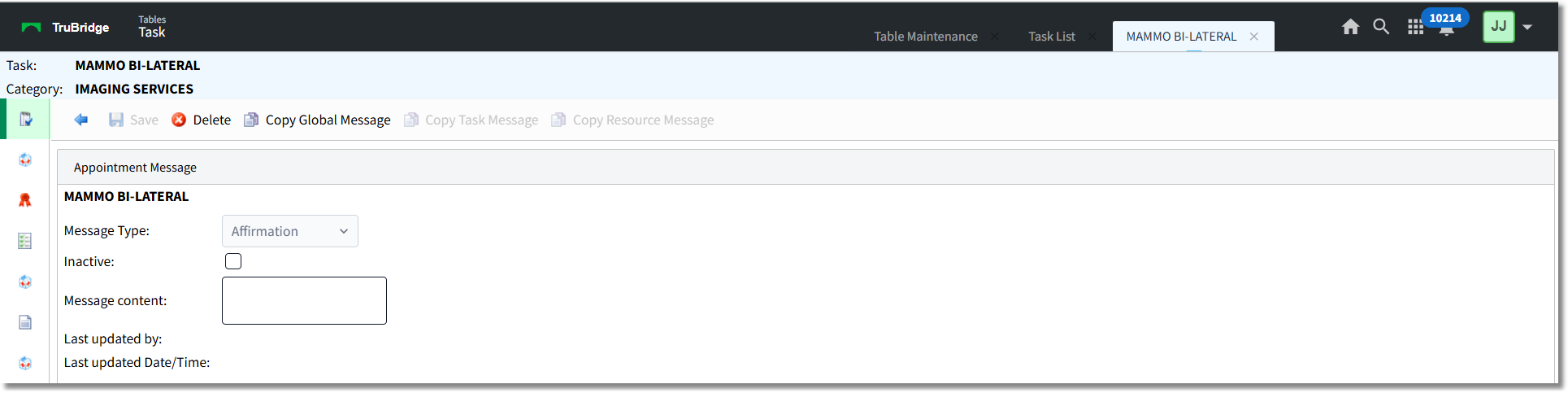
Task/Procedure - Message Edit
The message may then be configured in the Message Content field.
NOTE: Message Content should only contain alpha-numeric characters with the exception of "@" when using mnemonics.
The following options on the action bar may be used to copy message content from other tables:
•Copy Global Message: Allows the message content to be copied from Global Settings in the General Controls table.
•Copy Task Message: Allows the message content to be copied from the task.
•Copy Resource Message: Allows the message content to be copied from the Location/Personnel table.
NOTE: The Copy Task Message and Copy Resource Message options will not be enabled when configuring a message for a task. These may only be used for task resource messages.
If one of the copy options has been selected, the wording may then be edited to reflect more information about the task/task resource.
Once the message has been entered, select Save to begin sending that message to patients for the selected task/task resource.
Select the Inactive field if not wanting to send the selected message for this task/task resource.
NOTE: For additional information regarding messages, please refer to the General Control - Messages section.