|
<< Click to Display Table of Contents >> Messages |
  
|
|
<< Click to Display Table of Contents >> Messages |
  
|
Appointment Affirmation, Confirmation and Reminder messages may be customized per facility. In addition to how the message will read, the number of days from the appointment to send the message to the patient may also be set. Facilities also have the option to deactivate messages from being sent. The locations/personnel of where appointments are scheduled as well as the task being scheduled may also be customized, if needed.
The General Control table is where the messages may be set for all places being scheduled. Select Messages on the action bar to access the messages.
NOTE: Access will need to be given to the Message Configuration Behavior Control to have access to the messages screen.
Editing a Message
To customize a message, select the message and then select Edit. The Global Settings for the selected message will appear.
NOTE: Users will need to be given access to the Allow Editing Messages Behavior Control to be able to edit appointment messages. Without this behavior control, messages will be read only, and no changes will be allowed.
Select Web Client > Tables > Patient Intake > General Control > Messages > Select a Message > Edit
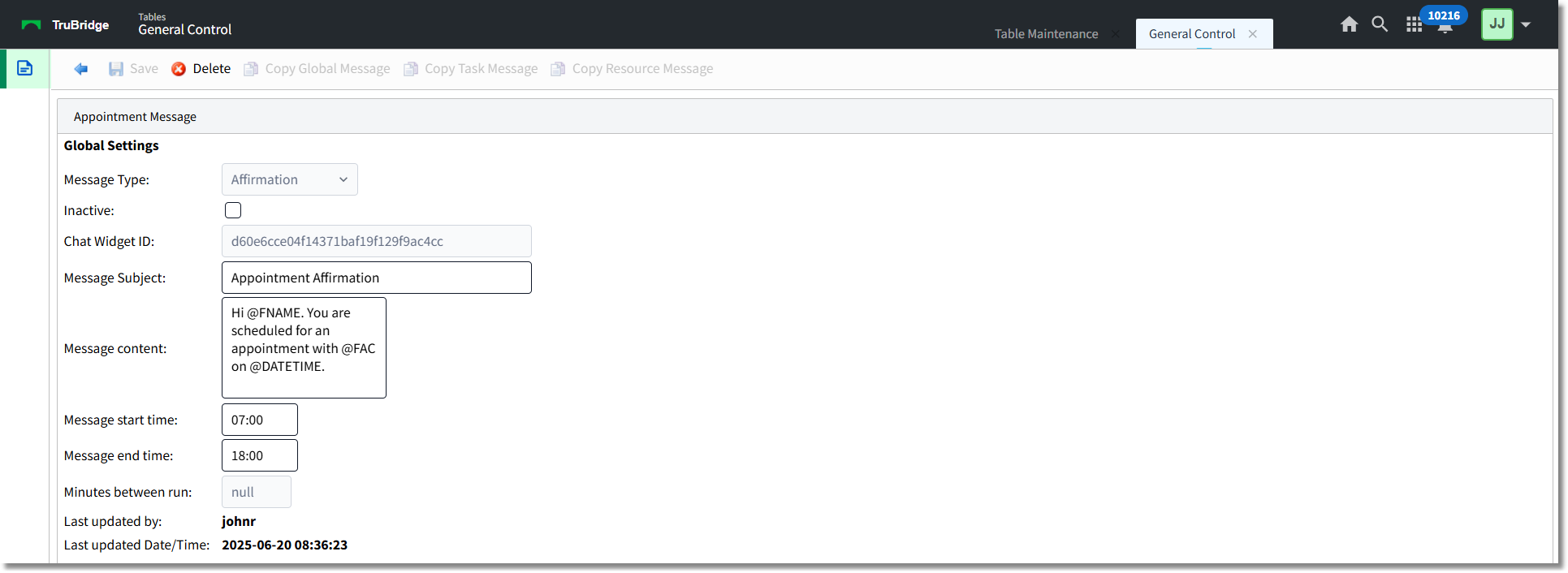
General Control - Message Edit
Below is an explanation of each field.
•Message Type: Displays Confirmation, Reminder or Affirmation, depending on which message was selected.
•Inactive: Determines if the facility is sending the selected message. The default for this field will be unchecked.
•Allow Voice Messages: Select this option to enable voice messages and allow an auto call to be made to patients for appointment reminders if the patient has opted in for voice messages. This field will only display for Reminder messages.
•Chat Widget ID: For TruBridge use only.
•Message Subject: The subject to display in the email when it is sent to patients.
•Message Content: The message the patient will get for the selected message. There are mnemonics that may be used to automatically pull information in to the message:
▪@FNAME: This will pull the patient's name to the message.
▪@FAC: This will pull the name of the facility to the message.
▪@MODAYR: This will pull the US date format (Month, Day, Year) of the appointment to the message.
▪@DAMOYR: This will pull the international date format (Day, Month, Year) of the appointment to the message.
▪@HHMM: This will pull the time of the appointment to the message. The format will be HH:MM followed by AM or PM.
▪@EVENTPHY: This will pull the provider from the physician field on the Event screen of the appointment to the message.
NOTE: Message Content should only contain alpha-numeric characters with the exception of "@" when using mnemonics.
•Days Before Appointment: The number of days before the appointment to send the message. This field will not display for Affirmation messages.
•Message Start Time: The time of day to begin sending the message.
•Message End Time: The time of day to stop sending the message.
•Minutes Between Run: The number of minutes between sending out messages.
NOTE: Appointment Reminder messages will contain the text "<<No Reply>>" at the end to notify recipients that the mailbox messages are not monitored.