|
<< Click to Display Table of Contents >> Instructions |
  
|
|
<< Click to Display Table of Contents >> Instructions |
  
|
Scheduler Instructions and/or Patient Instructions may be viewed from the Event screen when scheduling a patient. Only instructions attached to a task for designated financial classes may be viewed. This will be denoted if there is a number displayed on the instruction options. For example, if the option displays as "Scheduler Instructions (1)", this means there is one instruction the scheduler needs to view for this task.
NOTE: The primary financial class on the patient's appointment that matches the financial class listed on the instruction determines what will pull to the appointment. If the primary financial class is changed on the Event Screen, the instructions will update according to the new financial class.
Select either the ![]() Scheduler Instructions or the
Scheduler Instructions or the ![]() Patient Instructions option to view the instruction(s). If there is only one instruction, it will automatically display on the screen in a PDF format. If there are more than one instructions for the scheduler or patient, the Event Instruction List will list all instructions to select from.
Patient Instructions option to view the instruction(s). If there is only one instruction, it will automatically display on the screen in a PDF format. If there are more than one instructions for the scheduler or patient, the Event Instruction List will list all instructions to select from.
NOTE: The Scheduler Instructions and Patient Instructions option is also available on the Appointment Detail screen.
NOTE: The instruction attached to a task and financial class will follow the appointment appropriately if the Change Appointment or Add Appointment options are selected from the Appointment Detail screen. The same applies when scheduling a patient for multiple appointments.
Select Web Client > Scheduling > Select Date and Time > Select Patient > Select Task > Scheduler Instructions/Patient Instructions
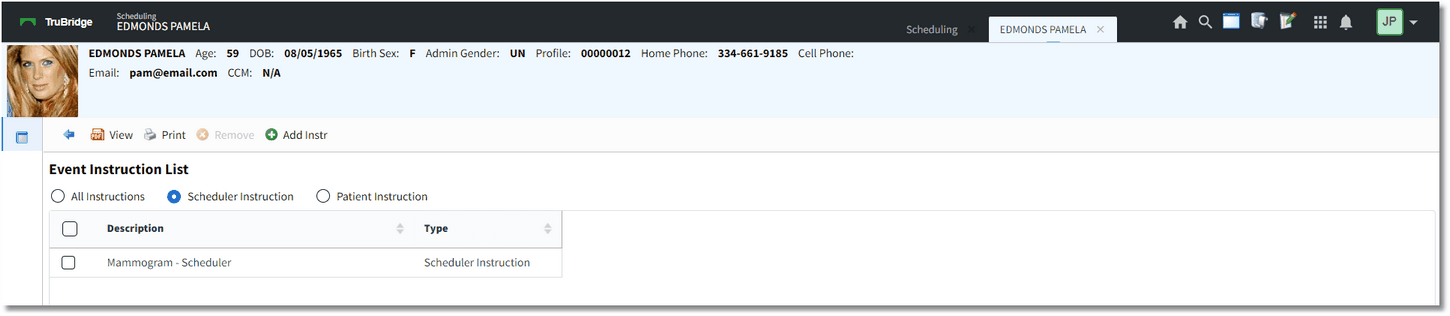
Event Instruction List
Once an instruction has been selected from the list, ![]() View or
View or ![]() Print may be selected on the action bar. To add an instruction to the list,
Print may be selected on the action bar. To add an instruction to the list, ![]() Add Instruction may be selected to display a listing of all instructions. If wanting to remove an instruction, select the instruction from the list and then select
Add Instruction may be selected to display a listing of all instructions. If wanting to remove an instruction, select the instruction from the list and then select ![]() Remove.
Remove.
NOTE: To have access to the Add Instruction and Remove options, the Behavior Control 'Add and Remove Instructions' will need to be set to allow in System Administration.