|
<< Click to Display Table of Contents >> Linking Multiple Appointments to a Visit |
  
|
|
<< Click to Display Table of Contents >> Linking Multiple Appointments to a Visit |
  
|
To link multiple appointments to a visit, from the Appointment Detail screen, select the All Appointments radio button and then select each appointment to be linked. Once all appointments are selected, select ![]() Link from the action bar.
Link from the action bar.
Select Web Client > Scheduling > Select Appointment > Select All Appointments Radio Button
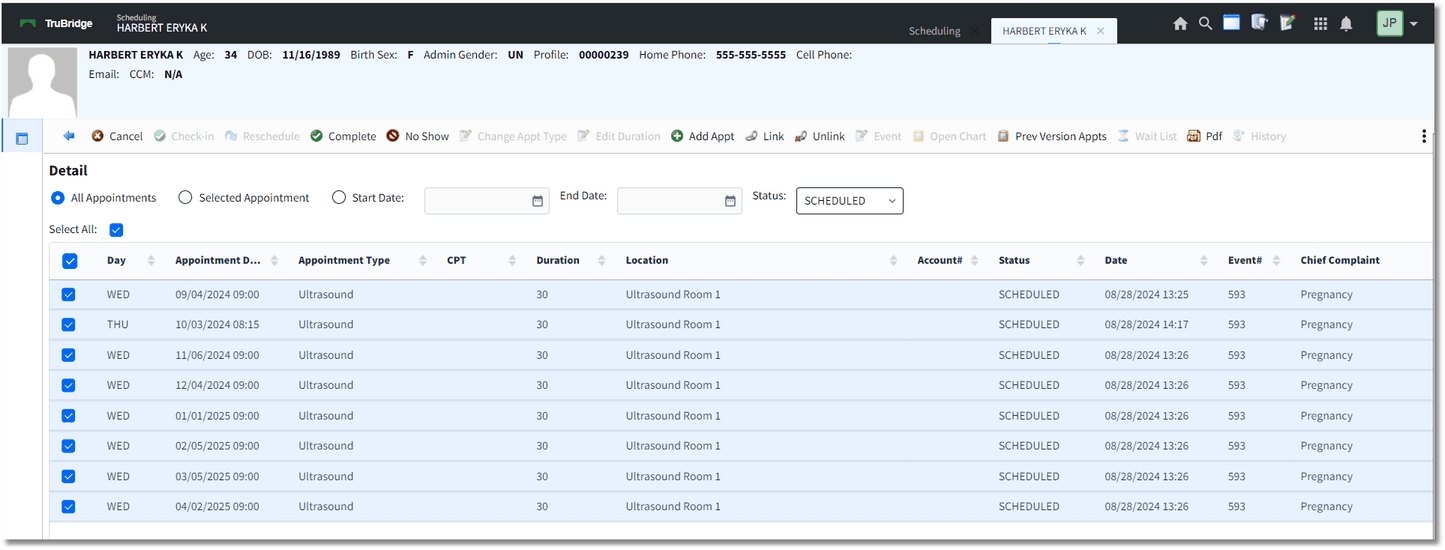
Appointment Detail - Multiple Appointment Link
Select the visit to link all the selected appointments, then select ![]() Link from the action bar.
Link from the action bar.
After Link has been selected, the screen will return to the Appointment Detail screen. The selected visit will now display for the selected appointments.