|
<< Click to Display Table of Contents >> Linking from Event Screen |
  
|
|
<< Click to Display Table of Contents >> Linking from Event Screen |
  
|
To link a registered account to the schedule from the Event screen during the scheduling process, select ![]() Link on the action bar. This option will not be available during the initial scheduling process if there are no visits on the patient's profile. In most cases, this will happen when creating a brand new profile.
Link on the action bar. This option will not be available during the initial scheduling process if there are no visits on the patient's profile. In most cases, this will happen when creating a brand new profile.
The Link option will only be available during the initial scheduling of the patient. If the Event screen is accessed after the appointment has been scheduled, the Link option will not be available. The appointment will need to be linked from the Appointment Detail screen at that point. .
Select Web Client > Scheduling > Select Date and Time > Schedule > Select Patient > Select Task > Schedule
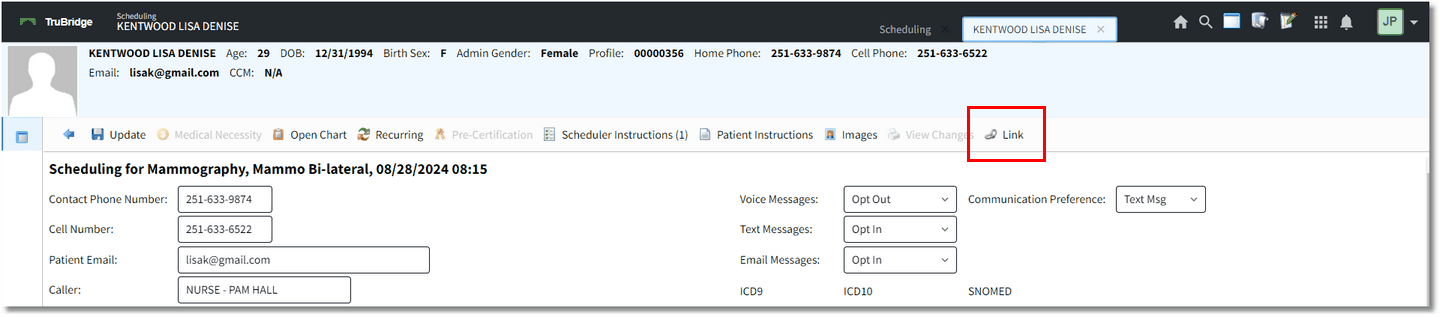
Event Screen
Selecting Link, will display a listing of visits. Select the appropriate account number from the listing and select ![]() Link.
Link.
Once an account has been linked, the option will change to Visit on the Event screen. Selecting the Visit option will display the Visit Information screen where the Physician, Service Code and Admit Code may added and/or changed.
NOTE: Multiple appointments may be linked to a single visit.