|
<< Click to Display Table of Contents >> Group Task Recurring Scheduling |
  
|
|
<< Click to Display Table of Contents >> Group Task Recurring Scheduling |
  
|
To schedule patients for recurring group tasks, begin by selecting the group task on the scheduling grid.
The Group Detail screen will then display. Select ![]() Add Patient from the action bar.
Add Patient from the action bar.
NOTE: If the maximum number of patients has been scheduled for the group task, the Add Patient option will not be available. However, if the user has the Behavior Control "Overbook Appointments" set to allow, this will allow them to exceed the maximum number of patients set for the task.
The Patient Search screen will then display and will allow the patient to be searched, then scheduled.
Select ![]() Recurring from the action bar.
Recurring from the action bar.
The Schedule Recurring Group Appointments screen will then display with a list of scheduled occurrences for the group task. Select each date for which the patient needs to be scheduled. The Scheduled column will reflect the number of patients that have already been scheduled for the group task on that specific date. Once all dates have been selected, select ![]() Schedule from the action bar.
Schedule from the action bar.
Select Web Client > Scheduling > Select Group Task > Add Patient > Select Patient > Recurring
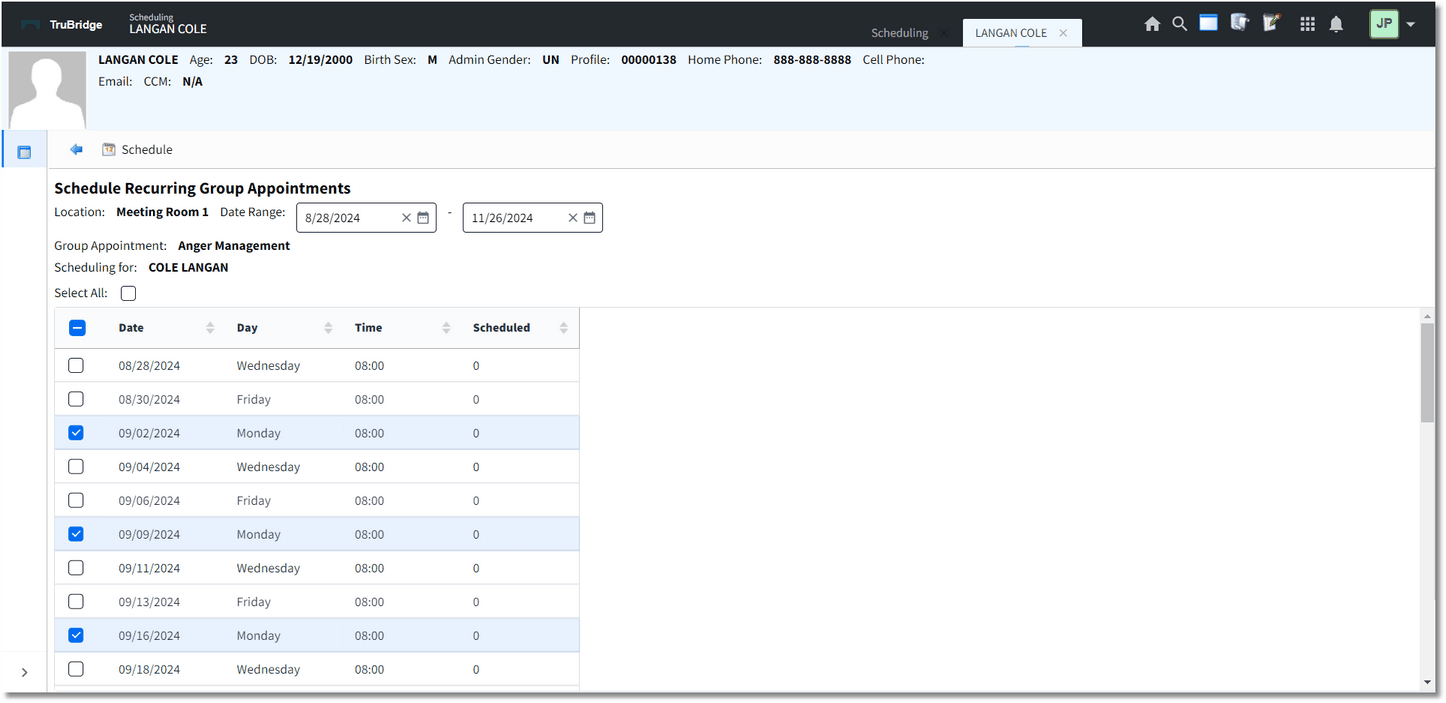
Group Task - Schedule Recurring Groups Appointments
TruBridge EHR will then return to the Scheduling screen to continue with entering in the patient information.
If there is a conflict with the scheduling of any group appointment, a warning will appear stating "Warning: There is a conflict with scheduling on XX/XX/XXXX XX:XX. Do you wish to schedule anyway?" If Yes is selected, and the user has the Behavior Controls "Override Scheduling Blocks" and "Overbook Appointments" set to allow in Identity Management, then TruBridge EHR will continue to schedule the appointment for the date and time of the conflict. If No is selected, or the user does not have the Behavior Controls "Override Scheduling Blocks" and "Overbook Appointments" in Identity Management, the appointment will be listed at a status of "UNSCHEDULED."
NOTE: For information on how to schedule appointments at the Unscheduled status, please refer to the Scheduling Recurring Appointments section of this user guide.
Conflicts may occur for any of the following reasons:
•The Patient Profile already has a scheduled appointment for the same date and time as the recurring appointment.
•The Max Per Day and/or Max Simultaneous settings in the Locations and Personnel tables have been exceeded for the selected resource, due to previously scheduled appointments.
•Schedule Blocks and Alternate Closures are on the scheduling grid for the date and time for which the appointment is intended to be scheduled.