|
<< Click to Display Table of Contents >> Patient Matching |
  
|
|
<< Click to Display Table of Contents >> Patient Matching |
  
|
In some instances, a patient cannot be matched to demographics saved within the TruBridge system. When this occurs, the medication is listed with a Status of Unmatched within the Electronic Prescriptions folder on the Tasks screen or in the E-scribe queue.
TruBridge EHR will check the PON (Prescriber Order Number) as well as the patient's DOB, as identifiers, to determine if a refill request is matched or unmatched. If the DOB in the request matches the DOB on the patient's profile, and the Prescriber Order Number is the same, the refill will be labeled as matched.
Select Web Client > Tasks > Electronic Prescriptions
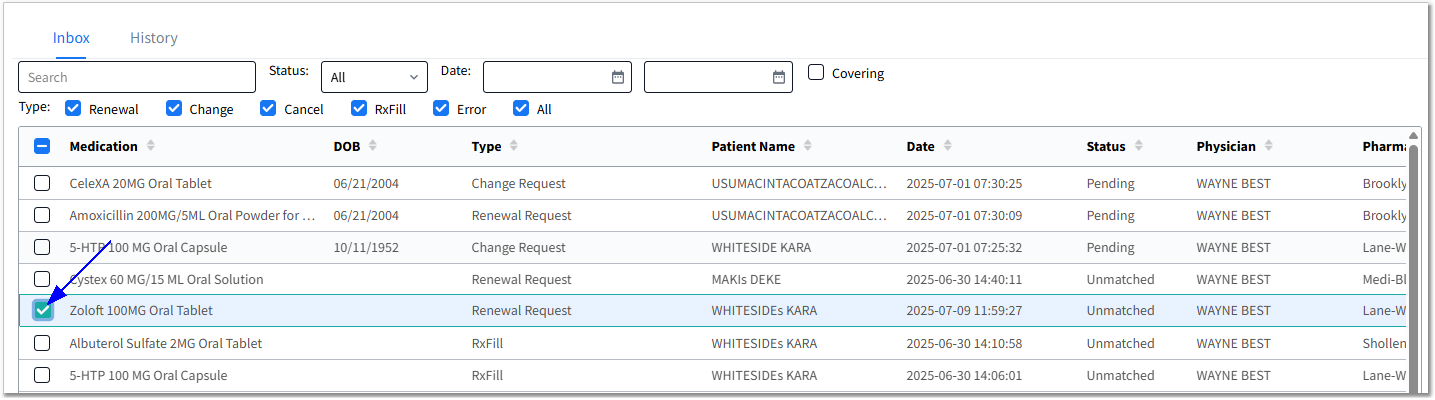
Electronic Prescriptions
In the Tasks screen Electronic Prescriptions queue for incoming messages, if a message is received with a Status of Unmatched, the user will be directed to a screen where they can find Potential Matches.
•Unmatched Patients are patients with information sent from SureScripts that does not exactly match the information in a Patient Profile.
•Potential Matches pull from Patient Profiles in the system that partially match the information sent from SureScripts.
If a patient requesting a refill is flagged as unmatched within the queue, the provider will select the alert, and the system will attempt to match the patient's demographics from SureScripts to those within the system.
•The Unmatched Patient (information sent from SureScripts) will display on the left. The Potential Matches (TruBridge EHR Patient Profile(s)) will display on the right. Each Potential Match will highlight any differences between the Unmatched Patient and Potential Matches by displaying a Yield Sign icon and the word DIFFERENT to the right of the field.
•A Search option is available to perform a manual search of Patient Profiles. Note that the manual search will replace the list of Potential Matches.
•Select the desired/correct Potential Match for the patient by checking the Select box.

Unmatched Medication
After selecting a patient match, the Unmatched Patient card will be removed from the screen and the Selected Patient Match card will display. There is an option to Unselect if the user wishes to select a different Potential Match.
•The Unmatched Medication card will display to the right of the Selected Patient Match. This will be the medication information that has been sent with the Renewal Request from SureScripts.
•The Patient's Active Prescriptions will display at the bottom of the screen and include the ability to Expand Text. The option to Include DC'd Medications from the patient's medication profile is available to select, if needed. There are two Sort options:
oClosest Match (default option) displays exact matches and/or the closest match/therapeutic alternative first so that the user does not have to scroll alphabetically through the list to locate the medications.
oAlphabetical sort (default if there are no Closest Match medications) displays all of the patient's prescriptions in alphabetical order.
If a match is located in the prescription list, choose the Select check box for the medication.
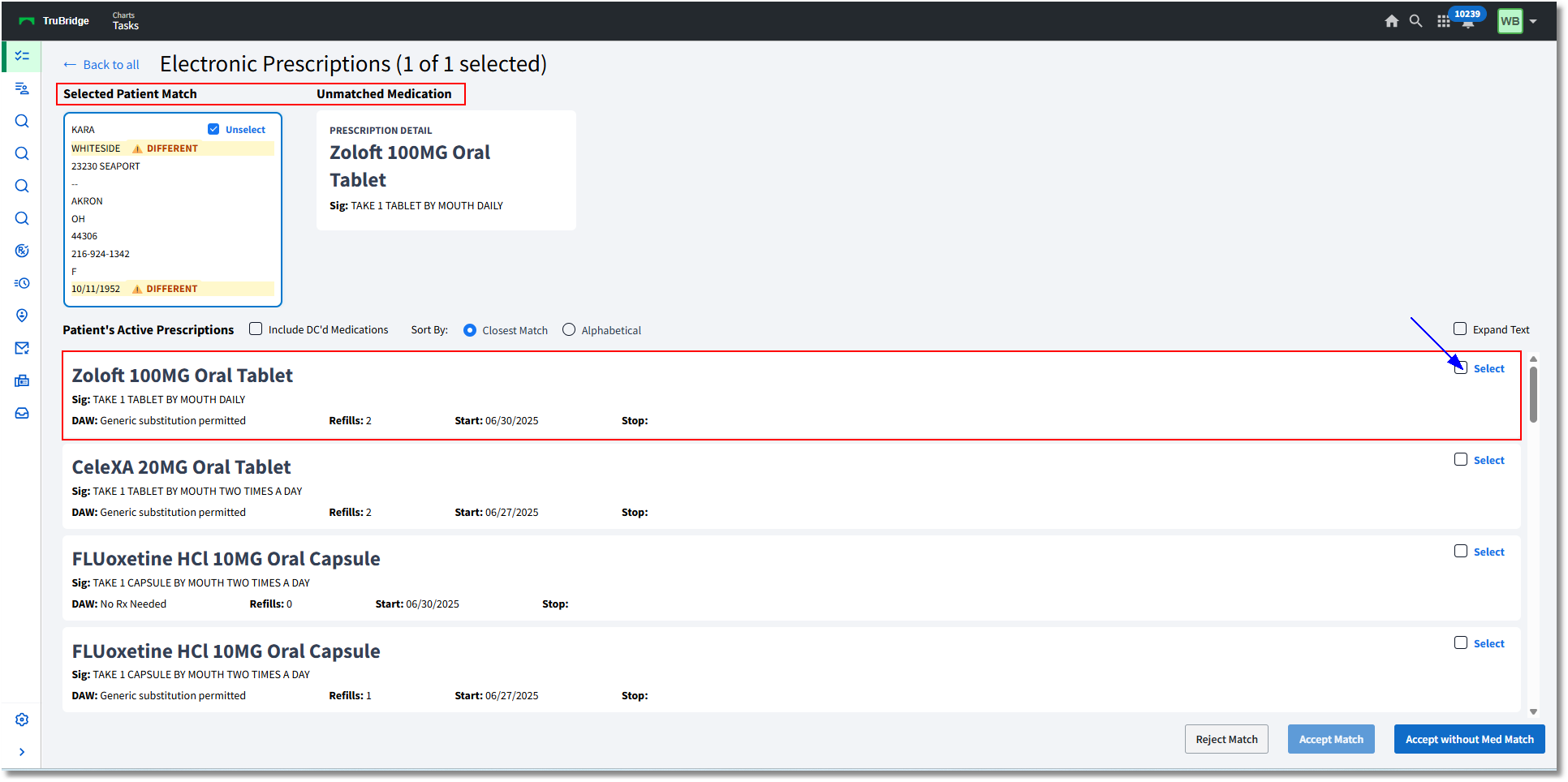
Unmatched Medication Match
•The following options are available for the medication and prescription match:
oReject Match: Disabled when initially accessing the screen. Enabled when the medication check box Select is checked.
oAccept Match: Disabled when initially accessing the screen. Enabled when the medication check box Select is checked.
oAccept without Med Match: Enabled when first accessing the screen, when Select is NOT checked on the medication. This option will be disabled when Select IS checked.
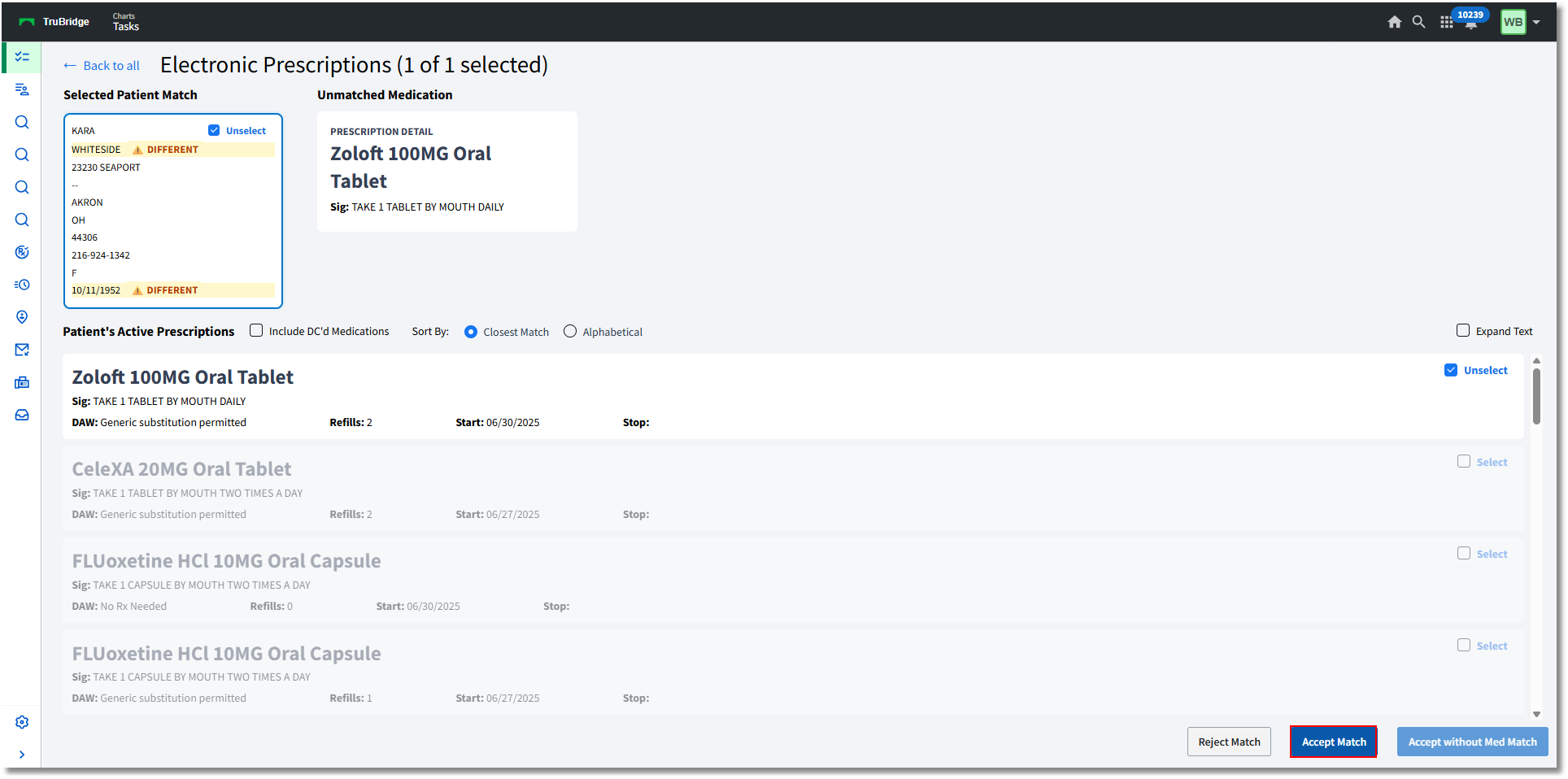
Electronic Prescriptions
Once Accept Match is selected, the user will be prompted to Confirm selected matches are correct. The initial Unmatched Patient information will display next to the selected Potential Match. The Unmatched Medication will display next to the Selected Medication Match.
•Cancel will close the pop-up screen without processing the match.
•Continue will direct the user to the screen to Approve, Replace, or Deny the request.
Once the user has confirmed the selected match information is correct, they will select Continue.
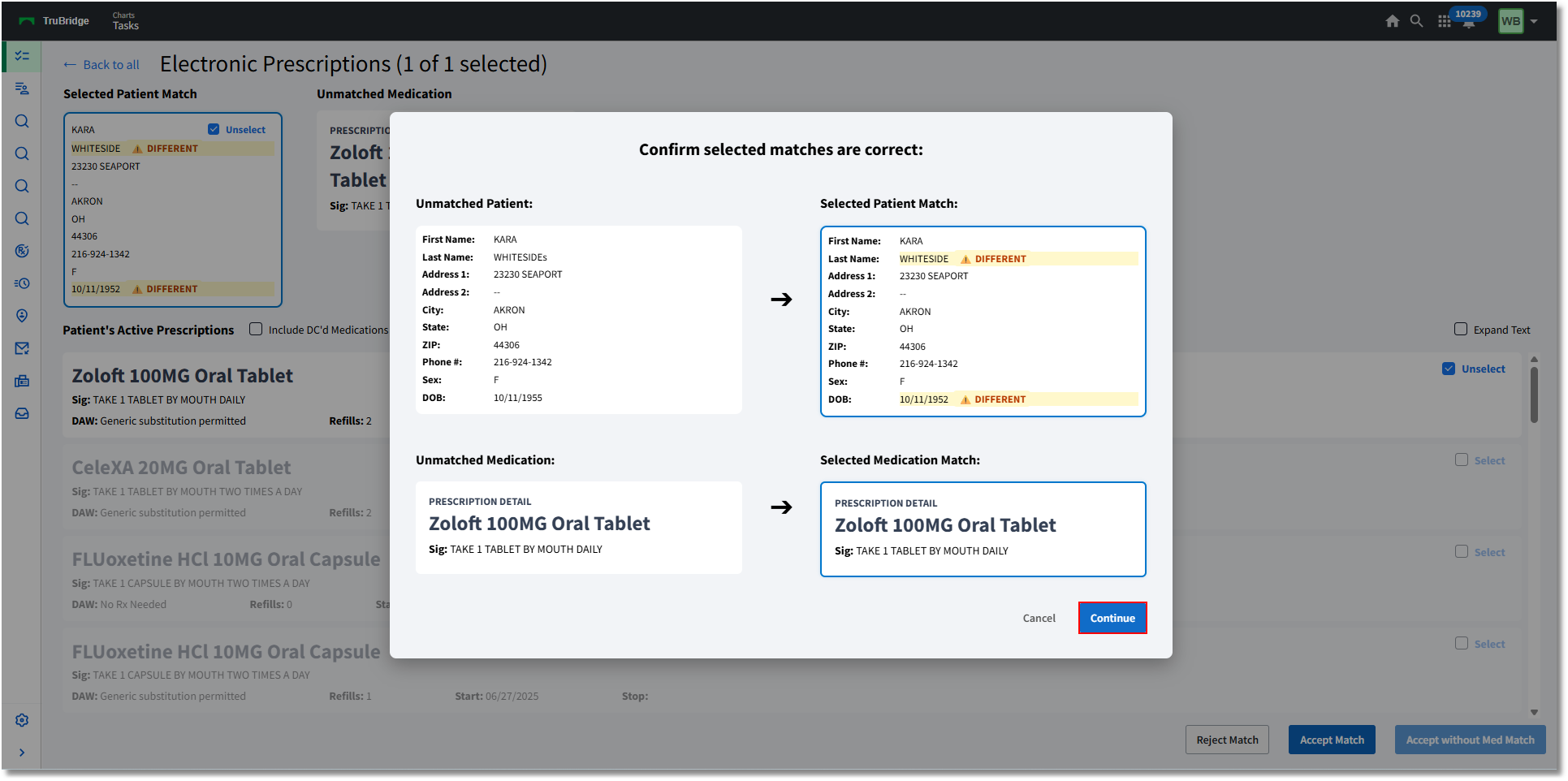
Match Confirmation
The user will then have the ability to either approve and send the request back to the pharmacy, deny the request, or Replace the refill and write a new prescription.
•When denying a refill request, a denial reason must be selected from the drop-down box.
•The user may then Process the selected Action.
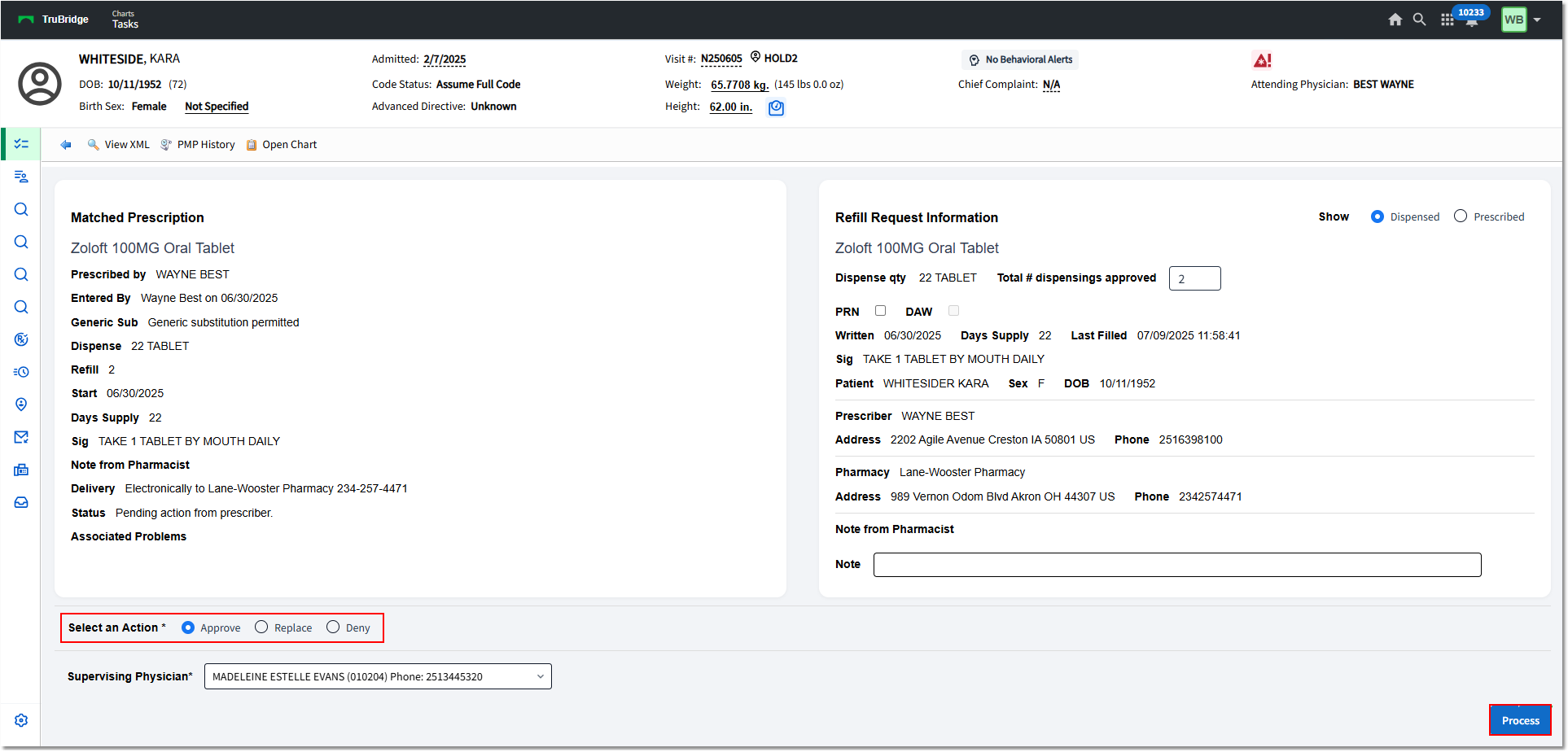
Renewal Request Process
Cancel Rx (Cancel Request)
Cancel Requests are typically put in by the provider via Prescription Entry. For more information on Cancel Requests, see Canceling a Prescription.