|
<< Click to Display Table of Contents >> Canceling a Prescription |
  
|
|
<< Click to Display Table of Contents >> Canceling a Prescription |
  
|
The Cancel option allows providers and their agents to send a Cancel message for a processed electronic prescription to the pharmacy.
For the Cancel option to be enabled, the following criteria must be met:
•The prescriber of the prescription must have the Discontinue Prescription behavior control as well as a Cancel service level indicated in their EScribe setup in the Physician Security table.
•The prescription must be processed (no temporary prescriptions).
•The prescription must be sent electronically to the pharmacy.
•The pharmacy selected must have a Cancel service level.
•Controlled substance prescriptions must not be over 6 months from the date written.
•Non-controlled substance prescriptions must not be over 1 year from the date written.
•The prescription cannot be previously canceled.
•In order for a different provider or a nurse to process the Cancel request, the user should be a Prescriber Agent in the "cancel xml" message.
NOTE: More than one processed prescription may be selected for cancellation at the same time.
Please see the Identity Management user guide for physician and employee setup.
To Cancel a Prescription
From the Prescriptions screen, highlight the processed prescription(s) to cancel; then select the Cancel button on the action bar.
When prescriptions are canceled, the following occurs:
•The status of the prescription will change to CancelRx Pending. The Renew and Cancel options will be disabled on the action bar.
•If the receiving pharmacy approves the Cancel request, the Status on the Delivery line will change from CancelRx Pending to Cancel Approved.
•The prescription will not be discontinued from the Prescription Profile until an Approved status is received from the pharmacy. Once the approval response is received from the pharmacy, the med will discontinue from the Prescription Profile with a reason of Provider Cancel.
•If the pharmacy does not approve the Cancel request, the prescription status will change from CancelRx Pending to Cancel - Denied.
Web Client > Charts > Select Patient > Select Account > Prescription Entry

Prescriptions
Prescription Detail Screen
•While the Cancel action is Pending, the status on the delivery line will change from Complete to CancelRx Pending.
•If the Cancel response is Approved, the Status on the Delivery line will change from CancelRx Pending to CancelRx Approved.
•If the Cancel response is Deny, the status on the Delivery line will change from CancelRx Pending to CancelRx Denied.
•If a prescription has been discontinued prior to a Cancel or Cancel response, the previous Discontinue information will be overwritten by the cancel information from the response (when it is received).

•Once it has been approved by SureScripts and the CancelResponse has been approved, the Prescription Detail screen will reflect the status.
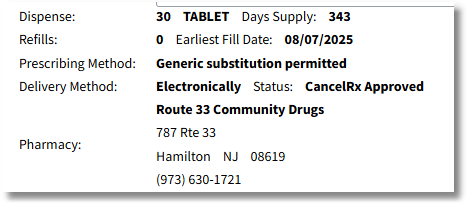
Electronic Prescriptions
•The pending cancel message will not display in the EScribe queue.
•If the SureScripts response message comes back as an error, it will go to the EScribe queue to be addressed.
•When the CancelRx Denied response record is accessed from the EScribe queue, the top half of the screen will remain the same as the refill request, but with the matched prescription info displayed.
•A label will appear for "Note from Pharmacy:" that will include all details of the note from pharmacy and any Denial reasons in the cancel response xml. The Note will appear in the "Note to Pharmacy" box on the EScribe queue screen.
•An Acknowledge option will appear on the action bar that will clear the Denied Cancel response from the Escribe queue.
•If the pharmacy response is Approve and the user Acknowledges/Processes the record from the Escribe queue, the prescription should be Discontinued with a reason of Provider Cancel.
•If a prescription has been Canceled prior to the user addressing the Request from the Electronic Prescriptions queue, the user will see the message that the prescription has already been canceled and must be Denied (with a Denial Reason) to remove it from the screen.
Select Web Client > Tasks > Electronic Prescriptions

Deny Prescription