|
<< Click to Display Table of Contents >> Functionality |
  
|
|
<< Click to Display Table of Contents >> Functionality |
  
|
The Electronic Prescriptions tasks queue is only available via Web Client. The existing Tasks folders, subscription types and task types for e-Scribe will maintain their current functionality. However, the Electronic Prescriptions Tasks queue will offer additional functionality and benefits for the user. An update has also been made so that if E-Scribe is selected from the Application Drawer, it will redirect the user to their Electronic Prescriptions queue.
•The Electronic Prescriptions queue will automatically refresh after 10 seconds.
•The columns will display in a default order, but may be re-ordered by the user to their desired display.
•The Search box allows to search alerts by Patient Name, DOB, Medication, Physician or Date in correlation with the alert 'Status'.
•Filter alerts by 'Type' using check boxes.
•Sort columns with a single click.
•Reorganize columns to your preference using the 'drag and drop' method. This feature is 'sticky' per login, the column order will remain from session to session for that login.
•The History option allows the user access to view alerts that have been addressed.
•When writing a NewRx via Prescription Entry, there is a check box labeled 'Priority'. If a user processes a prescription marked 'Priority,' then any response sent for that prescription will include that 'Priority' status. This also allows the pharmacy to send a 'Priority' status on an alert.
•Non-Providers will have access to alerts for all providers they have a Login Association with by selecting the Alerts For: drop-down and selecting the associated provider to view their Electronic Prescriptions queue.
oProvider logins will have a 'Covering' check box available to select. This will include in the display all e-Scribe messages from each provider that the user is setup to cover for in Login Associations.
Select Web Client > Application Drawer > Tasks > Electronic Prescriptions
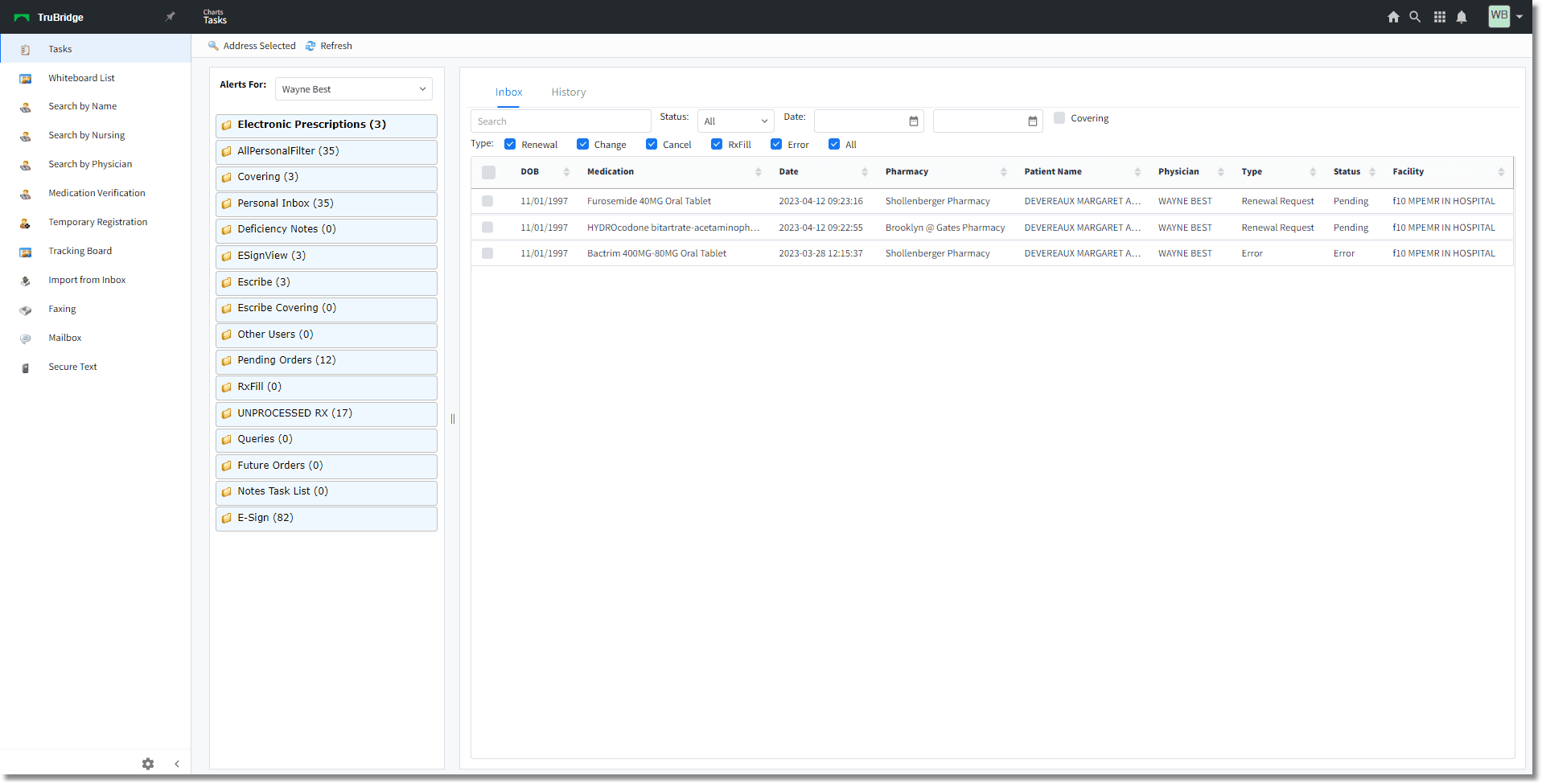
Electronic Prescriptions Home Screen Holder
Alerts For:
As mentioned above, a Login Association will need to be setup for covering providers and non-provider logins that need access to a specific Prescribing Physician's e-Scribe messages. The Login Association table is in Tables > Control > Login Associations.
• Select the Login of the Provider whose e-Scribe messages a Non-Provider or Covering Provider need to see.
▪The initial list is all of the users that already have Login Associations setup, if the provider is not listed, then select the ‘New’ option.
▪If ‘New’ is selected, search for the provider using either their name or login.
•Once the provider is selected, the system will load all of the Login Associations the provider already has set up. To create a new association, select the ‘New’ option
•Search for the Non-Provider Login or Covering Physician that needs to see the e-Scribe messages.
•Once the Associated Login has been selected, the Login Association Edit screen will load.
▪This is the only option that can be modified is the ‘Association Type’ drop-down.
•Select the ‘Covering’ Association Type for Covering Physicians and the ‘Monitoring’ Association Type for Non-Providers.