|
<< Click to Display Table of Contents >> Add an Immunization |
  
|
|
<< Click to Display Table of Contents >> Add an Immunization |
  
|
Immunizations that a patient previously received should be added in the Patient Immunization History application.
1.To add an immunization, select Add New.
![]()
Action Bar - Add New
2.In the Search by Vaccine Description box, begin typing the vaccine description. The search will display a list of possible matches. Continue typing to narrow down the list.
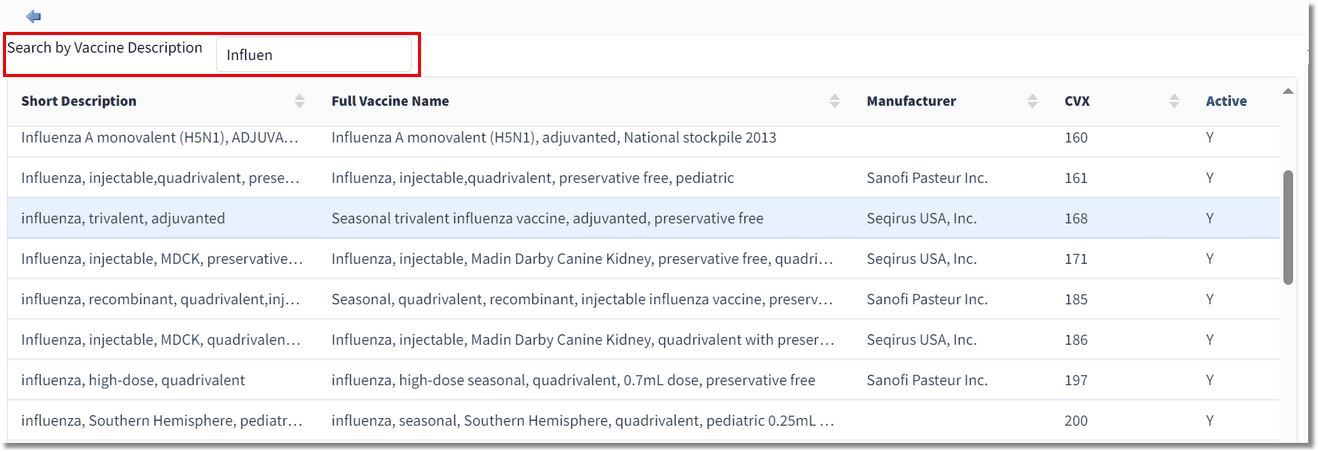
Vaccine Description Search
3.When you locate the desired vaccine, double-click to select it. The Immunization Maintenance screen displays.
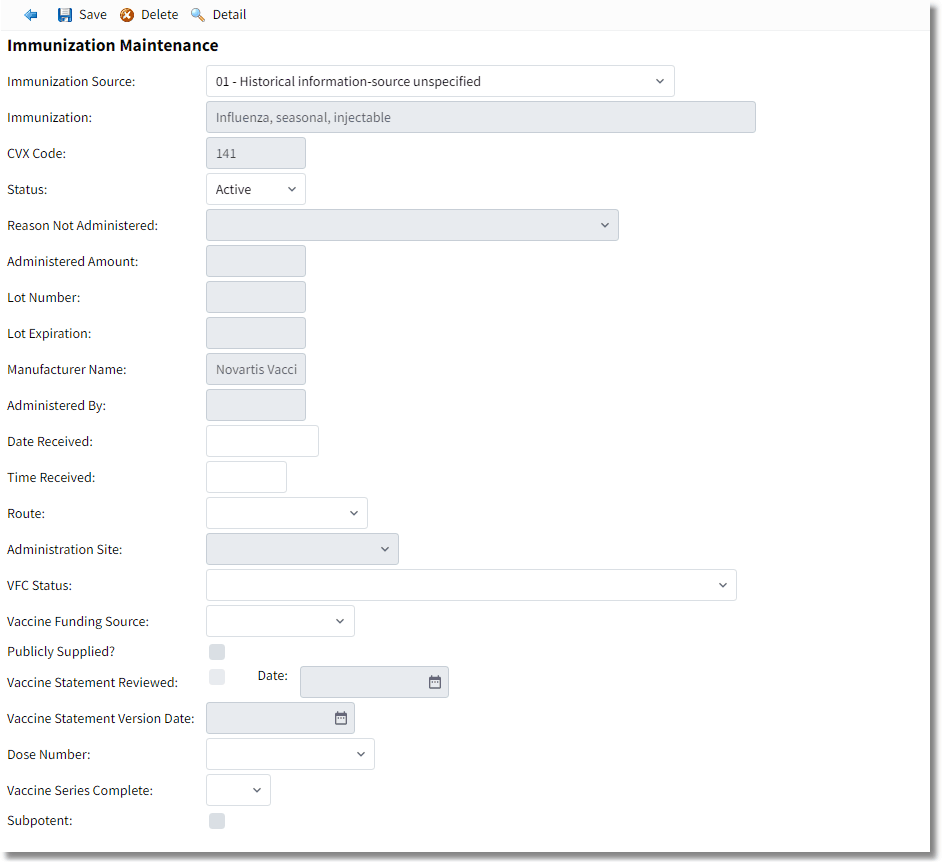
Immunization Maintenance
4. Make the necessary updates to the immunization information:
•The Immunization Source field defaults to 01 - Historical information-source unspecified for new immunizations being added to the patient's immunization history. Use the drop-down to change the source of the immunization information.
•The Immunization field displays the immunization name.
•The CVX Code field displays the CVX code associated with the immunization.
•The Status field defaults to Active.
•The Manufacturer Name field displays the manufacturer name of the immunization.
•In the Date Received field, enter the date the patient received the immunization in MMDDYY or MMDDYYYY format. If the date is unknown, type UNKNOWN.
•In the Time Received field, enter the time the patient received the immunization in HH:MM format, if known.
•In the Route field, use the drop-down to select the route the patient received the immunization, if known.
•The Administration Site field becomes active based on the route selected. Use the drop-down to select the body location where the patient received the immunization.
•In the VFC Status field, use the drop-down to select the patient's eligibility for the Vaccines for Children program, if applicable.
•In the Vaccine Funding Source field, use the drop-down to select the appropriate vaccine funding source, if applicable.
•Select the Publicly Supplied ? check box if the immunization was publicly supplied.
•In the Dose Number field, use the drop-down to select appropriate dose information.
•In the Vaccine Series Complete field, use the drop-down to select whether or not the vaccine series was complete. Options are YES, NO, or UNK (Unknown).
•Select the Subpotent check box if the immunization was subpotent.
5. Select Save to save the immunization information.
NOTE: Immunization information may be added after a visit has been discharged. When selecting Add New, the system will display the following pop-up message: "Entered Immunization Information will be updated on the Person Profile and will not update discharged accounts. Continue?" Select Yes to continue or No to not continue.