|
<< Click to Display Table of Contents >> Family Medical History |
  
|
|
<< Click to Display Table of Contents >> Family Medical History |
  
|
The Family Medical History card displays the patient's known family medical history data and allows users to add, edit, and remove family history data.
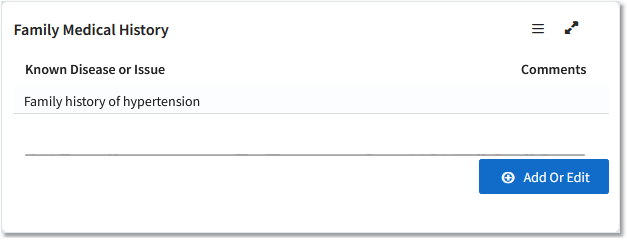
Family Medical History Card
•If no family history data has been recorded for the patient yet, a check box labeled No Known Family History appears on the card. Select this check box to confirm that the patient has no known family history.
•If family history data has been recorded, the diagnoses are listed under Known Disease or Issue. Hover over a diagnosis to view the family members with the diagnosis. You may also see a number to indicate the number of family members that have been impacted by a diagnosis.
•A conversation icon will display in the Comments column if additional information is available for that family member. Hovering over the conversation icon will display the comment(s).
To add a new diagnosis, select Add or Edit. The Family Medical History modal opens. Enter the diagnosis in the Problem field and select the Relationship of the family member(s). Then select Save. Repeat as necessary to enter additional diagnoses.
1.To edit or add to an existing family medical history entry, hover over the disease/problem name and select the Edit icon ![]() or select the Add or Edit button on the card. The Family Medical History modal opens. If you selected the Edit icon, the details for the corresponding disease/problem will already be expanded within the modal. If you selected the Add or Edit button, select the chevron for the appropriate disease/problem to display and edit the details.
or select the Add or Edit button on the card. The Family Medical History modal opens. If you selected the Edit icon, the details for the corresponding disease/problem will already be expanded within the modal. If you selected the Add or Edit button, select the chevron for the appropriate disease/problem to display and edit the details.
2.With the disease/problem you want to edit expanded in the modal, you can do either of the following to edit the item:
•Add another family member with the same problem. From the Relationship drop-down, select the family member. Enter the Onset Age, if known, and a Comment, if appropriate. Select Save to add the data to the list.
•Edit or add existing family member data. Hover over the data you want to edit (or the field where you want to add data). An Edit icon displays. Select the Edit icon, enter or select the data, and press <Enter> or select outside of the field you are editing to save the data.
3.When finished, select the "X" in the upper-right corner of the modal to close it.
1.Select Add or Edit to open the Family Medical History modal.
2.You can delete entire diagnoses or remove specific family members associated with a diagnosis:
•To delete an entire diagnosis from the history record, select the red "x" to the right of that diagnosis.
•To remove a relationship from a diagnosis, first select the chevron to expand the diagnosis and view the relationships associated with it. Then select the red "x" to the right of the relationship you want to remove.
3.When finished, select the "X" in the upper-right corner of the modal to close it.